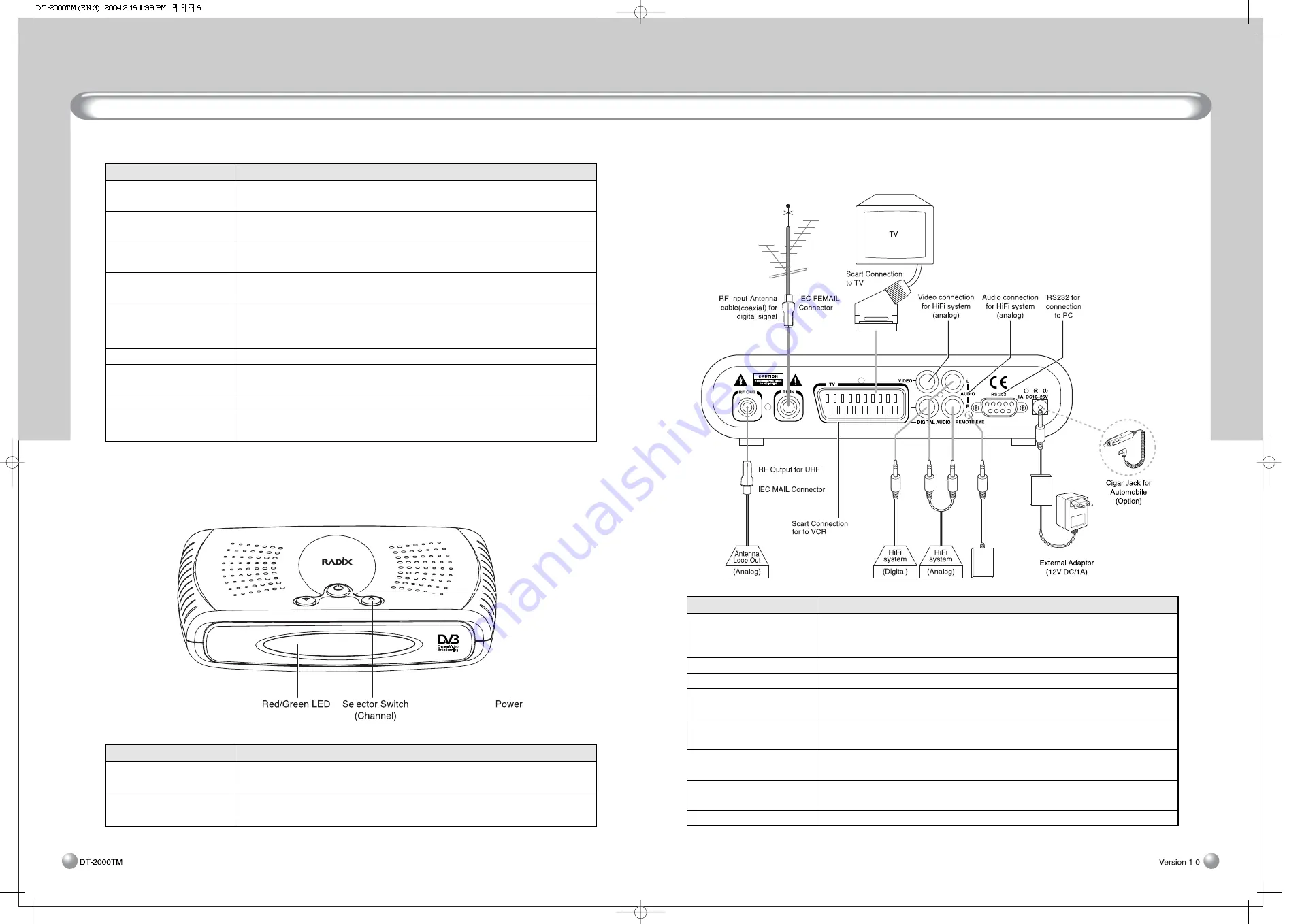
Rear Panel Connections
7
Front Panel Controls
6
4.3 Rear Panel Connections
Name
Function
Connect this lead to the Adapte AC 230V 50Hz, DC 12V, 10Am after all other
Main Connections
connections have been made.
You can use this Receiver in the automobile with cigar jack (Option)
RF IN
UHF/VHF ANT in for Local TV reception
RF OUT
Antenna Loop Out
TV SCART Connection
Connect your TV via a SCART cable to this connector.
VCR SCART Connection
Connect your VCR via a SCART cable to this connector.
VIDEO Connection for
Composite video output for connecting to an AV monitor etc.
VCR or TV
AUDIO Connection for
Audio outputs for connecting to a HiFi system.
HiFi System
RS-232 Connection to PC
Connect your PC via this connector when you wish to upgrade the system
software.
Remote Eye
connection Remote Eye via a jack to this connection
4.2 Front Panel Controls
Name
Function
POWER button
Use to switch the Receiver between Standby Mode and Operation
Mode.
CH UP and CH DOWN
Use to navigate through menu item in Menu Mode; use to switch
buttons
between channels in Viewing Mode
Name
Function
CH UP and CH DOWN
Use to navigate through menu items in Menu Mode; use to switch
buttons
between channels in Viewing Mode.
PAGE UP and
Use to scroll through pages of channel list.
PAGE DOWN buttons
LEFT / RIGHT buttons
Use to change settings in Menu Mode; use to switch between channels
in Viewing Mode.
VOL UP and
Increases or decreases the volume.
VOL DOWN buttons
OK button
Moves from the current menu to a submenu in Menu Mode or executes
the action corresponding to the selected menu item.
Displays the channel list in Viewing Mode.
AUDIO button
Use to select audio language and Audio Mode.
TIMER button
Use to set the local time or to move to the Recording List from which
you can set the timer recording.
LAST button
Returns to the previously watched channel.
SUBTITLE button
Turns the display of subtitle text ON or OFF for a programme with
subtitle information (subtitles for hearing-impaired viewers).
Summary of Contents for DT-2000TM
Page 1: ...DT 2000TM ...































