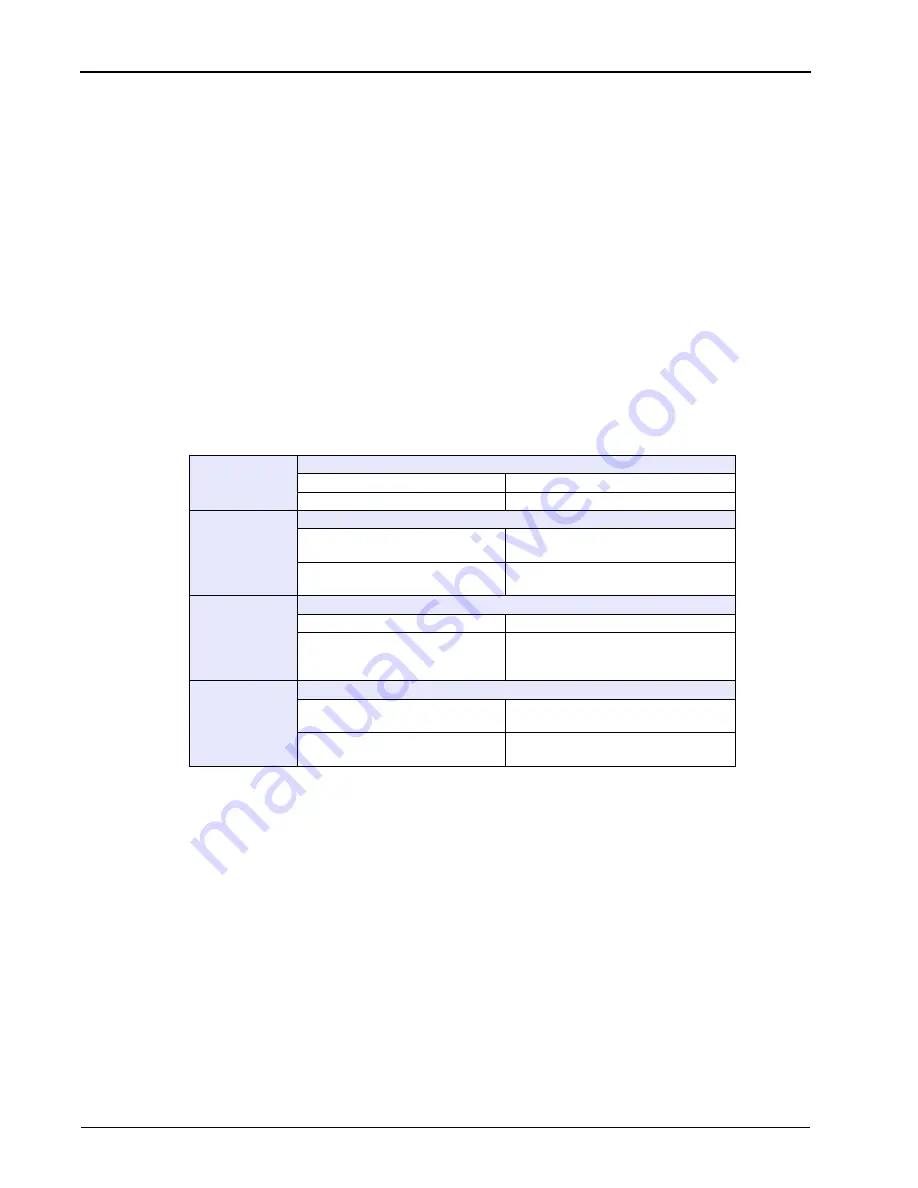
EPC-2102 Single-Board Computer
10
Service Manual
Step 2: Check Switch Settings
Overview
After you check the jumper settings, check the switch block on the EPC-2102 for proper
settings (
Switch Block
The switch block contains four DIP switches that you can configure to affect the following
items:
•
Default monitor type
•
On-board ROM access
•
CMOS RAM
•
Configuration ports
Settings
Table 3. Switch Settings
SW1-1
Default Monitor Type
Open
Monochrome monitor
Closed (default)
Color monitor
SW1-2
On-Board ROM Access
Open (default)
Flash memory enabled;
auxiliary ROM mode disabled
Closed
Flash memory disabled;
auxiliary ROM mode enabled
SW1-3
CMOS RAM
Open (default)
Normal operation of CMOS RAM
Closed
Factory default values for the
Setup Utility are loaded into
CMOS RAM
SW1-4
Configuration Ports
Open (default)
Configuration ports are mapped to
I/O address 270/271
Closed
Configuration ports are mapped to
I/O address 370/371
StockCheck.com
Summary of Contents for EPC-2102 P5000HX2 Series
Page 10: ...EPC 2102 Single Board Computer x Service Manual Notes S t o c k C h e c k c o m ...
Page 14: ...EPC 2102 Single Board Computer 4 Service Manual Notes S t o c k C h e c k c o m ...
Page 34: ...EPC 2102 Single Board Computer 24 Service Manual Notes S t o c k C h e c k c o m ...
Page 44: ...EPC 2102 Single Board Computer 34 Service Manual Notes S t o c k C h e c k c o m ...
















































