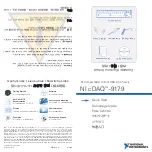Service Manual
6200
plus
Series
vi
Table of Contents
Chapter 1
Operations
1
User-Accessible Features .................................................................................
2
Specifications ....................................................................................................
5
Chapter 2
Service
7
Accessing the Interior ........................................................................................
8
Internal Features .............................................................................................
10
Expansion Cards .............................................................................................
12
Drives and Media.............................................................................................
16
Fan Tray ..........................................................................................................
21
Air Filter ...........................................................................................................
24
Power Supply ..................................................................................................
26
Model Components .........................................................................................
28
Summary of Contents for 6200plus Series
Page 17: ...Service Service Manual 6200plus Series 9 Figure 4 Removing the Top Cover ...
Page 25: ...Service Service Manual 6200plus Series 17 Figure 10 Removing the Media Drawer ...
Page 27: ...Service Service Manual 6200plus Series 19 Figure 11 Removing the 3 Drive Bay ...
Page 28: ...Service 20 6200plus Series Service Manual Figure 12 Installing Drives ...
Page 33: ...Service Service Manual 6200plus Series 25 Figure 16 Air Filter Installation ...
Page 40: ...Service 32 6200plus Series Service Manual Notes ...