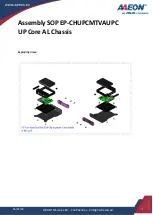Summary of Contents for R720LPB
Page 1: ...SC213L Chassis Series SC213LTQ R720LPB SC213LTQ R720UB USER S MANUAL 1 0a SUPER...
Page 8: ...SC213L Chassis Manual viii Notes...
Page 12: ...SC213L Chassis Manual 1 4 Notes...
Page 35: ...4 15 Chapter 4 Chassis Setup and Maintenance Figure 4 13 Placing System Fan...
Page 50: ...SC213L Chassis Manual 5 10 Notes...
Page 54: ...SC213L Chassis Manual A 4 Notes...
Page 56: ...SC213 Chassis Manual B 2 Notes...