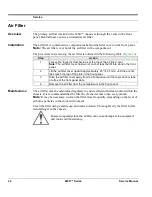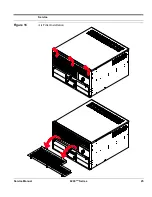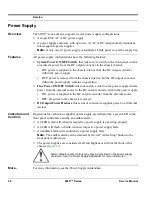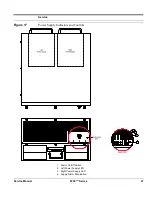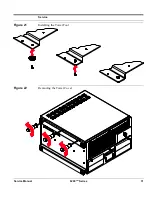Summary of Contents for 6200plus Series
Page 17: ...Service Service Manual 6200plus Series 9 Figure 4 Removing the Top Cover ...
Page 25: ...Service Service Manual 6200plus Series 17 Figure 10 Removing the Media Drawer ...
Page 27: ...Service Service Manual 6200plus Series 19 Figure 11 Removing the 3 Drive Bay ...
Page 28: ...Service 20 6200plus Series Service Manual Figure 12 Installing Drives ...
Page 33: ...Service Service Manual 6200plus Series 25 Figure 16 Air Filter Installation ...
Page 40: ...Service 32 6200plus Series Service Manual Notes ...