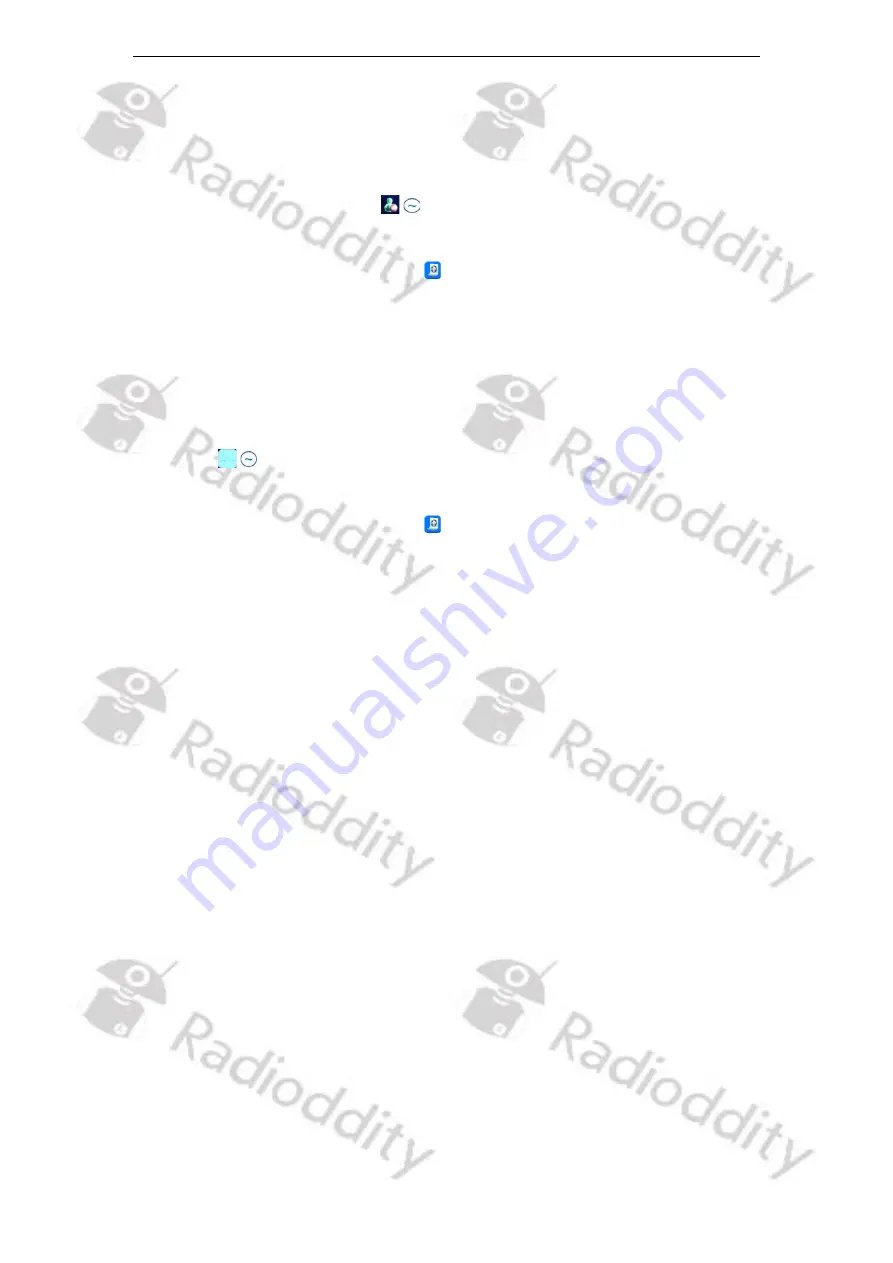
Radiod
d
ity
Extended manual for Radiod
d
ity DB25-D & GD-88
v2.0
© Radiod
d
ity 2022
page 82 of 209
3.
Rotate the [ENC] knob or use the [
▲
/
▼
]-keys to select the desired
Narrow
bandwidth
or
Wide
bandwidth and press the [Select]-key to confirm.
4.
‘
Set Ok
’
pops up on the screen and the radio returns to the previous level.
Busy Channel Lockout (BCLO)
1.
Access the menu, press the [Menu]-key and rotate the [ENC] knob or use the
[
▲
/
▼
]-keys to choose
Parameters
and then press the [Select]-key to enter.
2.
Rotate the [ENC] knob or use the [
▲
/
▼
]-keys to choose
BCLO
and press the
[Select]-key to enter.
3.
Press the [Select]-key to turn the
Busy
Channel Lockour
On
or
Off
, or press the
[Back]-key to return to the previous level.
Signaling
1.
Access the menu, press the [Menu]-key and rotate the [ENC] knob or use the
[
▲
/
▼
]-keys to choose
Parameters
and then press the [Select]-key to enter.
2.
Rotate the [ENC] knob or use the [
▲
/
▼
]-keys to choose
Signaling
and press the
[Select]-key to enter.
3.
Rotate the [ENC] knob or use the [
▲
/
▼
]-keys to select the choose from the
following options and procedures:
(1)
RX Subaudio
→
press the [Select]-key to choose from the following options:
•
Signaling off
→
press the [Select]-key to turn off the CTCSS/DCS code
→
‘
Set Ok
’
pops up on the screen and returns to the previous level.
•
CTCSS
→
press the [Select]-key
→
rotate the [ENC] knob or use the
[
▲
/
▼
]-keys to choose the CTCSS code
→
press the [Select]-key to
confirm
→
‘
Set Ok
’
pops up on the screen and returns to the previous
level.
•
DCS
→
press the [Select]-key
→
rotate the [ENC] knob or use the [
▲
/
▼
]-
keys to choose the DCS code
→
press the [Select]-key to confirm
→
‘
Set
Ok
’
pops up on the screen and returns to the previous level.
•
DCS Reverse
→
press the [Select]-key
→
rotate the [ENC] knob or use the
[
▲
/
▼
]-keys to choose the DCS Reverse code
→
press the [Select]-key to
confirm
→
‘
Set Ok
’
pops up on the screen and returns to the previous
level.
(2)
TX Subaudio
→
press the [Select]-key to choose from the following options:
Summary of Contents for DB25-D
Page 1: ... Radioddity 2022 page 1 of 209 V2 0 July 2022 Extended Manual for DB25 D GD 88 ...
Page 199: ...Radioddity Extended manual for Radioddity DB25 D GD 88 v2 0 Radioddity 2022 page 199 of 209 ...
Page 202: ...Radioddity Extended manual for Radioddity DB25 D GD 88 v2 0 Radioddity 2022 page 202 of 209 ...
Page 203: ...Radioddity Extended manual for Radioddity DB25 D GD 88 v2 0 Radioddity 2022 page 203 of 209 ...
Page 204: ...Radioddity Extended manual for Radioddity DB25 D GD 88 v2 0 Radioddity 2022 page 204 of 209 ...






























