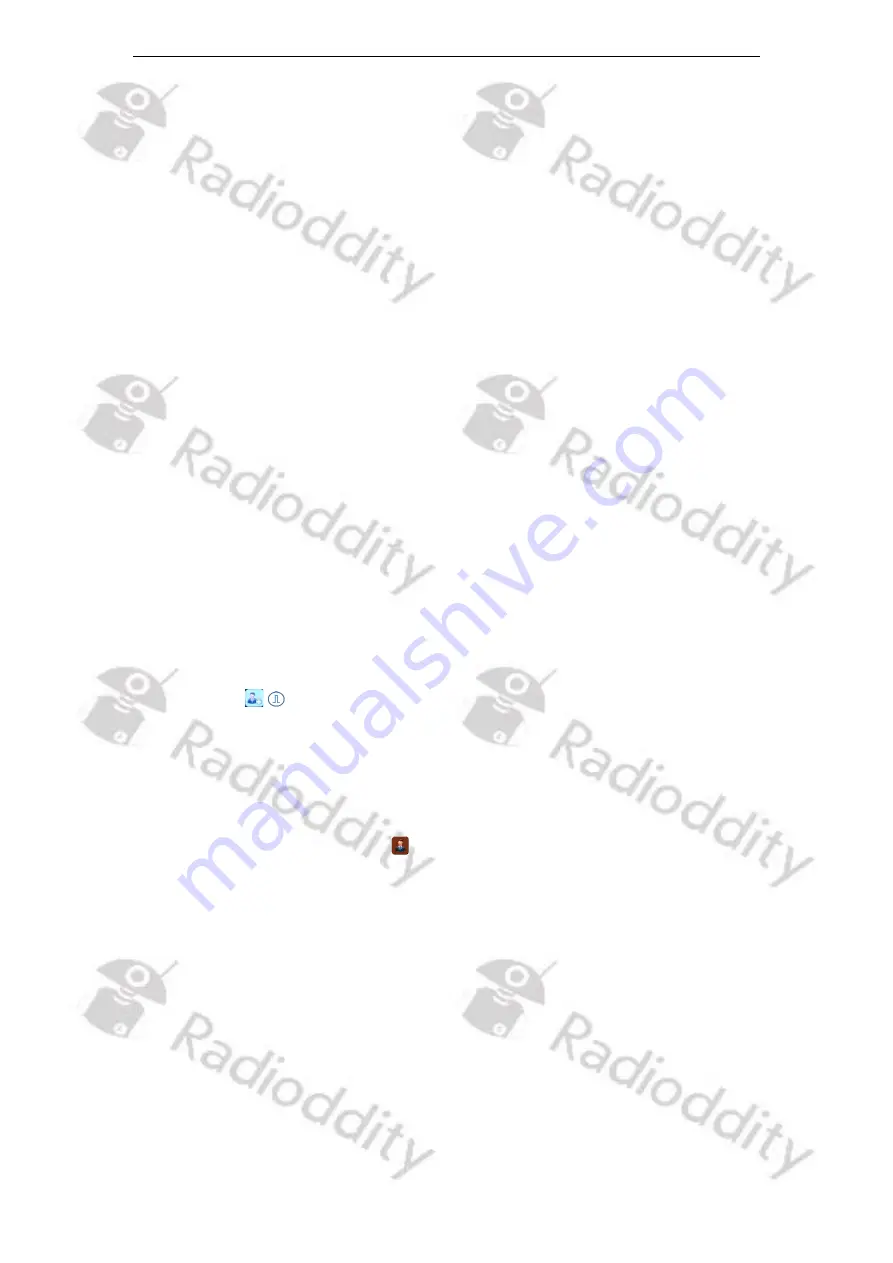
Radiod
d
ity
Extended manual for Radiod
d
ity DB25-D & GD-88
v2.0
© Radiod
d
ity 2022
page 58 of 209
Contact of call type Private Call
(1)
Application
→
press the [Select]-key
→
Rotate the [ENC] knob or use the
[
▲
/
▼
]-keys to choose either
Radio Check
,
Call Alert
,
Remote Mon.
(Monitor),
Radio Disable
or
Radio Enable
→
press the [Select]-key to send
→
‘
OK
’
or
‘
Fail
’
text pops up on the screen
→
press the [Back]-key to return to the previous
level.
(2)
Edit
(contact)
→
Press the [Select]-key
→
rotate the [ENC] knob or use the
[
▲
/
▼
]-keys to choose either
Number
,
Name
,
Type
or
Save
→
press the [Select]-
key to input the number, name, or type (Call Type) and press the [OK]-key to
confirm and return to the previous level
→
finally select
Save
→
press the [OK]-
key to confirm
→
‘
Contact Saved
’
pops up on the screen
→
return to the
previous level.
(3)
Delete
→
press the [Select]-key
→
‘
Are you sure?
’
pops up on the screen
→
press the [OK]-key to confirm the deletion or press the [Back]-key to cancel the
deletion
→
return back to the previous level;
(4)
SendMsg
→
press the [Select]-key to Edit a SMS
→
rotate the [ENC] knob or use
the [
▲
/
▼
]-keys to choose either
SendMsg
(Send Message),
lnsertComMsg
(Insert Common Message),
Save
or
ExitEditor
→
press the [Select]-key to
confirm the selected option
→
return to the previous level.
(5)
Detail ->
press the [Select]-key to show any details for that contact as found in
the Ham contacts
New Contact
1.
Press the preset [Contacts]-key to access the contact
or
1.
Access the menu, press the [Menu]-key and rotate the [ENC] knob or use the
[
▲
/
▼
]-keys to select
Contacts
and press the [Select]-key to enter.
2.
Rotate the [ENC] knob or use the [
▲
/
▼
]-keys to choose
New Contact
, press the
[Select]-key to choose from one of the following options:
(1)
Number
→
press the [Select]-key
→
input the numbers using the numeric
keypad of the Speaker-Microphone
→
press the [OK]-key to confirm
→
return
back to the previous level.
(2)
Name
→
press the [Select]-key
→
edit interface
→
input the characters using the
numeric keypad of the Speaker-Microphone
→
press the [OK]-key to confirm
→
return back to the previous level.
Summary of Contents for DB25-D
Page 1: ... Radioddity 2022 page 1 of 209 V2 0 July 2022 Extended Manual for DB25 D GD 88 ...
Page 199: ...Radioddity Extended manual for Radioddity DB25 D GD 88 v2 0 Radioddity 2022 page 199 of 209 ...
Page 202: ...Radioddity Extended manual for Radioddity DB25 D GD 88 v2 0 Radioddity 2022 page 202 of 209 ...
Page 203: ...Radioddity Extended manual for Radioddity DB25 D GD 88 v2 0 Radioddity 2022 page 203 of 209 ...
Page 204: ...Radioddity Extended manual for Radioddity DB25 D GD 88 v2 0 Radioddity 2022 page 204 of 209 ...






























