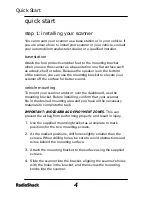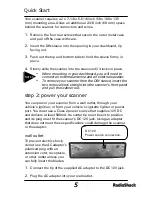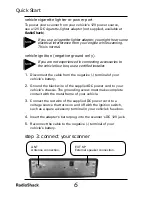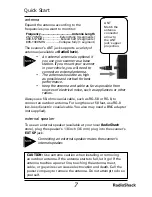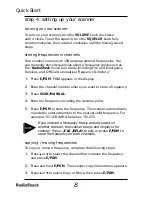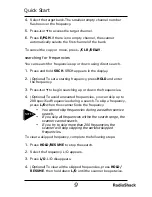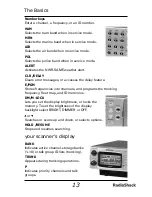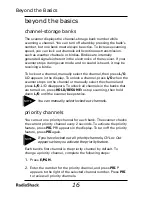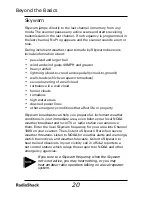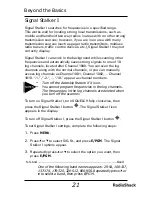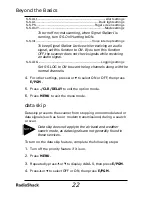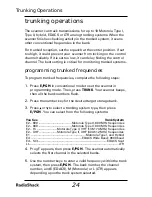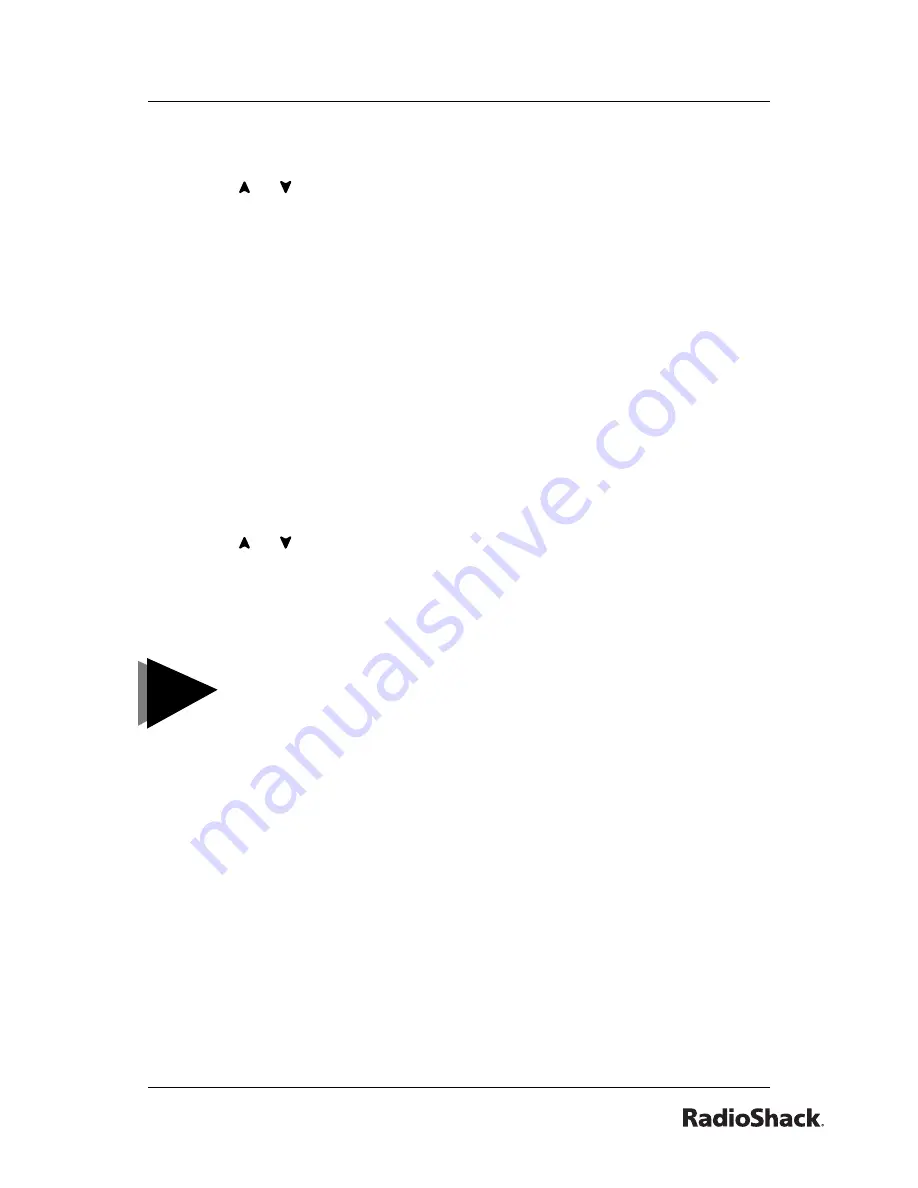
9
Quick Start
4
. Select the target bank. The smallest empty channel number
fl
ashes over the frequency.
5
. Press or to access the target channel.
6
. Press
E/PGM
. If there is no empty channel, the scanner
automatically selects the
fi
rst channel of the bank.
T
o cancel the copy or move, press
. /CLR /DELAY
.
searching for frequencies
You can search for frequencies up or down using direct search.
1
. Press and hold
SRCH
. SRCH appears in the display.
2
. (Optional) To set a starting frequency, press
HOLD
and enter
the frequency.
3
. Press or to begin searching up or down the frequencies.
4
. (Optional) To avoid unwanted frequencies, you can skip up to
200 speci
fi
ed frequencies during a search. To skip a frequency,
press
L/O
when the scanner
fi
nds the frequency.
•
You cannot skip frequencies during a weather service
search.
•
If you skip all frequencies within the search range, the
scanner cannot search.
•
If you try to skip more than 200 frequencies, the
scanner will stop skipping the earliest skipped
frequencies.
To clear a skipped frequency, complete the following steps:
1
. Press
HOLD/RESUME
to stop the search.
2
. Select the frequency. L/O appears.
3
. Press
L/O
. L/O disappears.
4
. (Optional) To clear all the skipped frequencies, press
HOLD/
RESUME
, then hold down
L/O
until the scanner beeps twice.
NOTES