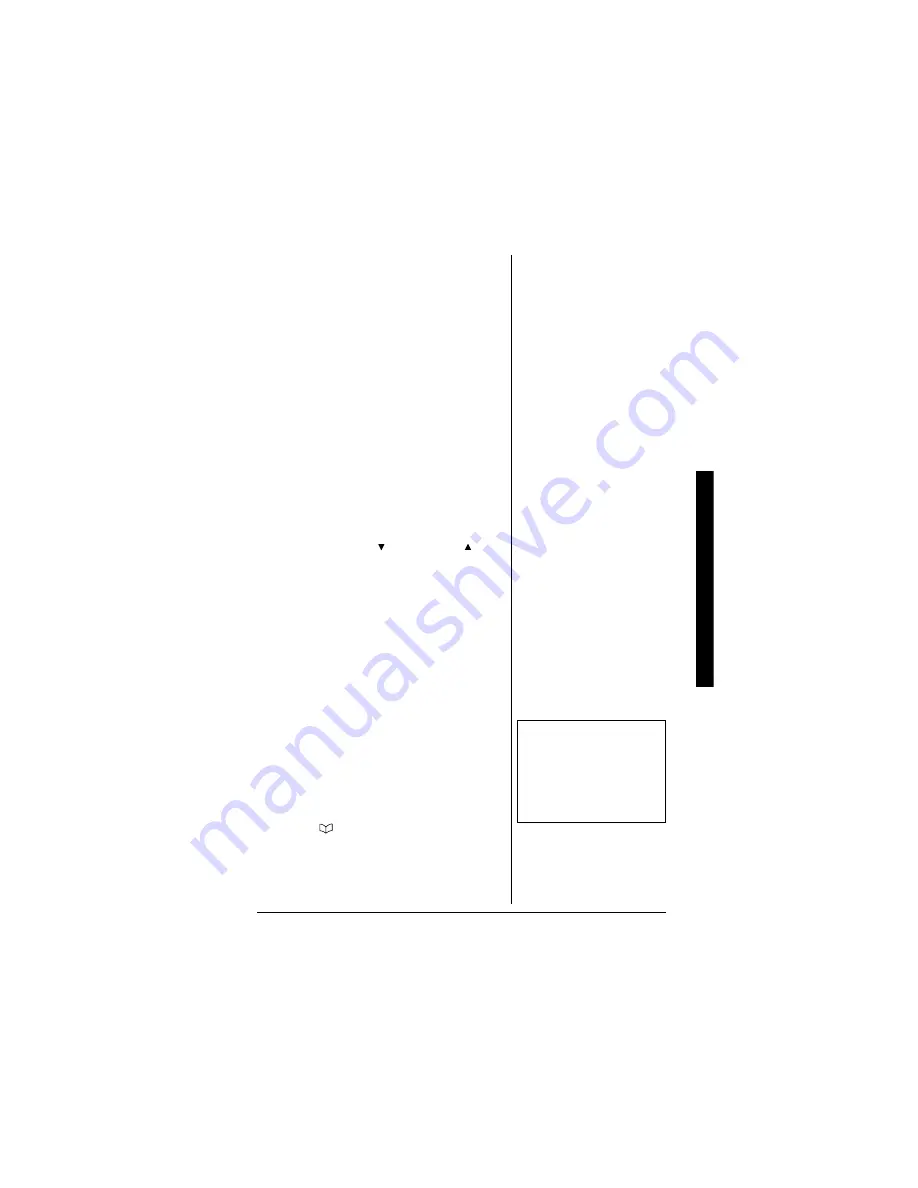
P
honebook
43
a. Editing the Stored Data
1. When the phonebook location to be
edited appears, press the
EDIT
soft key.
Store/Edit Name
appears.
2. Follow the steps 3 to 7 under “Storing
Phone Numbers, Names, Distinctive
Rings, and Speed Dial” on pages 38-39
to complete the editing operation.
3. Press the
OK
soft key. You will hear a
confirmation tone, and
Done!
appears
in the display.
b. Deleting the Stored Data
1. When the phonebook location to be
deleted appears, press the
DELETE
soft
key.
Delete Memory?
appears.
2. Press
VOL/RING/
or
VOL/RING/
to
move the pointer to
Yes
.
3. Press the
OK
soft key. You hear a
confirmation tone.
Deleted!
appears
in the display.
C
OPYING
P
HONEBOOK
L
OCATIONS
Copy Phonebook allows you to transfer
stored phonebook locations from handset to
handset or from base to handset (or from
handset to base) without having to manually
re-enter names and numbers. You can
transfer one memory (phonebook location)
at a time, or all memory locations at once.
Ô
1. When the phone is in standby mode,
press .
2. Press the
COPY
soft key.
Ô
NOTE
Ô
If the memory location on
the receiving handset is full,
and can not store the
phonebook locations, you
will hear a beep.
Summary of Contents for 5.8 GHz Multi-Handset Expandable Cordless Telephone with Digital...
Page 74: ...74 MEMO...
Page 75: ...75 MEMO...






























