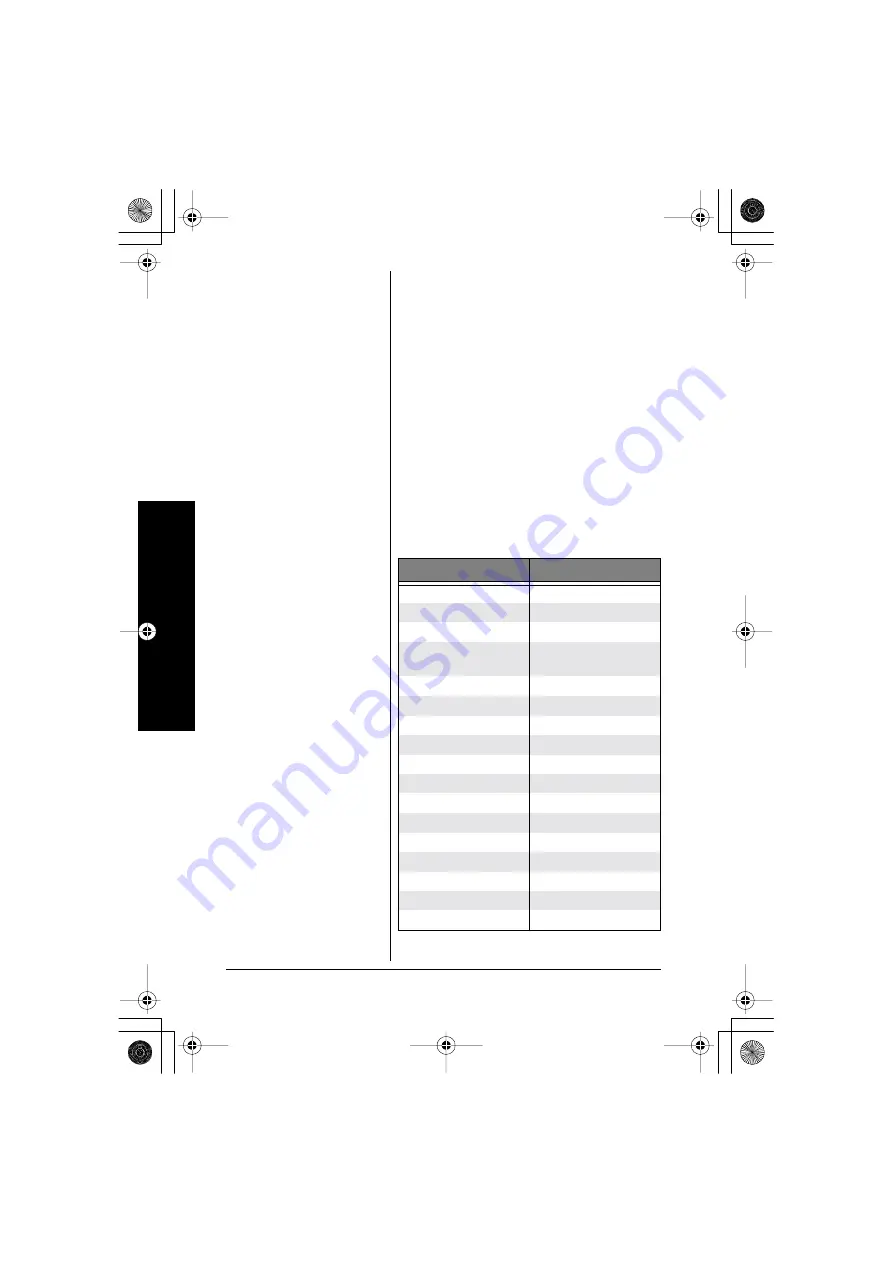
Mai
n
Me
nu
O
p
tions
16
MAIN MENU
OPTIONS
Your phone has five main menu options:
DirectLink Mode
,
Room/Baby Monitor
,
Handset Setup
,
Global Setup
and
Deregister
HS
.
D
EFAULT
S
ETTINGS
The default settings set from the factory
match the features that most people use.
You may not need to change them.
However, there are a number of options you
must set and entries you must store in
memory to take full advantage of all the
phone features. The table below lists the
default settings.
Function
Default Settings
Set TEL-LINE
Auto
Edit Voice Mail
None
Ringer Volume
High
Ringer Tone
Line1: Flicker
Line2: Clatter
Distinctive Ring
On
Auto Talk
Off
Anykey Answer
Off
Banner
“ ”
Language (LCD)
English
Contrast
level 5
Key touch tone
On
Animation Screen
On
Room Monitor
On
Day & Time
SUN 12:00 AM
CW / CWDX
CW on/CWDX off
Dial Mode
Tone
Area code
None
43-3703.book Page 16 Thursday, July 15, 2004 11:37 AM
















































