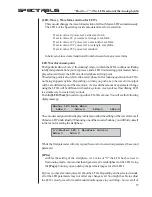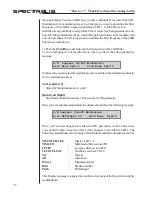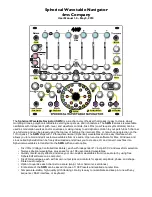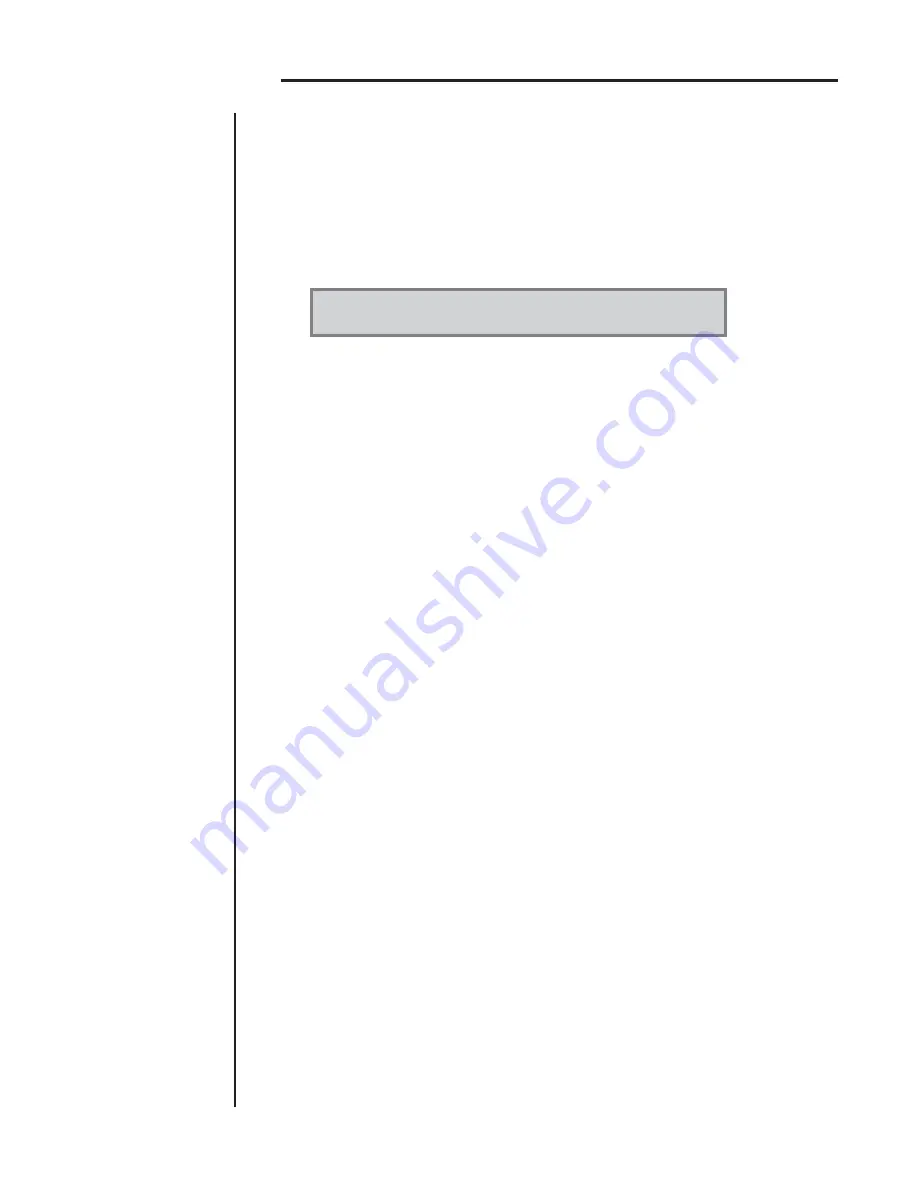
45
SPECTRALIS
3.3 Playing the "Analog"-synthesizer
Before we discuss some of the special features of the analog synth, you probably want to
hear some of the sounds, to get an idea of the sound potential of the Spectralis. As with
all examples in the "practising/in use" section you'll have to have your Midi-keyboard
connected to the Spectralis and the Midi Channel set to send on 1. Push Part->
[Select]
and chose Part 12
[Analog Synth]
. You will now see the sound selection mode of the
analog synth in the display:
S01:<Song 01> PA01:Let’s go Pa:12 T135
C:A-Synth S:SynBass S:Classc1 <Vol>
C: - Category
In the analog-synthesizer part the main category "A-Synth" is of course fixed. You
won't need to use the first display encoder. The display message just serves as
orientation, so you can see that you currently have selected the analog-synth.
S: - Subcategory
Using the second encoder "S:SynBass" you can select your sound category of choice,
to narrow down your search for the kind of sounds you're looking for.
S: - Sound
Finally with the third rotary encoder you can select the desired sound and confirm
your selection with the rotary-encoder push button.
You might to try to change the selected sound. As an example select the category "SynBass"
and chose the sound "Classc1". In case you can't find this sound or instead of the sound
name all you see is "- - -" in your display, it is likely that the soundbank "Analogy.SSB" is
not stored on the Spectralis flash-rom. You will need to download this file in the user-
area of our website or at the spectralis user forum at:
http://www.spectralis.de/phpBB2/
Once dowloaded you can copy the data directly to the flash-rom of the Spectralis. The
sounds can now be selected easily inside the Spectralis. To start the file transfer connect
your Spectralis to your computer via USB. The flash-rom of the Spectralis should show
up at your desktop as a harddrive. Just move the file "Analogy.SSB" to the flash-rom
drive. After the transfer the sounds should be readily available.
To make sound searches as easy as possible, we have sorted them alphabetically by
name within each category. Even though you might not remember at times in which
subcategory you might have stored a particular sound. In order to avoid nerve-racking
searches, the Spectralis allows you to set the subcategory to "All" to view sounds
independantly of their soundbanks in alphabetical order. Once you have found the sound
you were looking for and have confirmed your selection using the push button, the
corresponding category will appear in your display. The category filter will only be active
now once you use the subcategory encoder again.
"How to...?": Playing the "Analog"-synthesizer
Summary of Contents for Spectralis
Page 1: ...1 SPECTRALIS Spectralis...