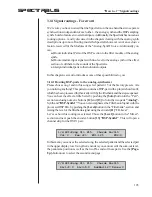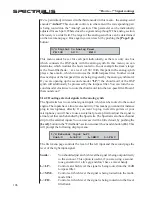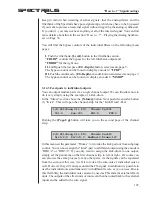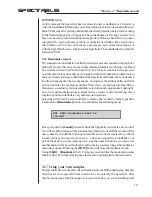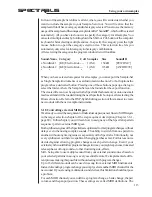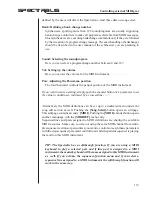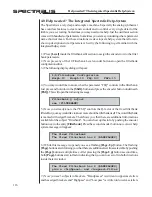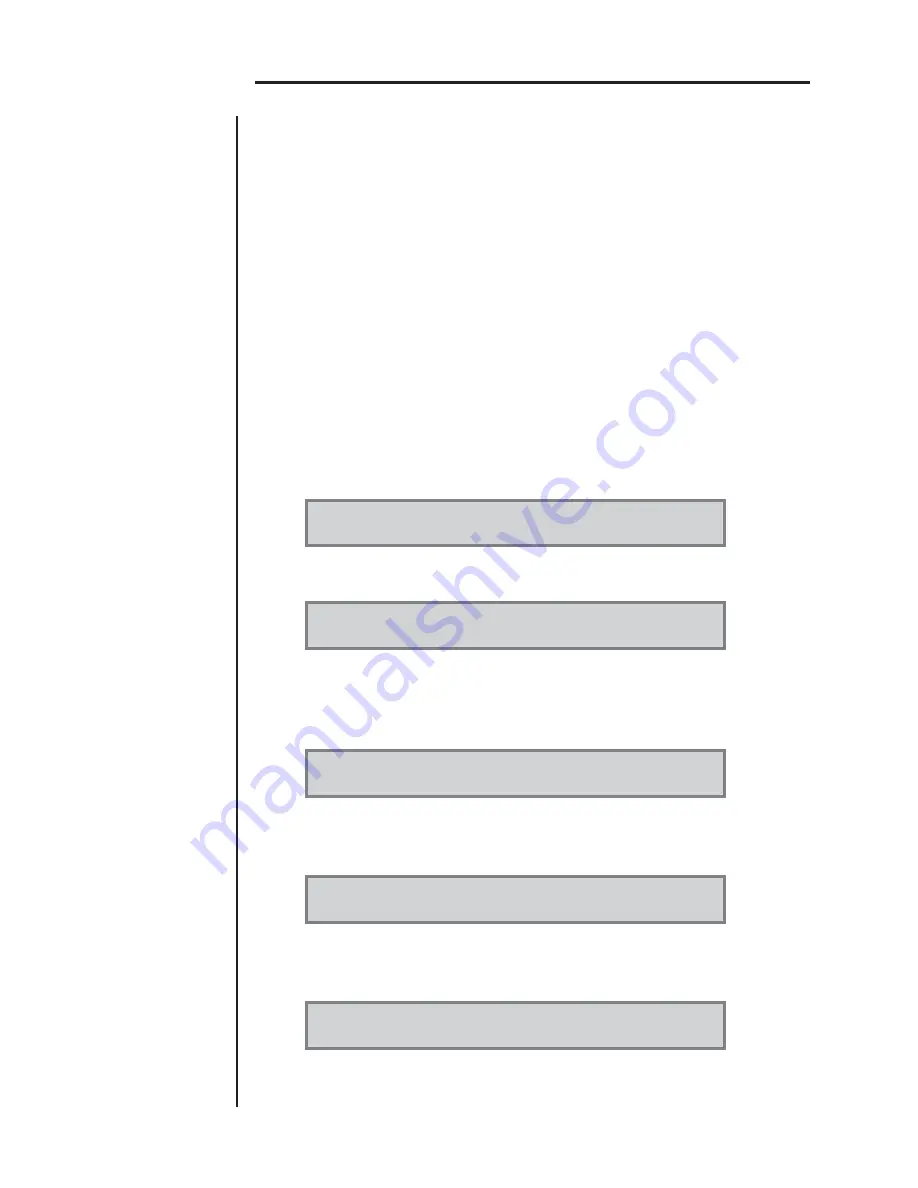
110
SPECTRALIS
In this menu you can input titles directly using the two lower rows of buttons. Each
new letter will shift the write cursor by one position to the right. If you've made a
mistake, you can erase the mistake using the control
[<DEL>]
. By turning the
[<DEL>]
encoder button you can move forward and backward in the name you are
working on. Using the encoder button
[abc]
lets you determine upper and lower
case letters. The button has an automatic toggle function between three options.
"abc" automatically uses smaller case letters, "Abc" will always capitalize the first
letter of a new word and "ABC" will input all letters in upper case.
Once you have entered the Name you can confirm saving the sounds by once more
pushign the
[Save]
-button or using the
[ENTER]
-button. The Spectralis will then
automatically leave the "naming" dialog. It will revert to a spot two menulevels above for
the start of the next sound storage. Of course you can also leave the save menu by
pushing
[EXIT]
.
3.15.2Creating a new soundbank
If you wish to create a new soundbank proceed exactly as before. Use the
[SAVE]
-
button to prompt the Save-Menu:
What do you want to save?
[sound] [pattern] [song] <creativ>
Use the
[Sound]
-encoder button to prompt the Sound-Save-Menu:
Save Sound Menue
(1-15) [current] [EXIT]
Select now either
[current]
or
(1-15)
and the corresponding numeric button of the parts,
for which you want to create a soundbank. This will take you to the storage-slot select
function. you should see the following display message:
Select Memory Location and press „SAVE“:
C:A-Synth S:? F:[SNDBANK]
Push the third encoder
[SNDBANK]
. This will prompt the menu for creation of a
new soundbank:
Manipulate Sound-Banks
[UNLOAD] [CREATE] [EXIT]
In this dialog page use the third control button
[CREATE]
, to prompt the following
display message:
Enter Name for new Sound-Bank:
[............] <DEL> abc
The name assignment works exactly the same way as with soundnames. That's why
we can skip repeating the resulting explanations. you can leave this menu by using the
"How to...?" Creating a new soundbank
Summary of Contents for Spectralis
Page 1: ...1 SPECTRALIS Spectralis...