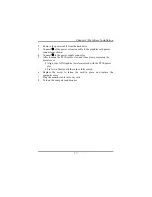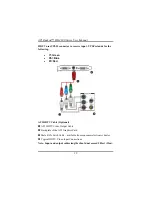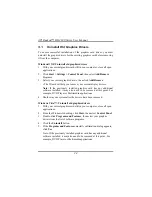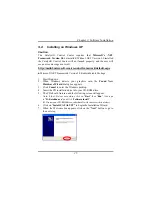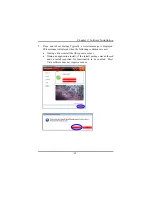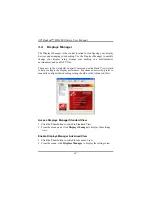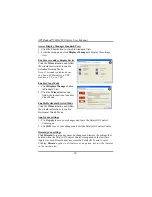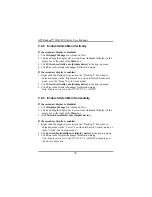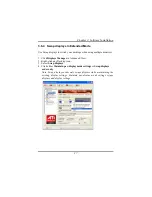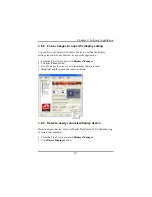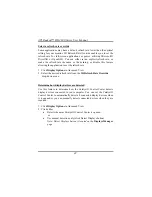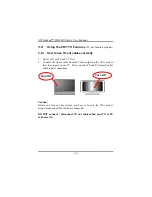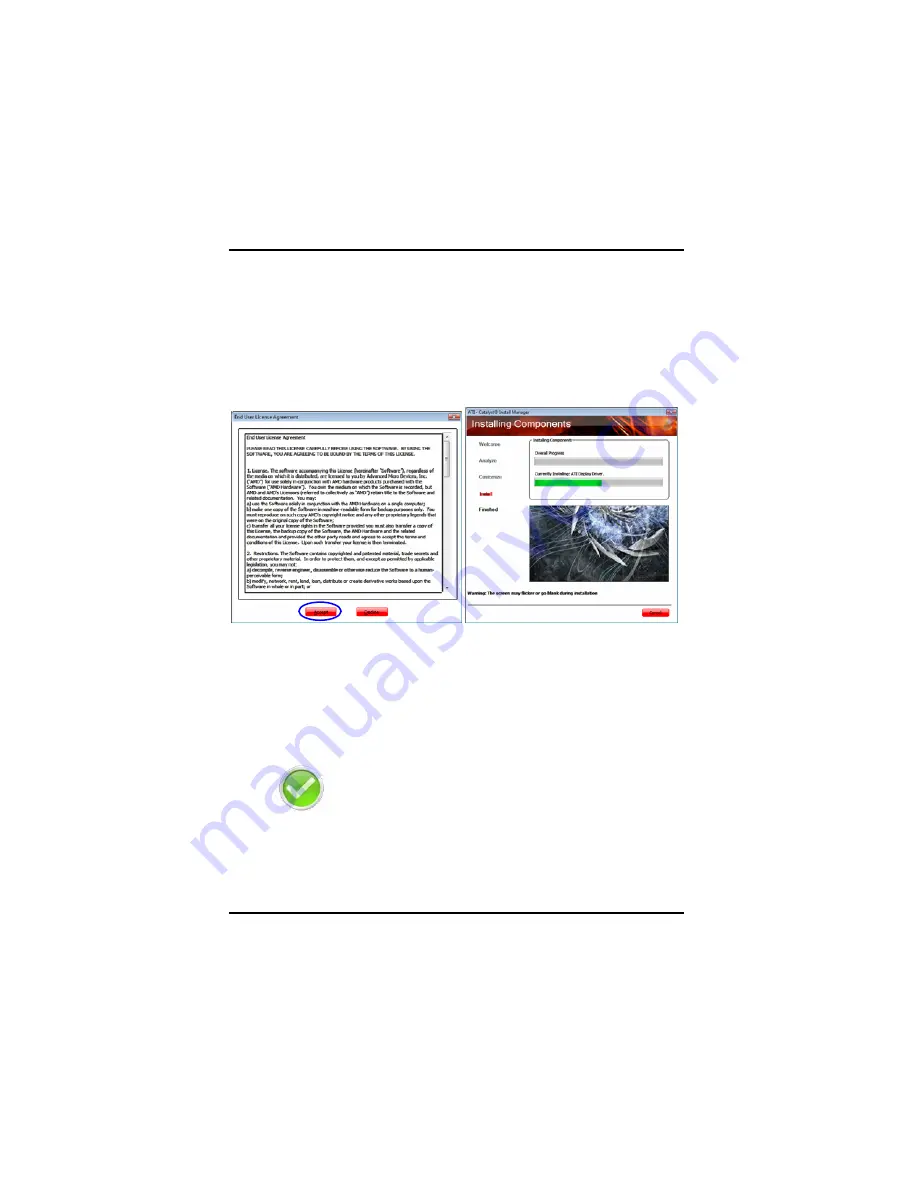
ATI Radeon™ HD 4800 Series User Manual
30
Note: The UI does not show all the packages that are installed in the
system. Some of the packages are invisible to the UI. The CIM and MS
Visual C++ 8 runtime are two of these packages. These packages are
required whenever any ATI package is selected for install onto an end
users system. The CIM is required as it is the central software suite that
manages the install/uninstall and update of the package/packages
installed.
8.
Final status Once the install process is complete, the Finished page
will show the status of the install. The page will display one of the
following:
•
For a successful install there is a green checkmark in the
actions window
The Log file details information on the HW and packages that were
detected in the system. The release notes are accessed via the View
readme button.
Summary of Contents for HD 4800 CrossFire
Page 1: ...User Manual ...
Page 2: ......
Page 3: ......
Page 25: ...Chapter 2 Hardware Installation 19 Connecting your DVI to HDMI dongle optional ...
Page 27: ...Chapter 2 Hardware Installation 21 ...
Page 71: ......
Page 72: ......
Page 74: ......