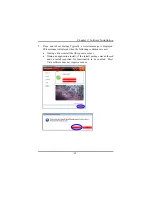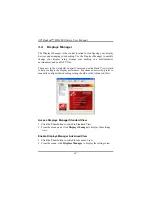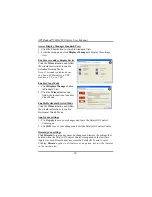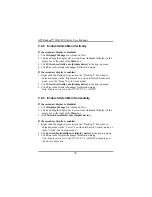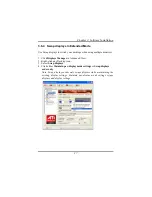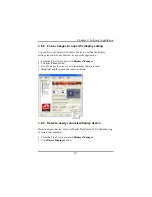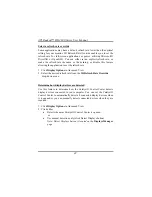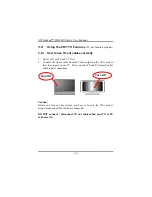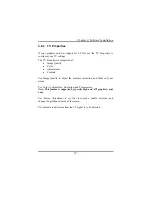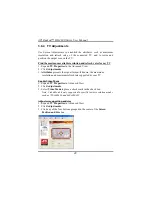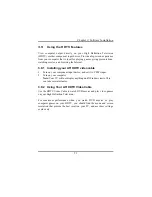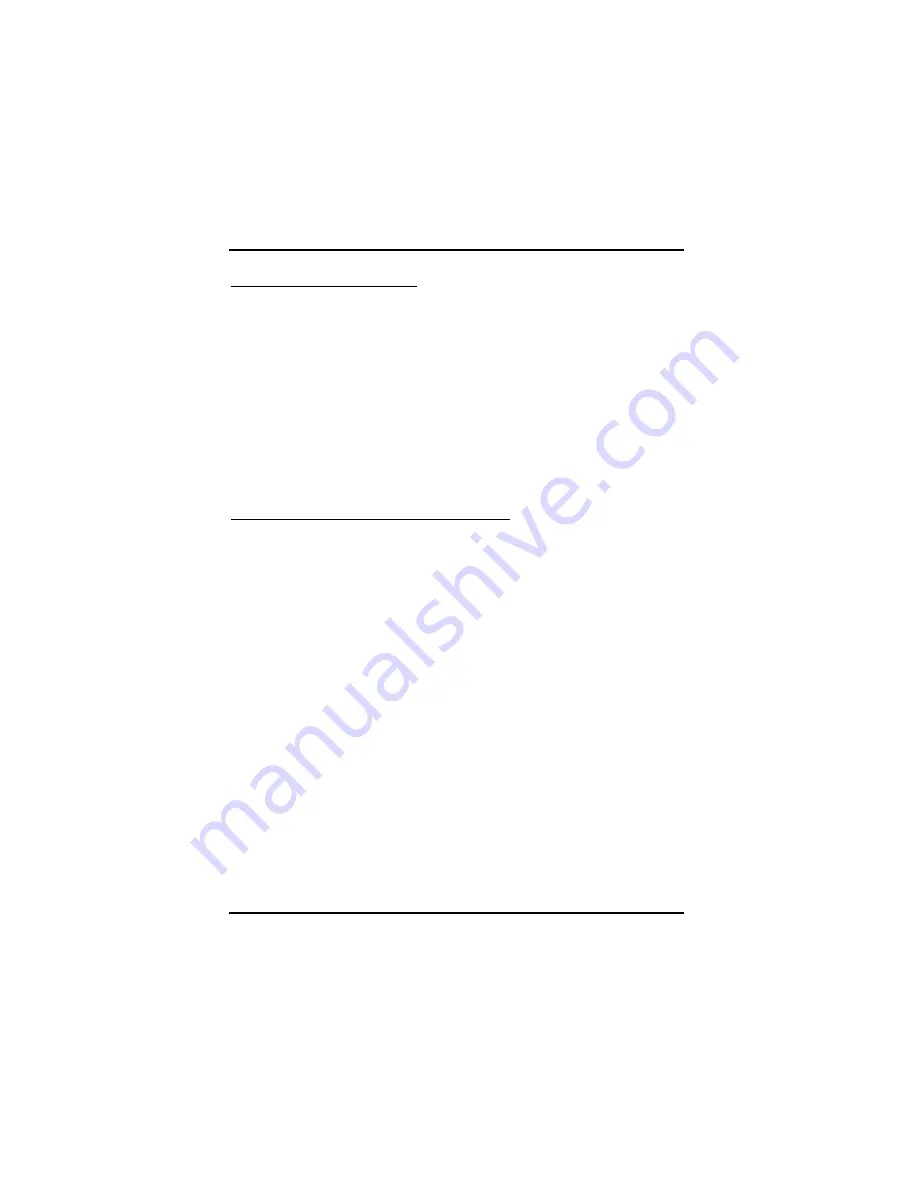
ATI Radeon™ HD 4800 Series User Manual
42
Select a refresh rate override
Some applications may have a default refresh rate lower than the optimal
setting for your monitor. 3D Refresh Rate Override enables you to set the
refresh rate for full-screen applications or games utilizing Microsoft®
DirectX® or OpenGL®. You can either set an explicit refresh rate, or
make the refresh rate the same as the desktop, or disable this feature
allowing the application to set the refresh rate.
1. Click
Display Options
in Advanced View.
2. Select the desired refresh rate from the
3D Refresh Rate
Override
drop-down menu.
Determine how display devices are detected
Use this feature to determine how the Catalyst® Control Center detects
display devices connected to your computer. You can set the Catalyst®
Control Center to automatically detect all connected display devices when
it is opened or you can manually detect connected devices when they are
required.
1. Click
Display Options
in Advanced View.
2. Click either
•
Detect whenever Catalyst® Control Center is opened.
or
•
Use manual detection only (click Detect Displays button).
Note: Detect Displays button is located on the Displays Manager
page.
Summary of Contents for HD 4800 CrossFire
Page 1: ...User Manual ...
Page 2: ......
Page 3: ......
Page 25: ...Chapter 2 Hardware Installation 19 Connecting your DVI to HDMI dongle optional ...
Page 27: ...Chapter 2 Hardware Installation 21 ...
Page 71: ......
Page 72: ......
Page 74: ......