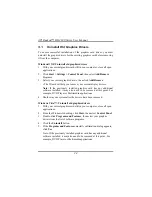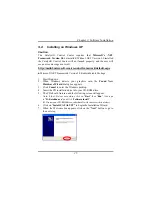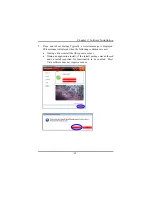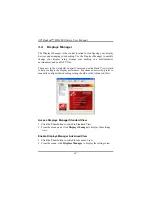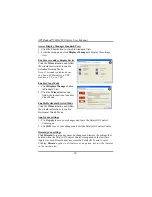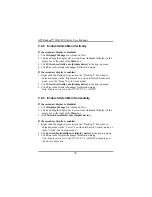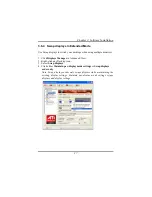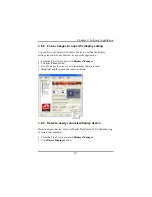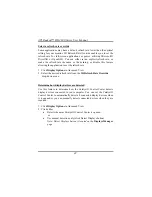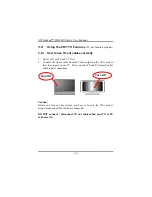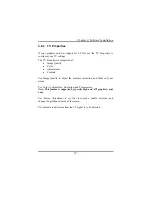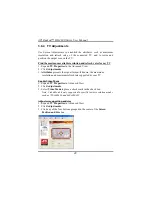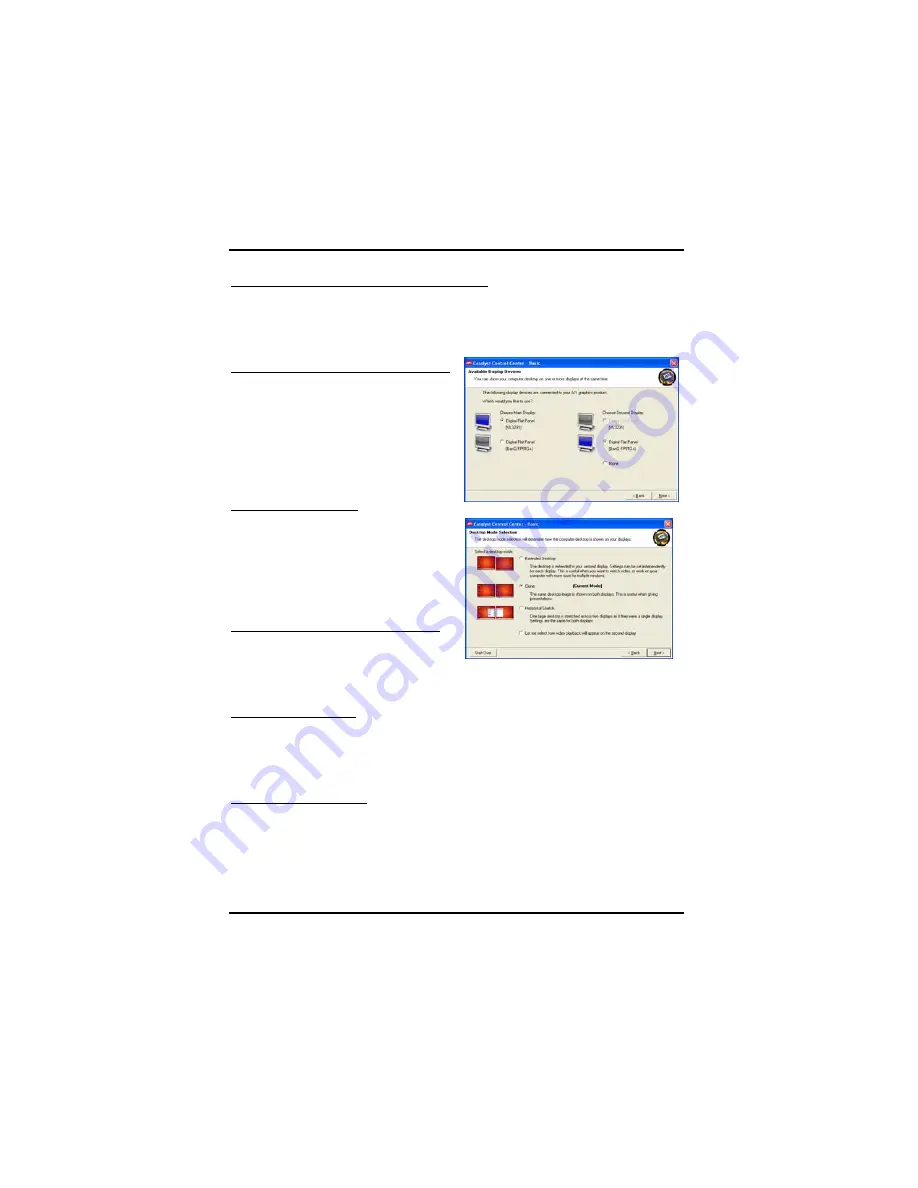
ATI Radeon™ HD 4800 Series User Manual
34
Access Display Manager Standard View
1. Click the
View
button to switch to Standard View.
2. From the menu pane, click
Displays Manager
to display the settings
view.
Enable a secondary display device
Click the
Wizard
button and follow
the wizard instructions to enable
Extended Desktop Mode.
Note: A secondary display device
can be an LCD monitor, a CRT
monitor, a TV, or a VCR.
Enable Clone Mode
1. Click
Displays Manager
button
in Standard View.
2. Click the
Wizard
button and
follow the instructions to enable
Clone Mode.
Enable Horizontal Stretch Mode
Click the
Wizard
button and follow
the wizard instructions to enable
Horizontal Stretch Mode.
Apply your settings
1. Click
Apply
to save your changes and leave the Catalyst® Control
Center open.
2. Click
OK
to save your changes and exit the Catalyst® Control Center.
Discard your settings
Click
Discard
to ignore any unsaved changes and restore the settings that
existed when the Catalyst® Control Center was opened or the last time
Apply was used. Discard does not close the Catalyst® Control Center .
Clicking Discard applies to all features of an option, not just the features
in the current view.
Summary of Contents for HD 4800 CrossFire
Page 1: ...User Manual ...
Page 2: ......
Page 3: ......
Page 25: ...Chapter 2 Hardware Installation 19 Connecting your DVI to HDMI dongle optional ...
Page 27: ...Chapter 2 Hardware Installation 21 ...
Page 71: ......
Page 72: ......
Page 74: ......