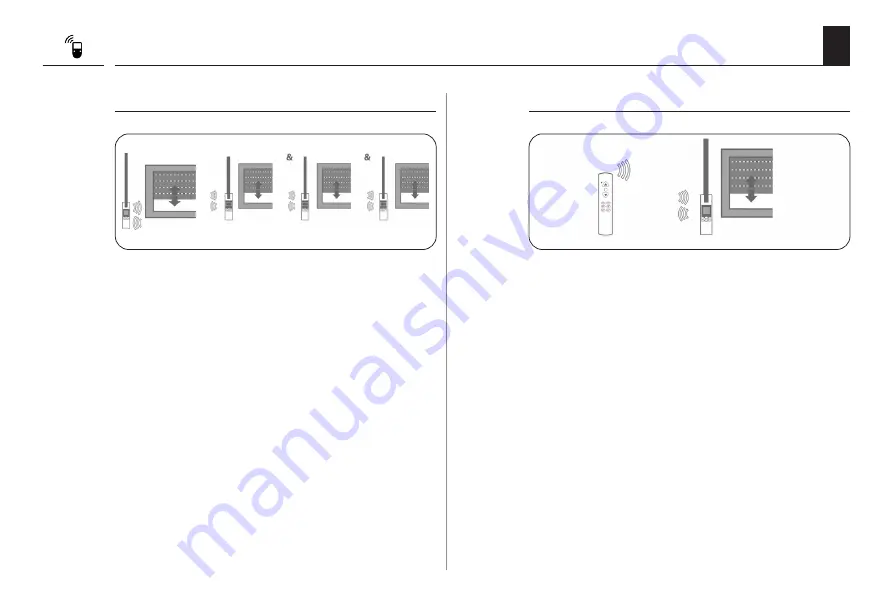
40
EN
[ 2 ] DuoFern transmitter
[ 3 ] Local operation (factory setting)
◆
The RolloTron Comfort DuoFern is integrated into a
DuoFern network as a
central controller [Sender]
and
is intended to provide automatic functions for other
DuoFern receivers.
◆
The image shows an
example
of a
central controller
for several RolloTron Standard DuoFern
devices via
a RolloTron Comfort DuoFern.
Function
◆
The timer periods and automatic functions configured
on the RolloTron Comfort DuoFern are available in
mode [
2
].
◆
The configured timer periods and automatic functions
on the RolloTron Comfort DuoFern will be transmitted
to all registered DuoFern receivers and will be executed
by the respective devices.
◆
The RolloTron Comfort DuoFern is operated as a local
roller shutter belt winder using its automatic functions
and timer durations.
◆
In addition, control commands can also be received
and executed from the DuoFern network (e.g. from a
DuoFern manual transmitter).
Function
◆
The timer periods and automatic functions configured
on the RolloTron Comfort DuoFern are only executed
by the local RolloTron device itself in mode [
3
].
◆
The timer durations and automatic functions are
not
transmitted to other DuoFern receivers.
RolloTron
Comfort DuoFern
DuoFern manual
transmitter
















































