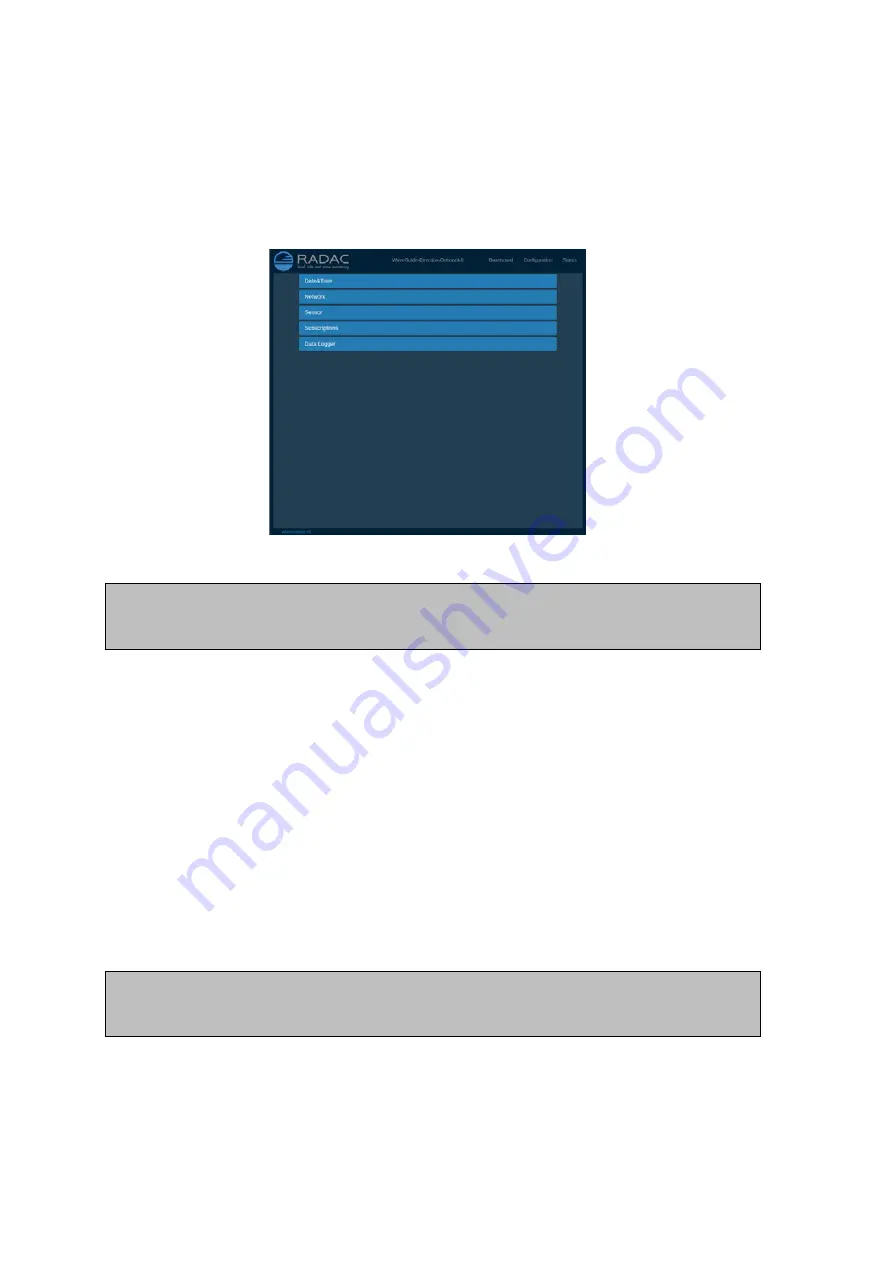
Step 1. Connect the WaveGuide processing unit to a computer
Once the WaveGuide system is connected to a Local-Area-Network, communication can be
done via the available web interface (Fig. 3.1). For this purpose any web browser with
JavaScript enabled can be used.
Figure 3.1: The web-interface of the WaveGuide processing unit.
Note
A computer can be connected to the WaveGuide processing unit directly using a network
cable (a crossover cable is not required).
By default, the WaveGuide processing unit tries to obtain an IPv4-address by searching
the Local-Area-Network for a DHCP server. When required the user can also setup the
system to always use a defined static IPv4 address.
When the WaveGuide processing unit completes the startup process, its IP-address can
be found via the LCD display (it can take up to 5 minutes for the IP-address to appear).
To view the IP-address, scroll through the menu using the left and right buttons until
network information is displayed and then use the up and down buttons to switch between
displaying the Host-Name and the IP-address.
An other way of locating the system in a network is by making use of the installed Zeroconf
client. Using a Zeroconf browser makes it easy to find the processing unit and the connected
radars.
To access the web-interface, type the IP-address indicated on the LCD display in the address
line of your web-browser (e.g. 192.168.111.71).
Note
That in order to access the user interface both the computer and the WaveGuide
processing unit must be on the same IPV4 address subnet.
The WaveGuide processing unit homepage contains three main sections (Dashboard, Con-
figuration and Status) as listed in Table 3.1.
16






























