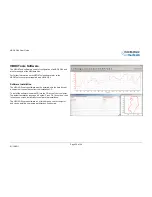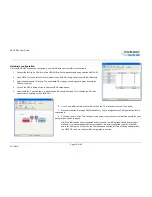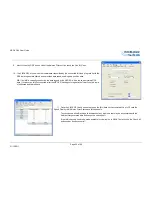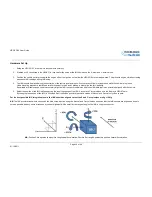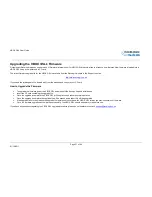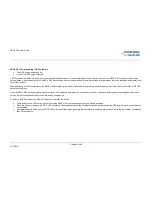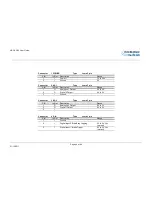VBOX 3iSL User Guide
Page 29 of 49
01/12/2011
USB
A VBOX 3iSL includes an USB 2.0 connection that can be used for VBOX configuration and the output of real-time VBOX 3iSL serial data at the full 100Hz data rate.
Ensure that before you connect your VBOX 3iSL to your PC that you have installed the supplied VBOXTools software, as this will also put the required USB drivers
onto your PC.
The VBOXTools software installation will place the VBOX 3iSL USB drivers in the following location on your computer. C:\program files\Racelogic\Drivers
These drivers can also be found on the actual VBOXTools installation CD.
When you connect you powered up VBOX 3iSL to your PC with the supplied RLVBCAB066 USB A to USB mini lead your PC will recognise the presence of new
hardware and open the typical Windows install window for new hardware
Follow the on screen prompts and point the Windows installation to the location of your drivers.
Note: USB drivers are available on the Racelogic website, also installed into C:\program files\Racelogic\Drivers after VBOX Tools installation.
Bluetooth
A VBOX 3iSL comes equipped with a Bluetooth Radio allowing configuration of the VBOX remotely along with remote output of real-time VBOX 3iSL serial data, at
the full 100Hz data rate, to any Bluetooth capable PC or Data logger.
Pairing your computer with the VBOX 3i
A VBOX3iSL will need the Bluetooth antenna connected and the computer will require a Bluetooth module or dongle to establish a virtual connection. VBOX3iSL will
connect to the computer via SPP (Serial Port Profile) this can be done as a secure or unsecure connection.
Note: Pairing code for secure connection is 1234