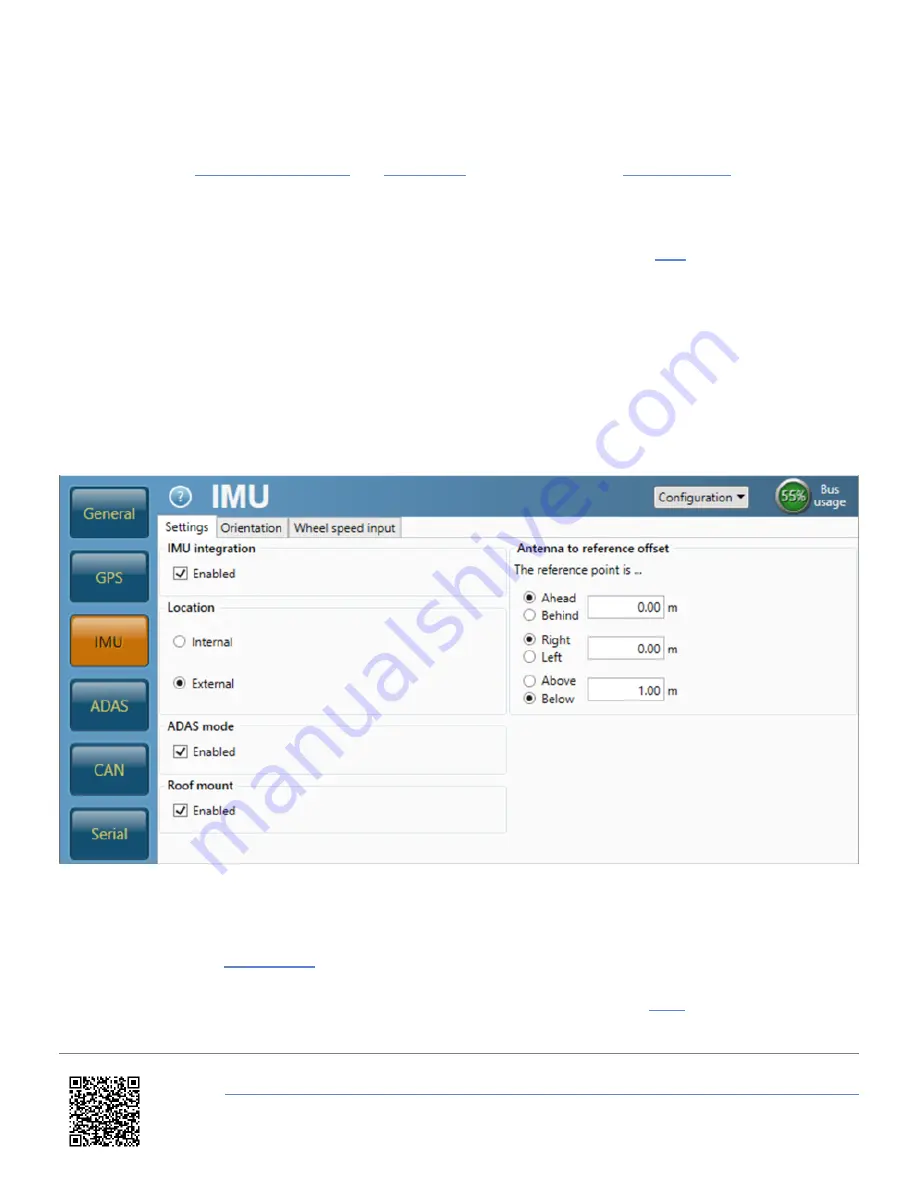
IMU Integration
If you are conducting a Speed Window Test, IMU Integration can be '
Enabled
' to eliminate the potential overshoot, this
can be done via the
, the
of the unit or using the
.
Once IMU Integration has been Enabled, it is important to perform the full calibration procedure before meaningful
testing commences. The calibration procedure is a series of specific manoeuvres that should be performed to help the
Kalman Filter characterise the outputs from the IMU. More information on this is available
.
VBOX Setup Software
1. Ensure VB3iS is powered.
2. Connect VB3iS to a computer using the supplied loom, connect an RLCAB001 cable to the '
CONFIG
' lead and
connect the serial plug to the computers serial port – this can be done via a serial > USB convertor if required.
3. Open
VBOX Setup
and connect to VB3iS by selecting the correct
COM Port
.
4. Select the '
IMU
' menu and then the '
Settings
' tab.
5. Select '
Enabled
' within the '
IMU integration
' section.
6. If you are using an
, select '
External
' within the '
Location
' section. If you are using a roof mounted
IMU solution, ensure Roof mount is '
Enabled
'.
7. Enter the
Antenna to IMU/ reference offsets
, more information on this is available
https://en.racelogic.support//Product_Info/Sensors/VBOX_3iS/Knowledge_Base/Using_VB3iS_for_Brake_Stop_Testing
8










