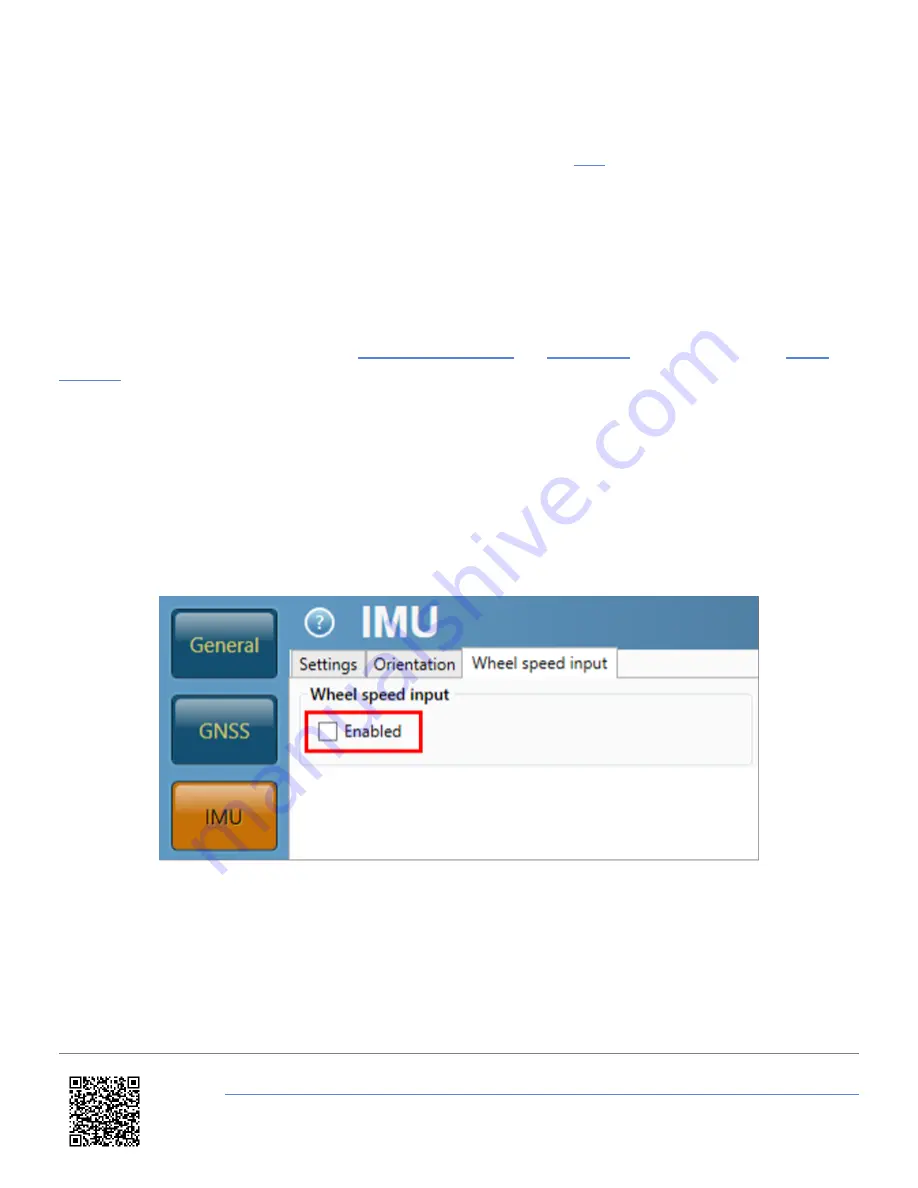
menu.
6. Navigate to '
Corrected Dist.
' using the '
Down
' arrow, press the '
OK
' button to enter the menu.
7. Use a combination of the '
Up
' and '
Down
' arrows and the '
OK
' button to enter a value or select '
Auto
'. These
options will correct the trigger start speed, more information is available
.
Wheel Speed Inputs
When conducting brake stops, it is vital that wheel speeds are not used!
Within a brake stop, there are higher levels of wheel slip (lock) than in normal driving. If wheel speeds are used, this
would be reflected in the Kalman Filter speed which would result in an incorrect braking distance.
Wheel speed input can be '
Disabled
' via the
, the
of the unit or using the
.
VBOX Setup Software
1. Ensure VB3iS is powered.
2. Connect VB3iS to a computer using the supplied loom, connect an RLCAB001 cable to the '
CONFIG
' lead and
connect the serial plug to the computers serial port – this can be done via a serial > USB convertor if required.
3. Open
VBOX Setup
and connect to VB3iS by selecting the correct
COM Port
.
4. Select the '
IMU
' menu and then the '
Wheel speed input
' tab.
5. Ensure wheel speed input is '
Disabled
' (unticked).
6. Select '
Write to unit'
to save the settings.
https://en.racelogic.support//Product_Info/Sensors/VBOX_3iS/Knowledge_Base/Using_VB3iS_for_Brake_Stop_Testing
5










