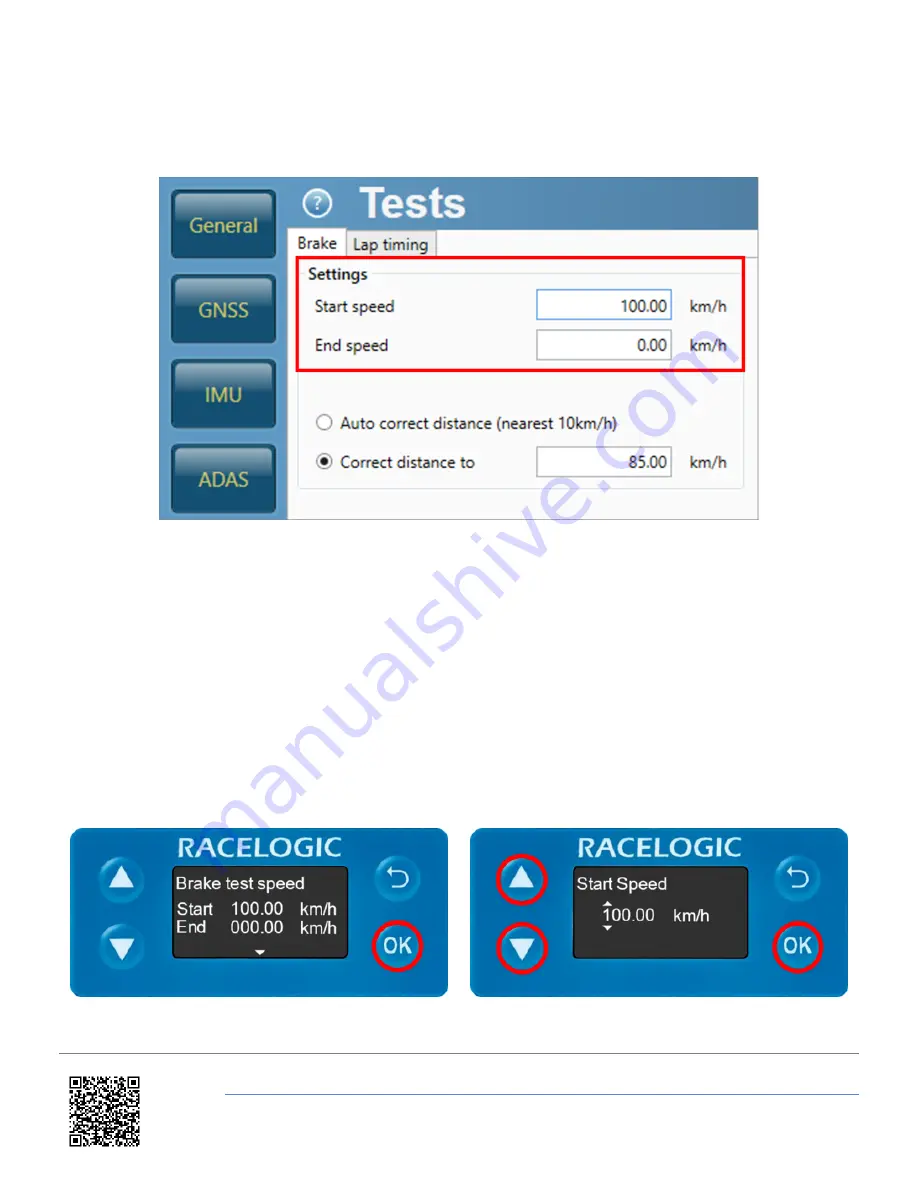
4. Select the '
Tests
' menu and then the '
Brake
' tab.
5. Choose a braking speed range by setting a '
Start speed
' and '
End speed
' (set as 100 km/h and 0 km/h by
default).
6. Select '
Write to unit'
to save the settings.
Front Panel
1. Press the '
OK
' button to enter the menu, navigate to '
Tests
' using the '
Down
' arrow and then press the '
OK
'
button.
2. Press the '
OK
' button again to enter the '
Brake test speed
' menu.
3. Use a combination of the '
Up
' and '
Down
' arrows and the '
OK
' button to enter the Start and End speeds (set
as 100 km/h and 0 km/h by default).
https://en.racelogic.support//Product_Info/Sensors/VBOX_3iS/Knowledge_Base/Using_VB3iS_for_Brake_Stop_Testing
2










