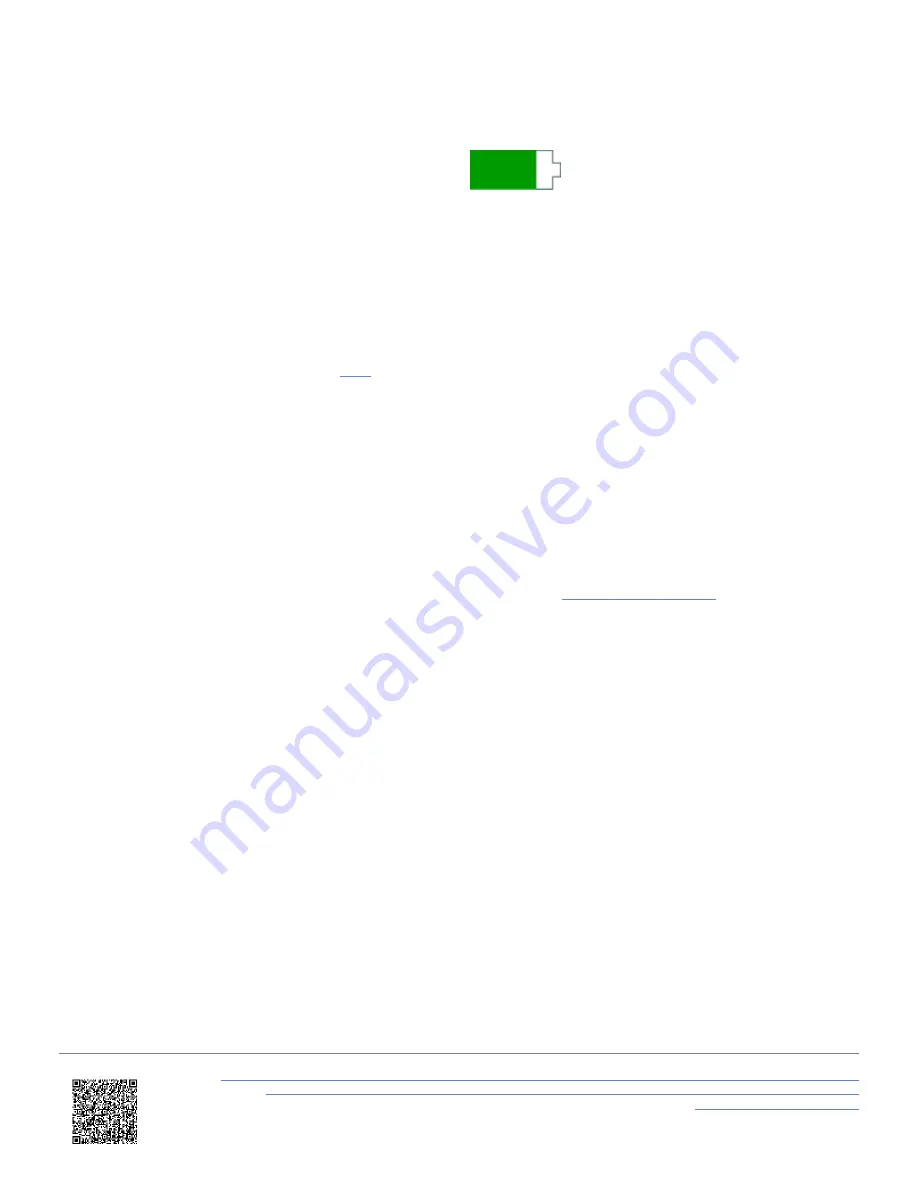
When Performance Box Touch is on, and the battery
is installed, you will see a
Battery Status
Indicator
displayed in the top right corner of the screen.
This will provide you with a visual representation of the
remaining battery charge. The indicator is split into 10
bars, each representing a 10% charge. When the battery
is charging, you will see a charging symbol appear over
the battery symbol.
If the battery has less than a 10% charge left, you will
see a warning screen appear on the display, which will
be displayed for 10 seconds. To cancel the warning,
press anywhere on the screen.
You can find the full battery specifications
.
Charging
When the battery is installed in the Performance Box Touch, it will charge while the unit is being powered via a power
source. You can also charge it while it is removed from the unit by using the supplied USB cable (USB2-007241). Note
that the USB port on the battery is located above the Power button.
The battery needs approximately 3.5 hours to charge. To shorten the charging time, we recommended that you charge
the battery from a mains power source while it is disconnected from the Performance Box Touch.
If you are experiencing issues when charging the battery, take a look at our
Auto Power-Off
When Performance Box Touch is 'idle' (tracking zero satellites, not logging and has no screen interactions for 5
consecutive minutes), it will power off to preserve the battery.
Before it powers off, it will display a warning screen. If you do not want it to power off, you can cancel the process by
pressing anywhere on the screen within the 10 second time limit.
https://en.racelogic.support//Product_Info/Performance_Meters/Performance_Box_Touch/Performance_Box_Touch_V2/
Quick_Start_Guide_%E2%80%93_Performance_Box_Touch_V2/Quick_Start_Guide%3A_Lap_Timing_Mode_-
_Performance_Box_Touch_V2
4





































