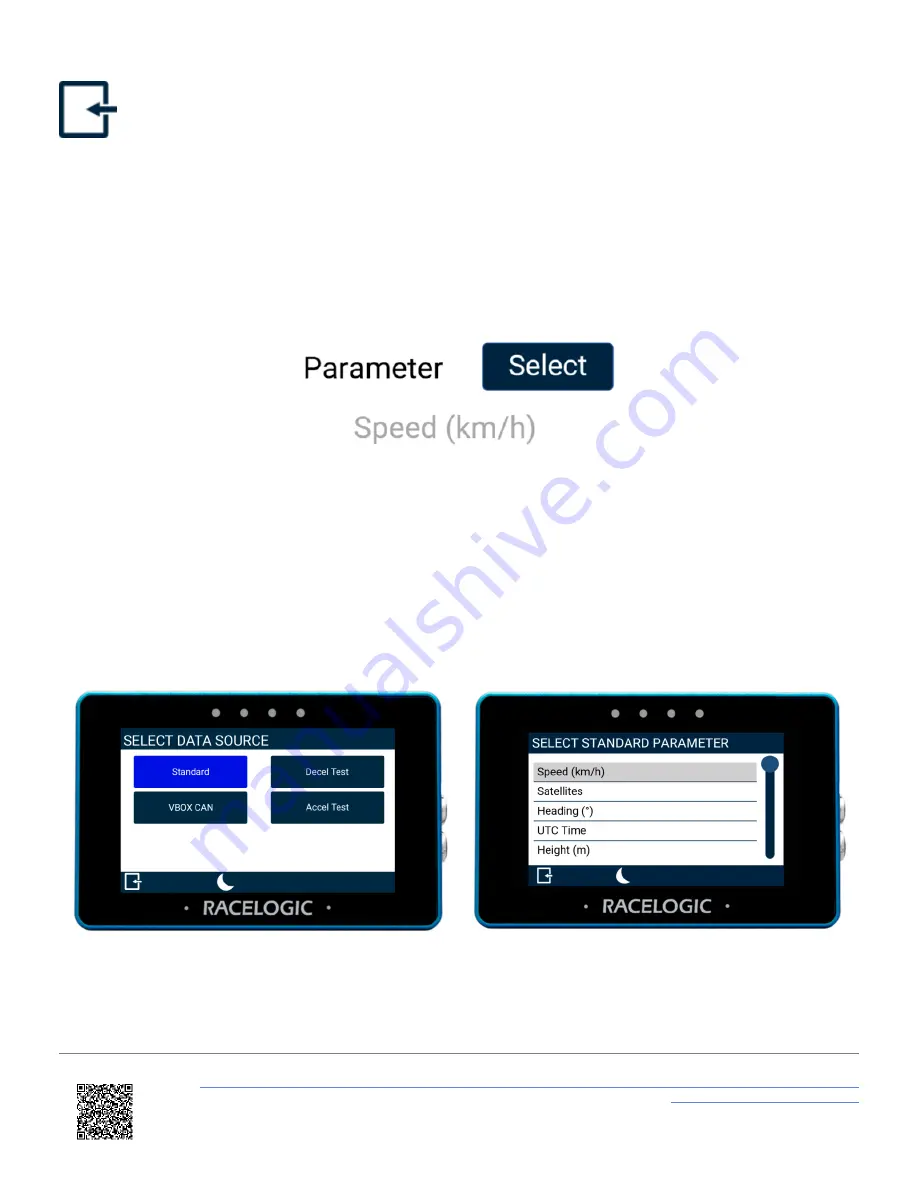
in the bottom left corner.
Note: If you have an SD card inserted, it will remember the settings values after each power cycle.
Data
Parameter
You can change a parameter by pressing the
Select
button to open the Data Source menu, where you can choose from
Standard, VBOX CAN, Decel Test, and Accel Test parameters. You can assign any data parameter that is available
from the connected VBOX along with any MFD Touch calculated test results to the selected numerical element.
Note: The selected data source is highlighted in blue and the currently selected parameter is displayed in grey on the
options list.
Data Source Menu
Standard Parameter Menu
Use the scroll bar on the right-hand side of the selection screen to navigate through the options and press the
desired parameter to confirm your selection.
https://en.racelogic.support//Product_Info/Displays/MFD_Touch/MFD_Touch_User_Guide/04_-_MFD_Touch_Data_Display/
MFD_Touch_-_Numerical_Screens
87






























