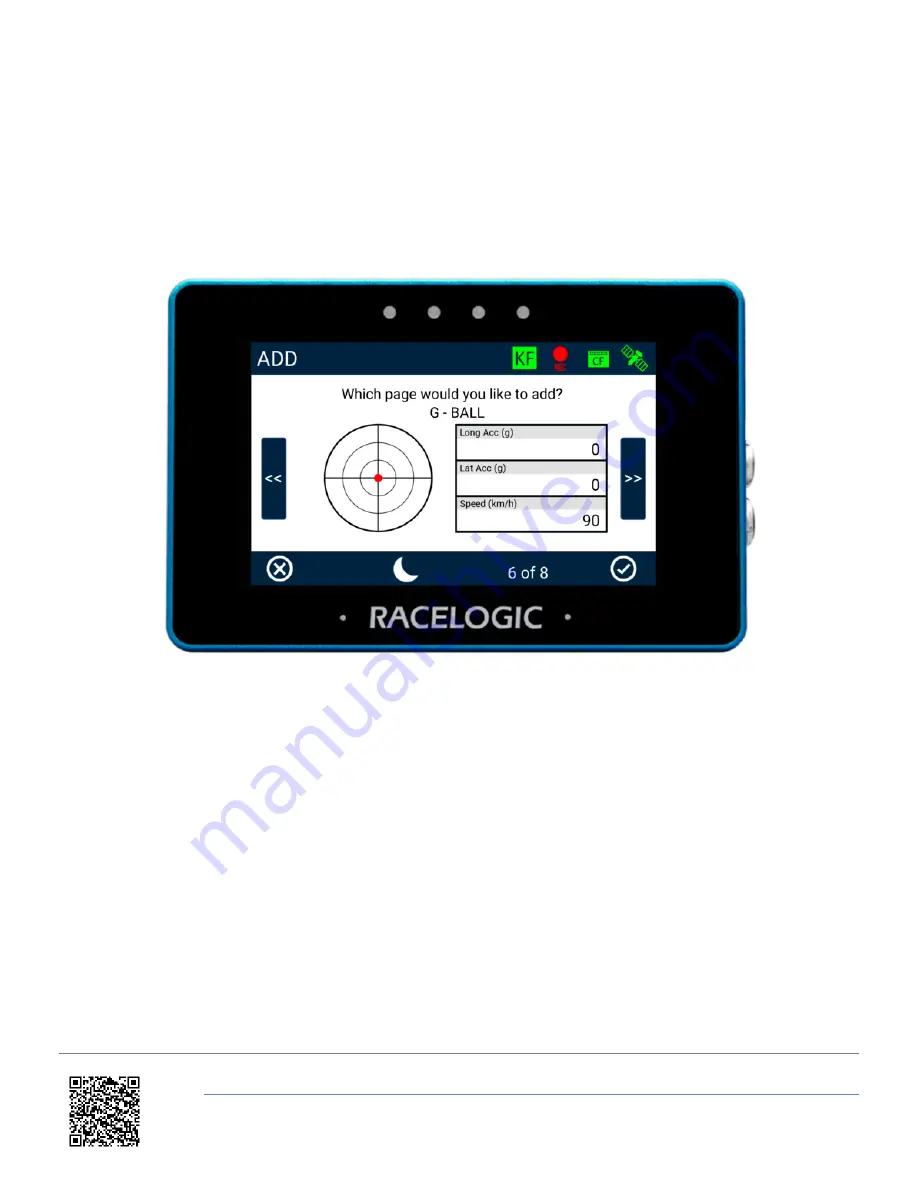
Add a new screen by selecting the
Add Screen
button. This will open up the
ADD
page selection screen where you can
choose which display you would like to add.
Swipe
left or right on the screen or use the
Forward
or
Back
arrows on the
sides of the screen to navigate through the available screens:
1 NUMERICAL
,
3 NUMERICAL
,
4 NUMERICAL
,
6
NUMERICAL
,
ANALOGUE GAUGE
,
G-BALL
,
TARGET
or
BAR GRAPH
.
To add the screen, press the
Confirm
button on the bottom right of the screen to display the added screen.
If you press the
Cancel
button on the bottom left of the screen you will return to the
ADD/REMOVE
screen without
saving.
https://en.racelogic.support//Product_Info/Displays/MFD_Touch/MFD_Touch_User_Guide/04_-_MFD_Touch_Data_Display
23






























