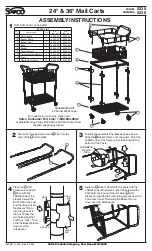7
RaceAmerica 5843 Wireless Speed Trap
Display Hold Time
4
5
15
seconds
ON
ON
30
seconds
ON
OFF
45
seconds
OFF
ON
60
seconds
OFF
OFF
Display as Master or Slave
Switch number 3 determines whether the
6430/6630/6830 is used in conjunction with a PC.
When using the Display without a PC, it functions
as a Master; when using the Display with a PC,
it functions as a Slave. Multiple Slave Displays
can exist in the race area.
Display - Master/Slave
3
Master
ON
Slave
OFF
Speed Trap Length
Switch number 6 determines whether race
results are displayed based on a 10 foot or a 66
foot speed trap.
Speed Trap Length
6
132
foot
OFF
66
foot
ON
The minimum speeds that can be recorded are
22.5 MPH for the 132ft trap and 11.25 MPH for
the 66ft trap.
Diagnostic mode
Switch number 1 enables and disables the
diagnostic capabilities of the Large Display.
When enabled, the Large Display receives data
and displays error codes when invalid data has
been received. The following table is used to set
switch number 1 to enable/disable the diagnostic
feature:
Diagnostic Mode
1
Disabled ON
Enabled OFF
NOTE: IF SWITCH NUMBER 1 IS SET
TO THE ‘OFF’ DURING THE POWER
UP SELF-TEST, THE DISPLAy WILL
CONTINUOUSLy LOOP ON THE SELF-
TEST UNTIL SWITCH NUMBER 1 IS SET
TO THE ‘ON’ POSITION.
The Display also has two diagnostic modes.
Alignment Mode
- set DIP switches 1,4, 5 & 6 to
the OFF position; turn on power and the display
will show
#S--F#
where
S
is
Start
,
F
is
Finish
and the adjacent # is a number. Alignment is
accomplished when the numbers stop counting.
RF Integrity/Battery Level Mode -
set DIP
switches 1, 4 & 5 OFF, switch 6 ON; turn on
power and the display will show
-rF_b-
where
rF
integrity is displayed by the digit to the left and
b
indicates the battery level for the ID ‘C’ Speed
Trap T-Link2 unit is the digit to the right. In both
cases, a dash (-) indicates 100%, ‘9’ indicates 90%,
‘8’ indicates 80% and so on. The system should
operate well at ‘7’ or above for both parameters.
USING PC CAPTURE SOFTWARE
Locate the 4520BUSPD Wireless Unit. Locate
the T-Port connector on the back of the T-Link2
unit. Connect this T-Port to a 9-pin serial PC
port using the 06-TL02 data communications
cable. Power on the 4520BUSPD and observe
the right LED illuminates and blinks off, then
on very quickly appearing as a flicker. If only
the 4520BUSPD if powered on, no other LEDs
will illuminate. When other T-Links are powered
on, the LED will flash when a wireless signal is
received from a T-Link3 unit. The left LED will
flash very quickly indicating the 4520BUSPD is
receiving a good signal from other T-Links.
Install the PC Capture Software, configure the
software for the PC COM port receiving the data;
use the software ‘Help’ sections as required.