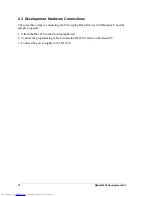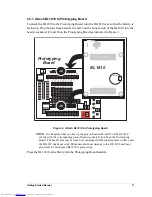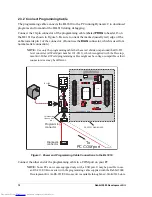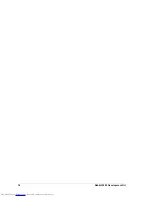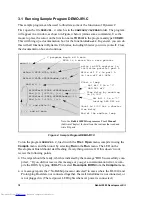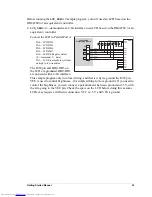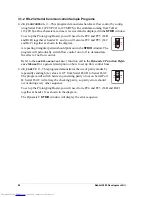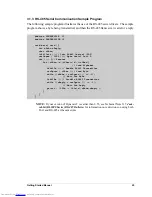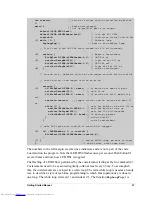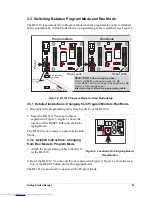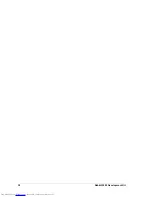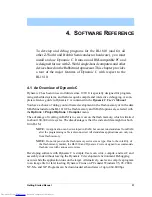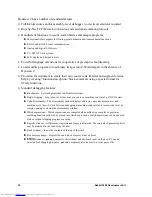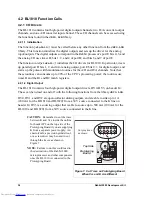Getting Started Manual
19
•
The programming cable must be connected to the BL1810. (The colored wire on the
programming cable is closest to pin 1 on header J3 on the BL1810, as shown in
Figure 3.) The other end of the programming cable must be connected to the PC serial
port. The COM port specified in the Dynamic C
Options
menu must be the same as the
one the programming cable is connected to.
•
To check if you have the correct serial port, select
Compile
, then
Compile BIOS
, or
type
<Ctrl-Y>
. If the “BIOS successfully compiled …” message does not display, try a
different serial port using the Dynamic C
Options
menu until you find the one you are
plugged into. Don’t change anything in this menu except the COM number. The baud
rate should be 115,200 bps and the stop bits should be 1.
Single-Stepping
Compile or re-compile
DEMOJR1.C
by clicking the
Compile
button on the task bar. The
program will compile and the screen will come up with a highlighted character (green) at
the first executable statement of the program. Use the
F8
key to single-step. Each time the
F8
key is pressed, the cursor will advance one statement. When you get to the
for(j=0,
j< ...
statement, it becomes impractical to single-step further because you would have
to press
F8
thousands of times. We will use this statement to illustrate watch expressions.
Watch Expression
Type
<Ctrl-W>
or chose
Add/Del Watch Expression
in the
Inspect
menu. A box will
come up. Type the lower case letter j and click on
add to top
and
close
. Now continue
single-stepping with
F8
. Each time you step, the watch expression (
j
) will be evaluated
and printed in the watch window. Note how the value of
j
advances when the statement
j++
is executed.
Break Point
Move the cursor to the start of the statement:
for(j=0; j<1000; j++);
To set a break point on this statement, type
F2
or select
Breakpoint
from the
Run
menu.
A red highlight will appear on the first character of the statement. To get the program run-
ning at full speed, type
F9
or select
Run
on the
Run
menu. The program will advance
until it hits the break point. Then the break point will start flashing and show both red and
green colors. Note that LED DS3 is now solidly turned on. This is because we have passed
the statement turning on LED DS3. Note that
j
in the watch window has the value 25000.
This is because the loop above terminated when
j
reached 25000.
To remove the break point, type
F2
or select
Toggle Breakpoint
on the
Run
menu. To
continue program execution, type
F9
or select
Run
from the
Run
menu. Now the LED
should be flashing again since the program is running at full speed.
You can set break points while the program is running by positioning the cursor to a state-
ment and using the
F2
key. If the execution thread hits the break point, a break point will
take place. You can toggle the break point off with the
F2
key and continue execution with
the
F9
key. Try this a few times to get the feel of things.
Downloaded from
Elcodis.com
electronic components distributor
Summary of Contents for 2000
Page 20: ...16 Rabbit 2000 Development Kit Downloaded from Elcodis com electronic components distributor...
Page 34: ...30 Rabbit 2000 Development Kit Downloaded from Elcodis com electronic components distributor...
Page 50: ...46 Rabbit 2000 Development Kit Downloaded from Elcodis com electronic components distributor...
Page 52: ...48 Rabbit 2000 Development Kit Downloaded from Elcodis com electronic components distributor...
Page 54: ...Downloaded from Elcodis com electronic components distributor...