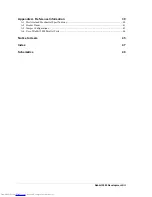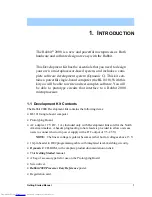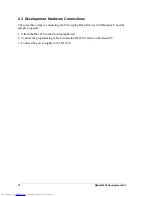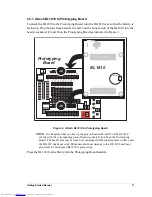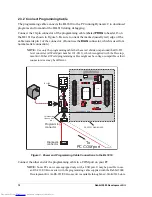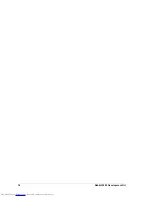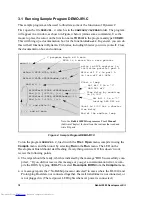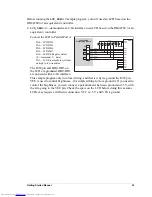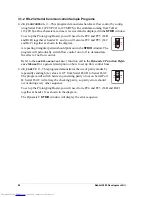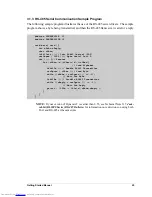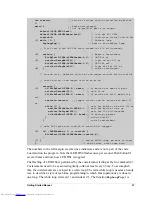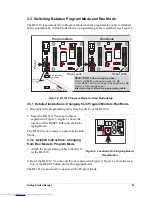14
Rabbit 2000 Development Kit
2.4 Start Dynamic C
Once the BL1810 is connected as described in Section 2.3,
start Dynamic C by double-click-
ing on the Dynamic C icon or by double-clicking on
dcrabXXXX.exe
in the Dynamic C root
directory, where
XXXX
are version-specific characters
.
If you are using a USB port to connect your computer to the BL1810, choose
Options >
Project Options
and select “Use USB to Serial Converter” under the
Communications
tab.
2.5 Run a Sample Program
Find the file
PONG.C
, which is in the Dynamic C
SAMPLES
folder. To run the program,
open it with the
File
menu (if it is not still open), compile it using the
Compile
menu, and
then run it by selecting
Run
in the
Run
menu. The
STDIO
window will open and will dis-
play a small square bouncing around in a box.
This program shows that the CPU is working.
2.5.1 Troubleshooting
If Dynamic C appears to compile the BIOS successfully, but you then receive a communi-
cation error message when you compile and load the sample program, it is possible that
your PC cannot handle the higher program-loading baud rate. Try changing the maximum
download rate to a slower baud rate as follows.
•
Locate the
Serial Options
dialog in the Dynamic C
Options > Project Options >
Communications
menu. Select a slower Max download baud rate.
If a program compiles and loads, but then loses target communication before you can
begin debugging, it is possible that your PC cannot handle the default debugging baud
rate. Try lowering the debugging baud rate as follows.
•
Locate the
Serial Options
dialog in the Dynamic C
Options > Project Options >
Communications
menu. Choose a lower debug baud rate.
If there are any other problems:
•
Check to make sure you are using the
PROG
connector, not the
DIAG
connector, on the
programming cable.
•
Check both ends of the programming cable to ensure that they are firmly plugged into
the PC and the programming port on the BL1810.
•
Ensure that the BL1810 is firmly and correctly installed in its connectors on the
Prototyping Board.
•
Select a different COM port within Dynamic C. From the
Options
menu, select
Project Options
, then select
Communications
. Select another COM port from the
list, then click OK. Press
<Ctrl-Y>
to force Dynamic C to recompile the BIOS. If
Dynamic C still reports it is unable to locate the target system, repeat the above steps until
you locate the active COM port.
Downloaded from
Elcodis.com
electronic components distributor
Summary of Contents for 2000
Page 20: ...16 Rabbit 2000 Development Kit Downloaded from Elcodis com electronic components distributor...
Page 34: ...30 Rabbit 2000 Development Kit Downloaded from Elcodis com electronic components distributor...
Page 50: ...46 Rabbit 2000 Development Kit Downloaded from Elcodis com electronic components distributor...
Page 52: ...48 Rabbit 2000 Development Kit Downloaded from Elcodis com electronic components distributor...
Page 54: ...Downloaded from Elcodis com electronic components distributor...