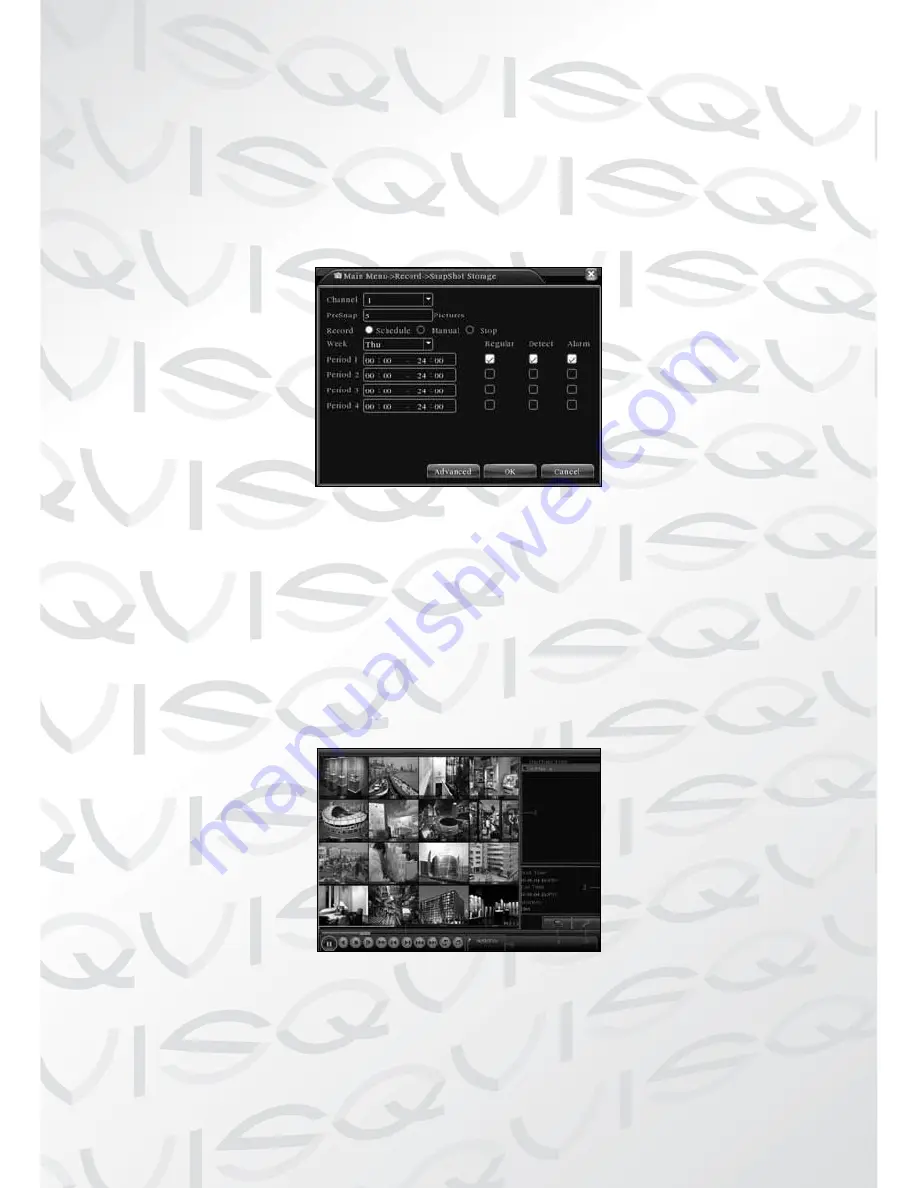
7.Snapshot Storage.
(partial devices supported)
To setup snapshot parameters for different channels. The first time it’s set the
default is for 24 hours continuous snapshots, please go to Main Menu->Record-
>Snapshot Storage to set the appropriate settings.
Note:
If normal snapshot storage, please setup Snap at MainMenu->Advanced-
>HDD Manage->Snapshot (please refer to chapter 4.5.1 HDD Manage)
Picture 3, Snapshot Storage
8 Video Playback
There are two methods for you to play the video files on the hard disk.
1.
In the desktop shortcut menu.
2.
Main Menu>Record>Playback.
Note:
The hard disk that saves these video files must be set as a read-write or
read-only state. (Refer to 4.5.1 HARD DISK management)
Picture 4, Video Playback
1. File option
2. File information
3. File searching
4. File Backup
5. Operation hint 6. Playback control
1
2
3
4
5
6

































