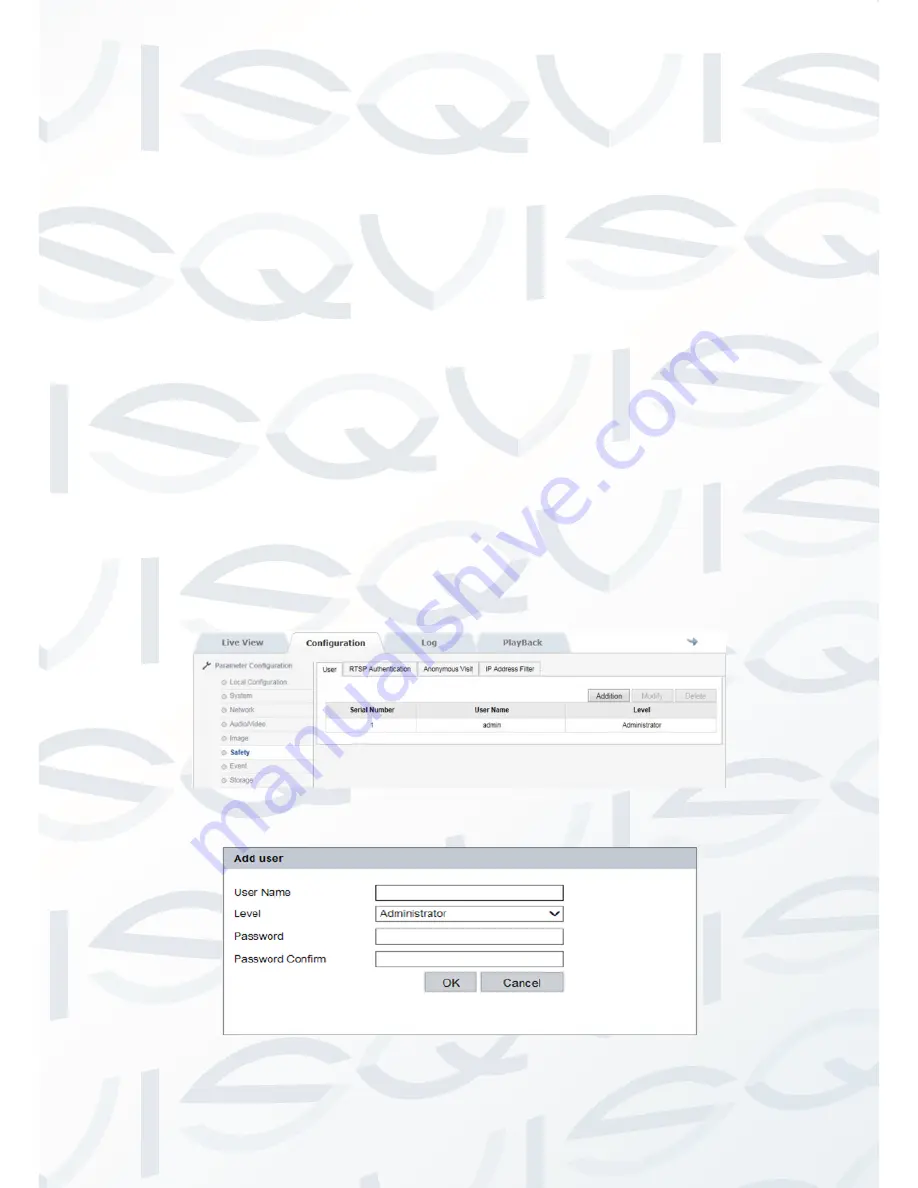
© Copyright Qvis ®. All documentation rights reserved.
28
2.2.5.6 Safety
Safety → User
Enter the Safety configuration menu; the user can set user information,
select administrator
‘admin’, and also create other user accounts
according to how many users will have access to the camera. A
maximum of 8 users can be created. See picture 2.2.5-26
User addition:
click
‘Addition’; camera will display addition box where
you will need to input user name, password, and ‘user level’
administrator/user/observer. Then click ok to create user. See picture
2.2.5-27
User modify:
Choose the user name you wish to modify, click
‘modify’
to enter interface. In this box the user needs to modify
‘user name’ and
‘password’, see picture 2.2.5-28
Delete user:
choose the user name you wish to delete, a dialog box
will appear, click confirm to delete the user.
2.2.5.26 User Settings
Picture 2.2.5-27 Addition






























