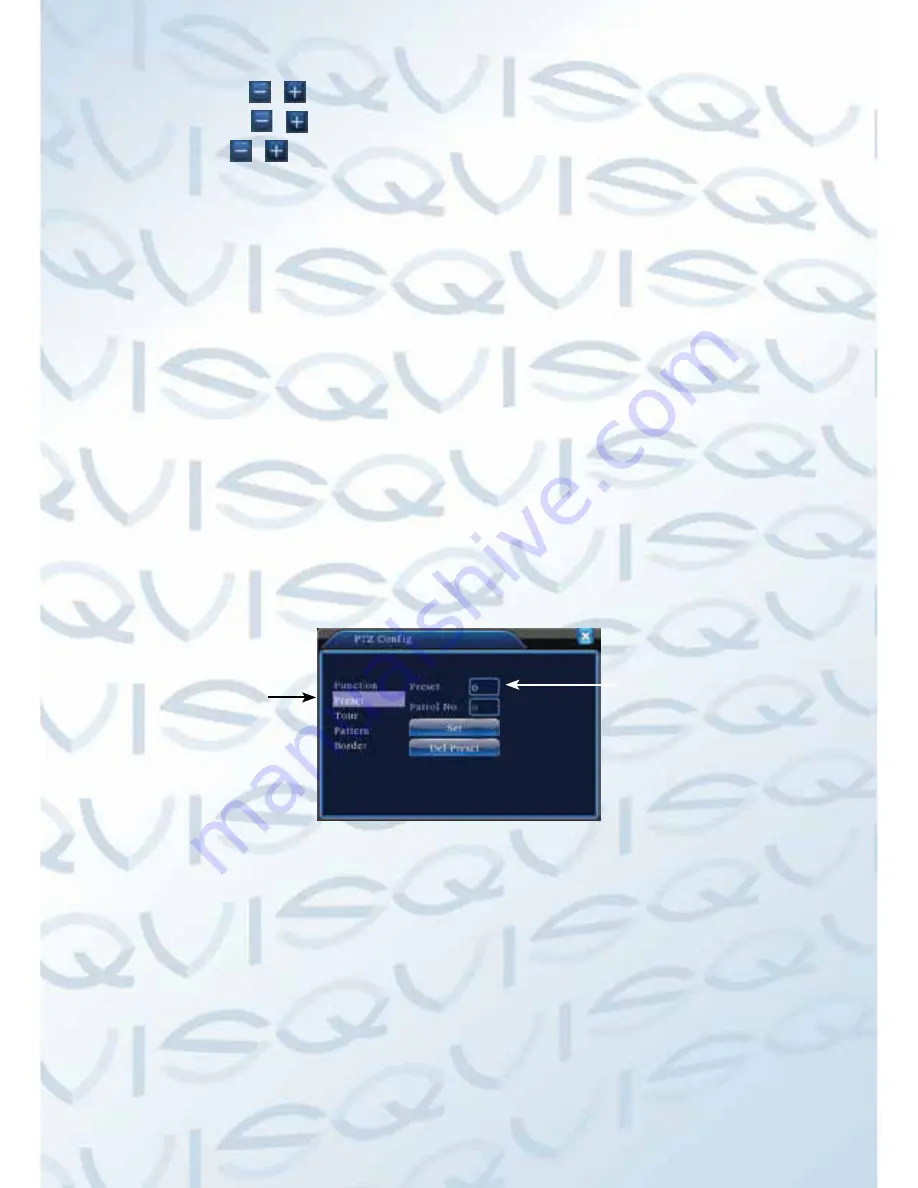
WWW.DUALSIG.COM
20
Speed
: Set the PTZ rotation range. Default range: 1 ~ 8.
Zoom
: Click / button to adjust the zoom multiple of the camera.
Focus
: Click / button to adjust the focus of the camera .
Iris
: Click / button to adjust the iris of the camera.
Direction control
: Control the PTZ rotation. 8 directions control is supportive.
(4 directions in Front panel is supported )
High speed PTZ
: Full-screen shows channel image. Left mouse click to control
the PTZ rotation and orientation. Left click mouse and then rotate the mouse to
adjust the zoom multiple of the camera.
Set
: Enters the function operation menu.
Page switch
: Switchs between different pages.
Special functions:
1). Preset
To set a preset location, call up the preset points and the PTZ will automatically
turn to the setting position
1). Preset option
To set a location for the preset, the procedure is as follows:
Step 1
: In Picture 3.10, use the direction button to turn the PTZ to the preset
position, click the Settings button to enter Picture 3.11.
Step 2
: Click on the preset button and then enter the preset point number in
the preset box (shows 0 in box below),
Step 3
: Click the Set button to return to Picture 3.10 to complete the setup,
check that the preset points and preset position corresponds.
Clear Preset
: Input preset points, click Remove button to remove a preset.
Picture 3.11 Preset Settings
2). To go to a Preset Point
In Picture 3.10, click Page Switch button, enter PTZ control interface as shown in
Picture 3.12. In the input No, type the preset point, then click the preset button,
the PTZ will turn to the corresponding preset point.
Preset Button
Preset point
input blank
WWW.DUALSIG.COM
















































