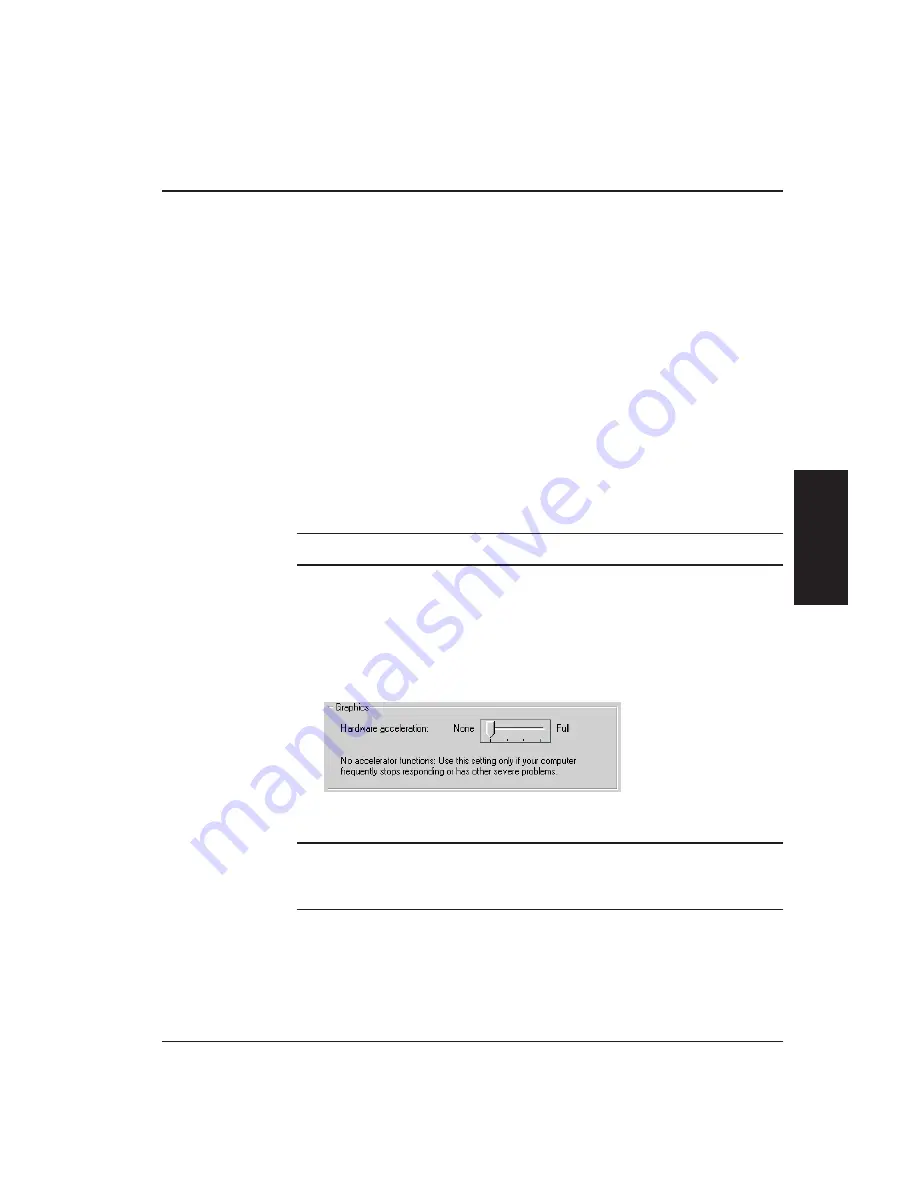
Reducing the Hardware Acceleration
To reduce the hardware acceleration setting, follow the steps below.
1.
Select
Settings / Control Panel
in the
Windows Start
menu.
2.
Highlight and select
Display
.
3.
Click on the
Settings
tab. The Display Properties window is displayed
(see image on the previous page).
4.
Click on the
Advanced
button.
5.
Click on the
Performance
tab (Windows 98 Second Edition) or the
Troubleshooting
tab (Windows 2000).
6.
Reduce the hardware acceleration by moving the
Hardware acceleration
slider to the left, one setting.
7.
Click on
OK
.
8.
Restart your computer.
9.
Access Scan-X and perform a laser scan.
On-line Help:
See the topic,
How to Scan a Part
, for more information.
If you are still unable to see the scan in “real-time” repeat the above procedure
until one of the following conditions is met:
•
You are able to see the laser scan in “real-time”
•
You moved the Hardware acceleration slider all the way to the left, as
shown here
Note:
If you have reduced the number of displayed colors and the hardware
acceleration, but still are unable to see the scan in “real-time,” contact your local
authorized sales representative for further assistance.
Setting the Display Properties
A-3
Setting
the
Display
Properties
Summary of Contents for Cobra DRS-2000
Page 1: ......
Page 5: ...This page was left blank intentionally Cobra Laser Profile Scanner Users Guide...
Page 53: ...This page was left blank intentionally 2 32 Installation and Setup...
Page 67: ...This page was left blank intentionally 3 14 Getting Started...
Page 83: ...This page was left blank intentionally 5 6 Adjusting the Sensor Mounting Pad...
Page 87: ...This page was left blank intentionally 6 4 Troubleshooting...
Page 91: ...This page was left blank intentionally A 4 Setting the Display Properties...
Page 100: ......

























