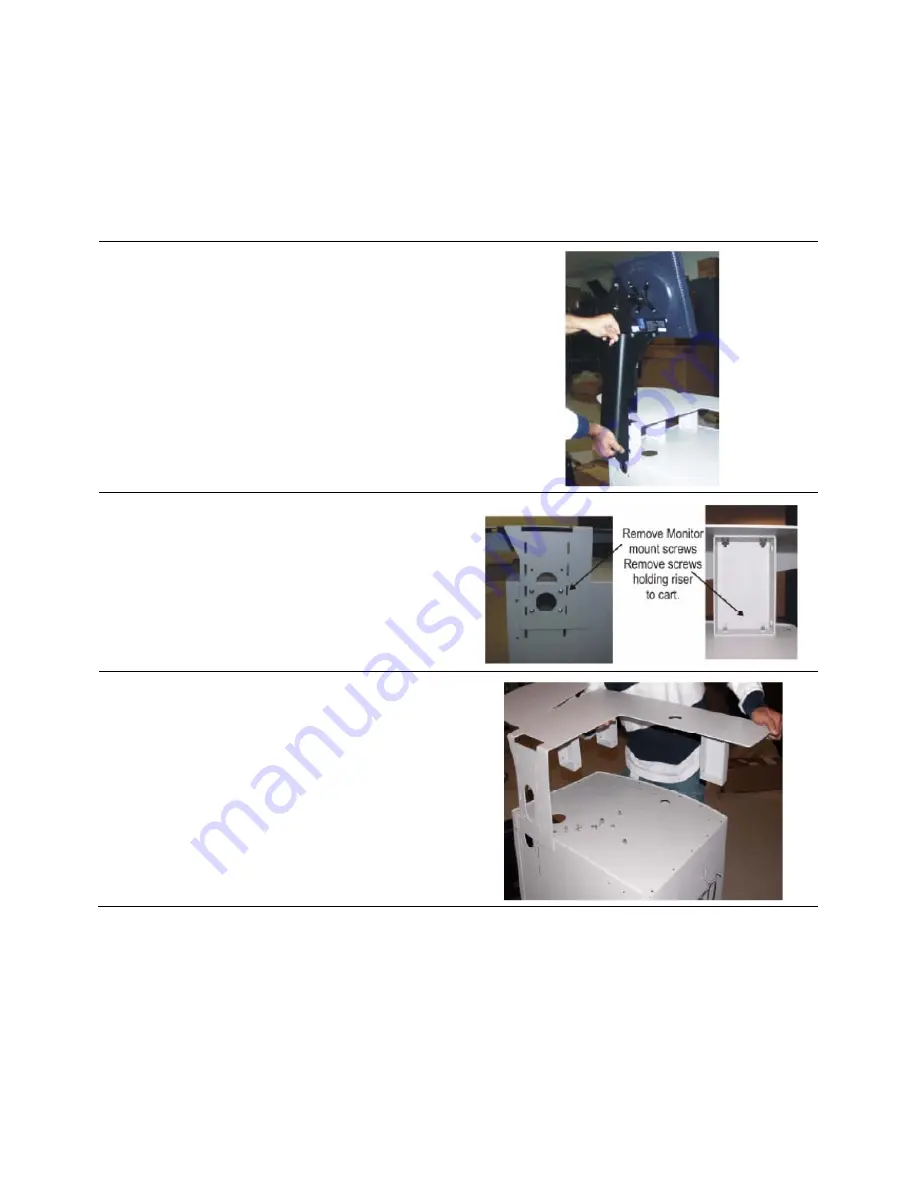
9
Adjustment of Top Surface Height
Follow the instructions below to change the height of the top surface. Be aware that some of the screws are located
in awkward positions. The pictures below show the top surface changed from the higher to the lower height.
Step
1
Remove the monitor mount by pulling the mount
straight up and then toward you (make sure you
remove the lock bolt first.)
2
1. Remove the mounting hardware from the top
surface:
2. Four screws from the monitor mount
3. Two or three screws (depending on position of
risers) connecting the risers to the base (these
must be removed from inside of the cart.
3
Remove the top surface from the cart
Summary of Contents for Q-Stress 4.6
Page 4: ...SCOPE 2...
Page 8: ...HARDWARE CONNECTIONS 6...
Page 10: ...SYSTEM INSTALLATION ON A STRESS CART 8...
Page 14: ...INSTALL THE WRITING SURFACE AND PAPER TRAY 12...




















