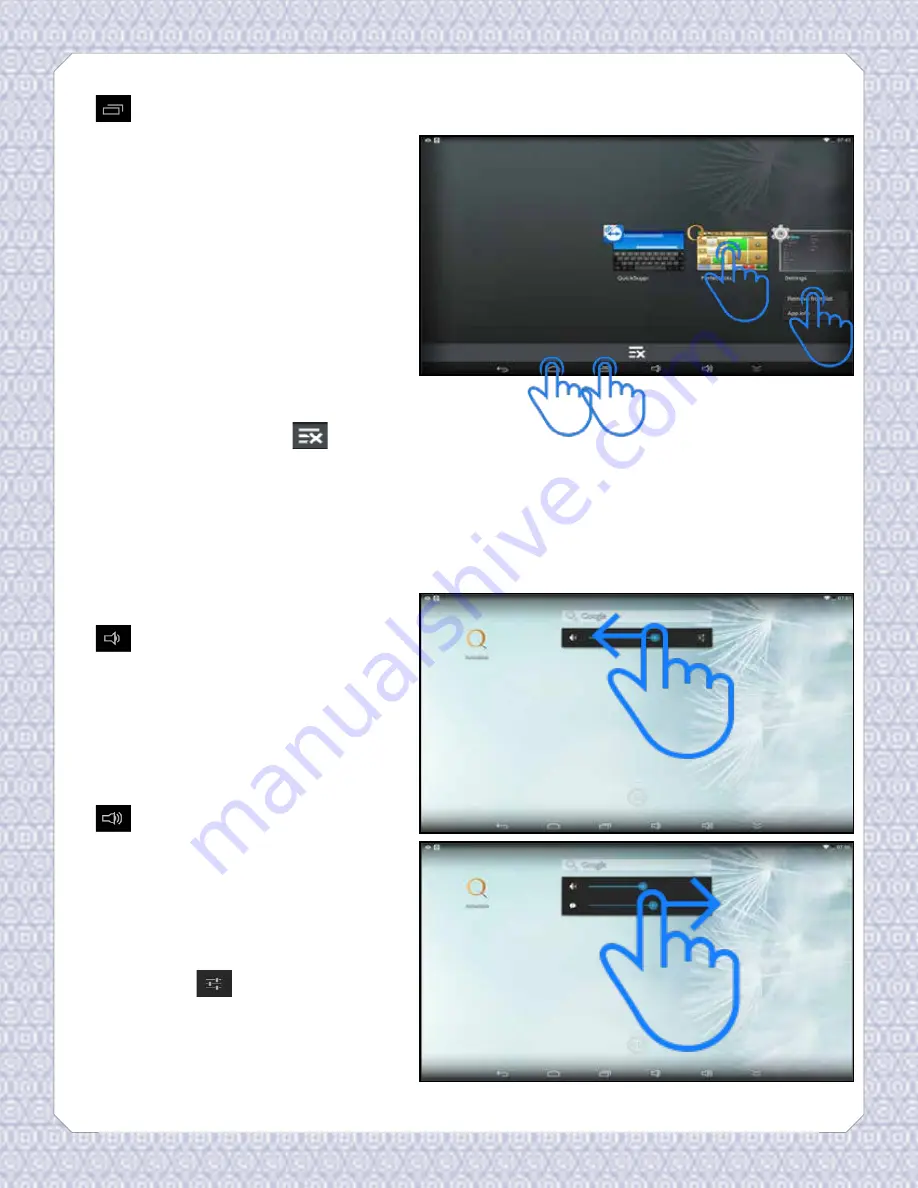
Table of Contents
The Overview icon allows you to see
and manage the open applications. Open
applications appear as minimized square
tiles. If you want to open an application
in the list simply tap on its tile. Holding
your finger over one of these tiles will
allow you to close the application by
selecting “Remove from list” or view the
App info. Conversely you can swipe tiles
off the screen to close them. 10” models
require you to swipe up or down, while
7” models require a left or right swipe to
close applications. 10” models also allow
you to close all applications at once if you
select the Close All icon
. It is wise
to manage how many applications you
have open at any given time. Too many
open applications could potentially slow
the system speed. To exit the overview
screen tap anywhere on the screen or
select the Back Arrow or Android Home
icon.
The Volume Decrease button will
bring up the volume control slider. You
can lower the volume of the system
sounds by tapping the Volume Decrease
button until the levels are where you
want, or drag your finger on the slider
to the left.
The Volume Increase button will
bring up the volume control slider.
You can raise the volume of the system
sounds by tapping the Volume Increase
button until the levels are where you
want, or drag your finger on the slider
to the right. Selecting the Advanced
Settings icon
will allow you to adjust
the volume of notifications. Drag your
finger on the second slider to control the
volume levels for notifications.
Navigating the Android Tablet
1
2
3
4
12

























