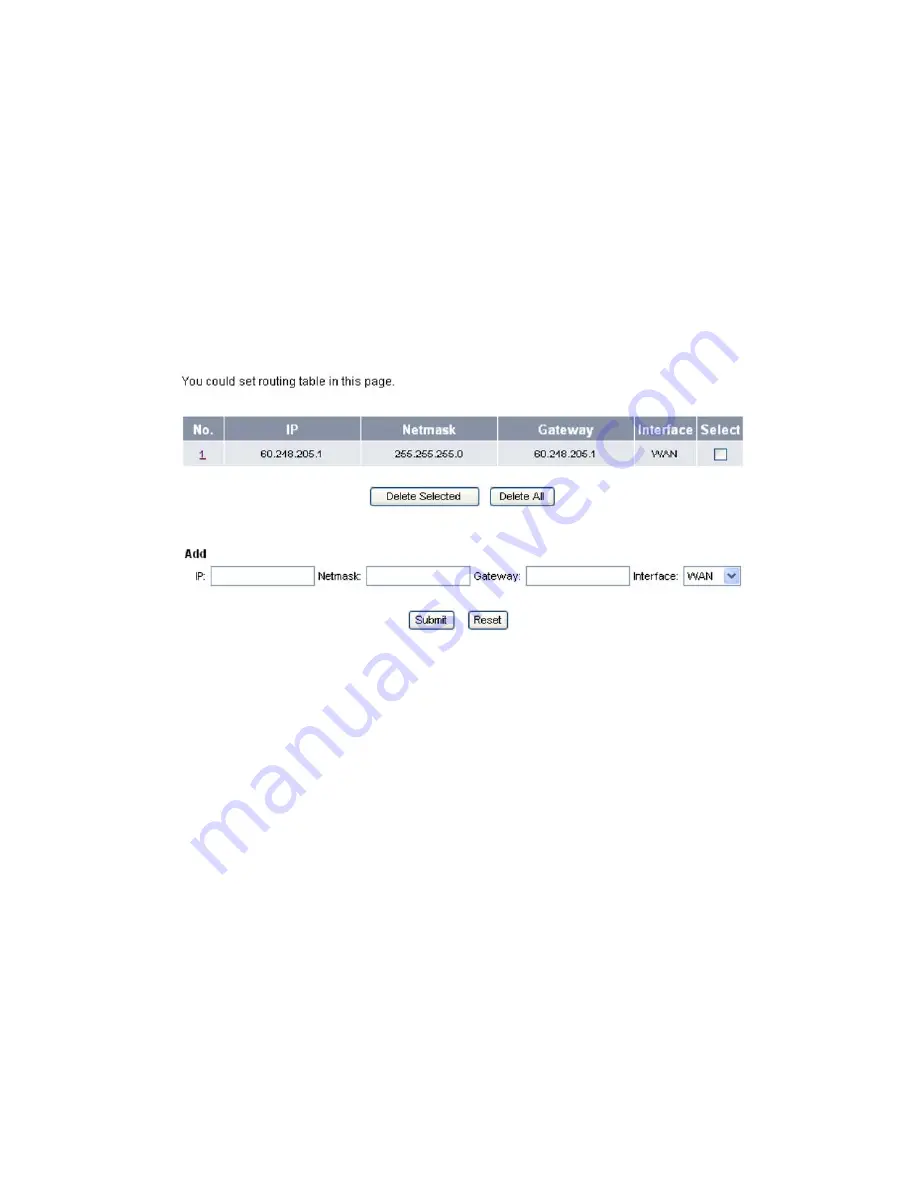
Chapter
4
Web
Configuration
37
To
edit
a
hostname,
do
the
following:
1.
Click
the
underlined
number
of
the
corresponding
hostname.
2.
Edit
the
necessary
information.
3.
Click
S
ubmit
to
save
your
settings
or
Reset
to
reset
information
back
to
original
settings,
or
Cancel
to
cancel
edit
function
and
go
back
to
IP
Mapping
main
window.
To
delete
a
hostname,
do
the
following:
1.
Click
the
Select
box
of
the
corresponding
hostname
to
delete.
2.
Click
Delete
Selected
to
delete
the
checked
item
or
click
Delete
All
to
delete
all
hostnames.
R
R
o
o
u
u
t
t
i
i
n
n
g
g
T
T
a
a
b
b
l
l
e
e
Y
Y
o
o
u
u
c
c
a
a
n
n
s
s
e
e
t
t
r
r
o
o
u
u
t
t
i
i
n
n
g
g
t
t
a
a
b
b
l
l
e
e
t
t
h
h
r
r
o
o
u
u
g
g
h
h
t
t
h
h
e
e
w
w
e
e
b
b
b
b
r
r
o
o
w
w
s
s
e
e
r
r
.
.
T
T
o
o
d
d
o
o
t
t
h
h
i
i
s
s
,
,
click
Network,
Routing
Table
.
The
following
screen
will
be
displayed.
To
add
a
new
routing
table,
do
the
following:
1.
In
the
Add
section,
enter
the
information
for
IP
address,
Netmask
,
and
Gateway
field.
2.
Select
the
Interface
,
options
are:
WAN
,
LAN
,
and
Bridge
.
3.
Click
Submit
to
save
your
settings,
the
added
routing
table
is
displayed
on
the
list,
or
Reset
to
cancel.
To
edit
a
routing
table,
do
the
following:
1.
Click
the
underlined
number
of
the
corresponding
hostname.
2.
Edit
the
necessary
information.
3.
Click
Submit
to
save
your
settings
or
Reset
to
reset
information
back
to
original
settings,
or
Cancel
to
cancel
edit
function
and
go
back
to
IP
Mapping
main
window.
To
delete
a
routing
table,
do
the
following:
1.
Click
the
Select
box
of
the
corresponding
routing
table
to
delete.
2.
Click
Delete
Selected
to
delete
the
checked
item
or
click
Delete
All
to
delete
all
routing
tables.
Summary of Contents for QB-241
Page 1: ...QB 241 QB 242 VoIP Phone User Manual V 1 10...
Page 2: ......



















