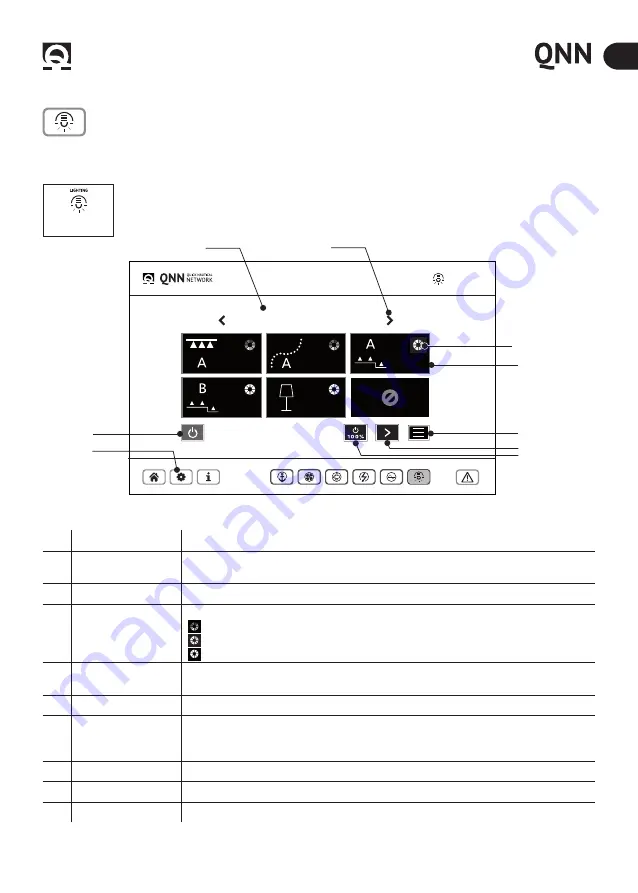
24
INSTALLATION AND USE MANUAL
QNN
- REV000A
EN
10 - Using the control interface
10.8 - Lighting
SALONE PRINCIPALE
Lighting
3
4
6
7
8
9
5
1
Lighiting home
button
2
NR
DESCRIPTION
OPERATION
1
Light room
internal or external compartment, room or cabin featuring lighting equipment grouped in one
or more luminous zones, identified by a name defined by the user.
2
Arrow keys
Display of the environments created (Ability to create a maximum of 10 environments)
3
Light source
Ability to manage the chosen light source type:
RGB (Coloured): Management of colour bar and Zone light intensity Dimmer
DYNAMIC white (Light Yellow) Colour Temperature and Dimmer management.
MONOCHROMATIC (White) Dimmer management
4
Digital button
command button that appears on the Command Home page at the end of zone association
operation.
5
Power/OFF (orange)
By keeping this button pressed for 2 seconds, all zones are simultaneously turned OFF.
6
Menù functions
This button allows accessing the MENU functions:
1. Extra: access to further settings.
2. All the lights in all environments will be turned OFF.
7
Zone Button
To display the other light areas present in the environment (max 12 areas)
8
Power 100% (green)
By keeping this button pressed for 2 seconds, all zones are turned ON at maximum power.
9
Setup Lighting
Ability to configure and change environments, areas, and lights. (Ref. page 24 Chap 10.6).
LIGHTING
- Management page of the Lighting Quick products.
Switching on/off of lights and colour/tone management. Follow the configuration procedure on page 24, chapter 10.7.
Activation of Lighting function. When the QNN is installed or updated, the key representing the lighting
function in the HOME screen will appear inactive (GHOST). To activate it, hold down the lighting key until it
activates it
More information
- LDIM Manual for connections





































