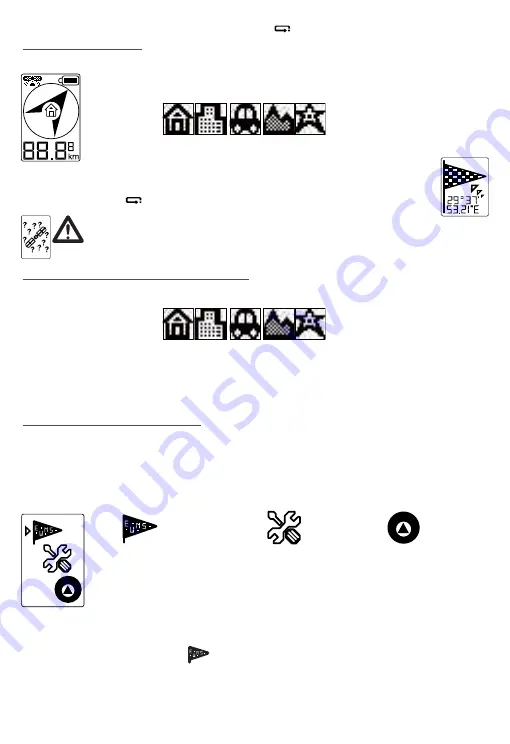
4
4 USING THE KEYMAZE QUECHUA 100
HOME
4.1 Marking a point
Before leaving for a family outing, you would like to mark the position of the spot where you have parked your car and be
certain that you can fi nd it again if you get lost in the woods... How do you do it?
In main navigation mode, press the selection (SEL) button several times to choose the category of point
which you want to store in the memory.
The symbols are there to help you to store the type of point you are saving but you can of course store any
coordinates under any symbol.
When you have selected a symbol on the screen (e.g.: Car), hold down (2 sec) the Selection (SEL) button to save
the current position to this memory fi le.
The Keymaze Quechua 100
Home then displays the following screen:
IMPORTANT:
It is absolutely essential that the GPS signal is fi xed (satellite symbol constantly displayed) to be able to save
the position correctly. If you try to save a position without GPS signal, the device will display the symbol
opposite, then return to the main screen.
4.2 Guiding yourself to a stored point.
In main navigation mode, press the selection (SEL) button several times to choose the category of point to which you want
to be guided.
Guidance is then automatic. The symbol at the centre of the screen indicates which point you are heading to. The arrow
indicates the direction to follow, even when stopped, because the electronic compass takes over from the GPS when the
displacement vector is not suffi
cient. The distance at the bottom of the screen indicates the straight-line distance remaining
to the destination point. You can therefore see, in real time, whether the path and direction which you have chosen to take are
taking you nearer or further from the fi nal destination.
4.3 Settings Mode (SETTINGS)
You can go to settings mode from main navigation mode by holding down the START and SEL (selection) buttons at the
same time.
NB:
FROM
NOW
ON
:
Press the selection (SEL) button once
to scroll through the selection options in a menu or the options for a value.
Hold
down the selection (SEL) button
to confi rm the value or the selected menu point
To leave a menu without selecting an option,
hold down the START button (2 sec).
Manually setting the coordi-
nates of the various stored
points.
System settings
GPS settings
To select a menu option, move on by pressing SEL repeatedly and confi rm your choice by holding down SEL.
4.3.1. Manual coordinate settings.
You can choose one of fi ve memory fi les to store points. The symbols have shapes which are easy to remember and correspond
to diff erent common life situations to help you. But you can of course store any point under any symbol.






































