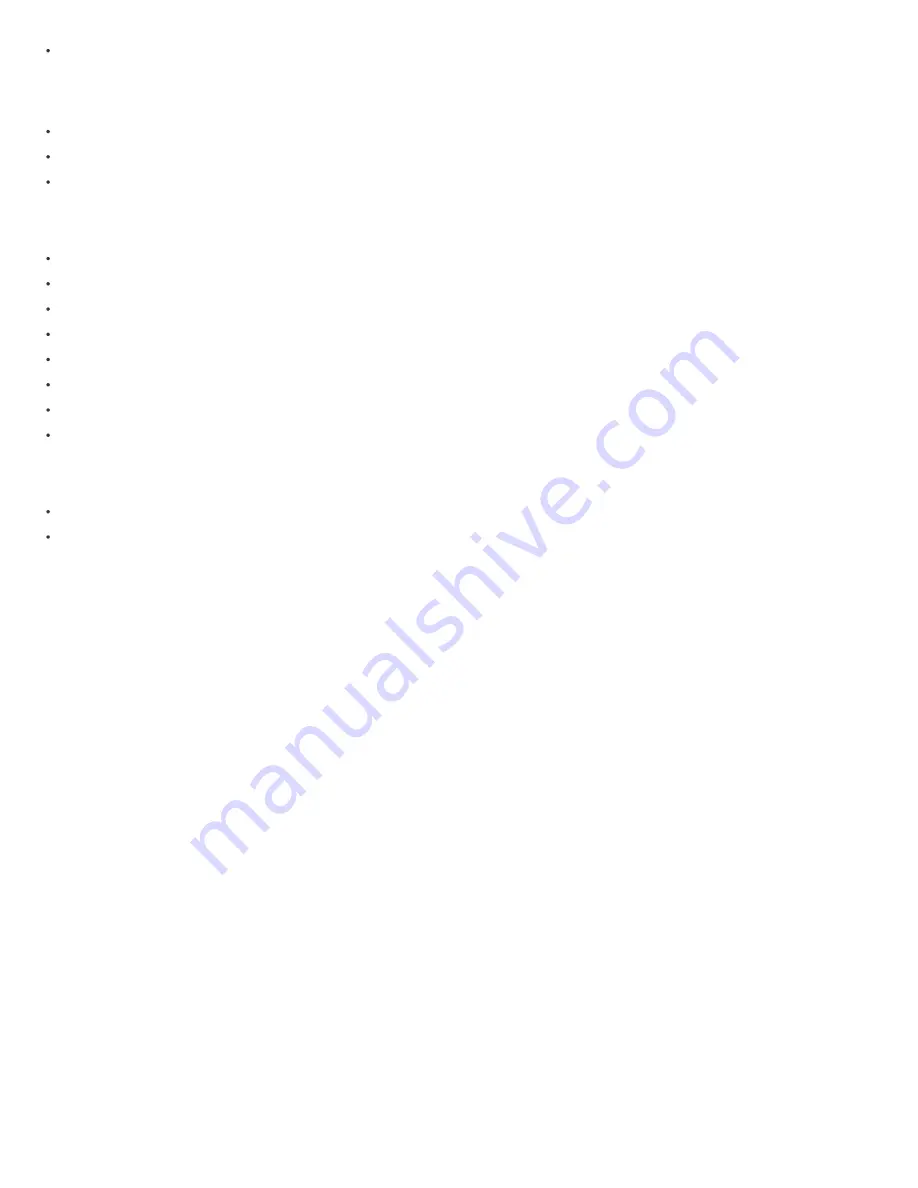
Max torque: 3.5 Nm
Optional terminals (1,2,4,5)
Contact capacity: 0.05 … 1 (2.5) mm
2
Connection screws: M3
Max torque: 0.6 Nm
Measuring input
Type (connection): single phase (1b)
Reference current (Iref): 5 A
Maximum current (Imax): 65 A
Minimum current (Imin): 0.25 A
Starting current: 20 mA
Voltage (Un): 230 V (±20%)
Power consumption at Un: < 2 W
Nominal frequency (fn): 50 and 60 Hz
Accessory
IKA232-20/230 V (GOAEIKA23220)
BICOM432-40-WM1 (GOAEBICOM432)
Prepare for Installation / Reset
Please read the user manual before installing the product.
In order to include (add) a Z-Wave device to a network it must be in factory default state. Please make sure to reset the device into factory default. You
can do this by performing an Exclusion operation as described below in the manual. Every Z-Wave controller is able to perform this operation however it is
recommended to use the primary controller of the previous network to make sure the very device is excluded properly from this network.
Reset to factory default
This device also allows to be reset without any involvement of a Z-Wave controller. This procedure should only be used when the primary controller is
inoperable.
Press and hold the S service button between 6 seconds and 20 seconds
Safety Warning for Mains Powered Devices
ATTENTION: only authorized technicians under consideration of the country-specific installation guidelines/norms may do works with mains power. Prior to
the assembly of the product, the voltage network has to be switched off and ensured against re-switching.
Installation
Step 1 – Turn OFF the fuse:
- To prevent electrical shock and/or equipment damage, disconnect electrical power at the main fuse or circuit breaker before installation and maintenance.
- Be aware that even if the circuit breaker is off, some voltage may remain in the wires — before proceeding with the installation, be sure no voltage is
present in the wiring.
- Take extra precautions to avoid accidentally turning the device on during installation.
Step 2 – Installing the device:
- Connect the device exactly according to the diagrams shown below














