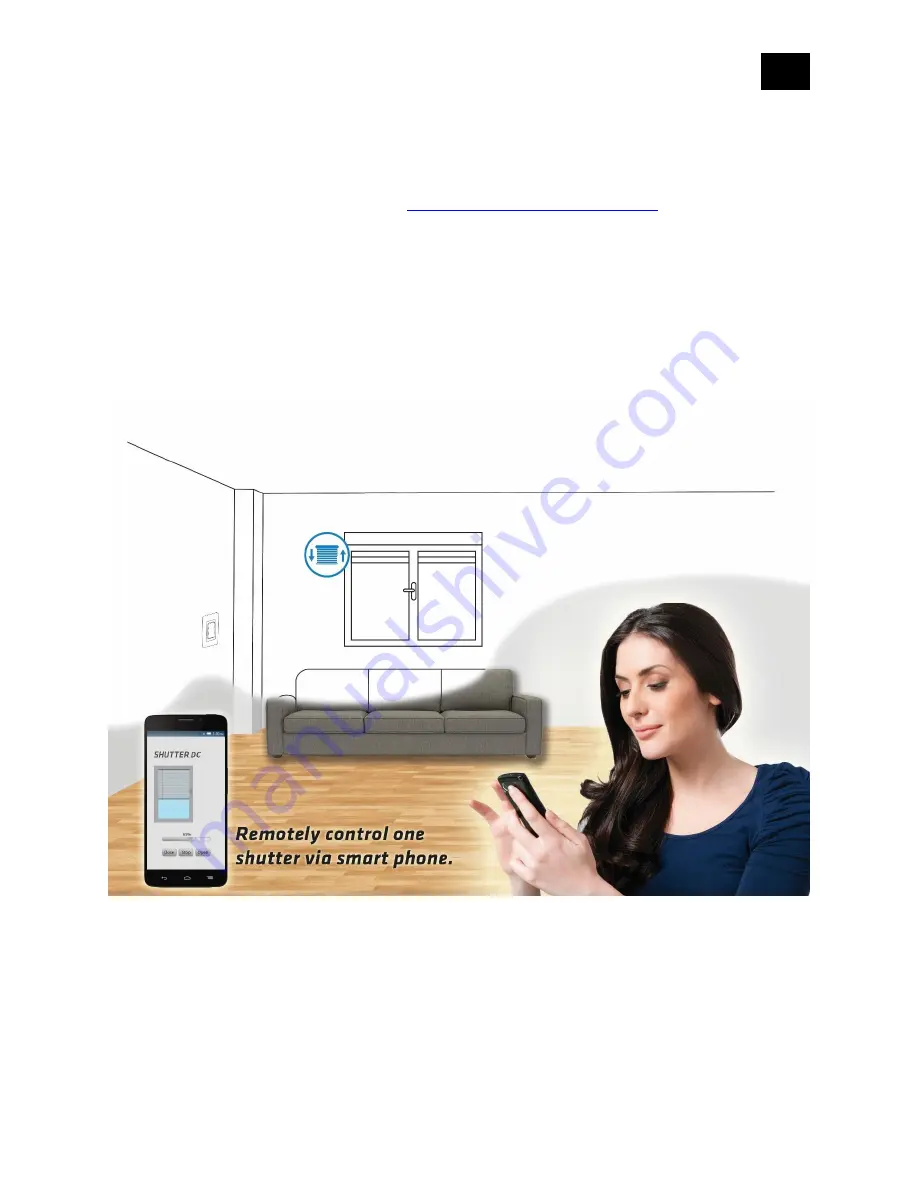
EN
.
8
Where To Buy
To find your nearest Qubino dealer visit:
http://qubino.com/where-to-buy/
1. Introduction
The Flush Shutter DC controls 12
–
24 Vdc motors of blinds, rollers, shades, venetian blinds and
similar sunscreens. It can be paired with a digital temperature sensor (sold separately).
The connection of a digital temperature sensor means you can create complex scenes and control
any device relative to a set temperature range. The Qubino Flush Shutter DC also acts as a Z-
Wave repeater to improve the range and stability of the Z-Wave network.
Summary of Contents for FLUSH SHUTTER DC
Page 3: ...EN 3 18 Warning 58 19 Regulations 58...
Page 16: ...EN 16 4 Package Contents Flush Shutter DC Device Installation Manual...
Page 23: ...EN 23 After Qubino installation...
Page 29: ...EN 29 Step 2 Turn the fuse OFF Step 3 Connect the temperature sensor as shown below...
Page 30: ...EN 30 Step 4 Place the temperature sensor in the switch box Step 5 Turn the fuse ON...
Page 31: ...EN 31 Step 6 Re include the device to your network...
Page 32: ...EN 32 Step 7 Start using the temperature sensor in connection with your device...





































