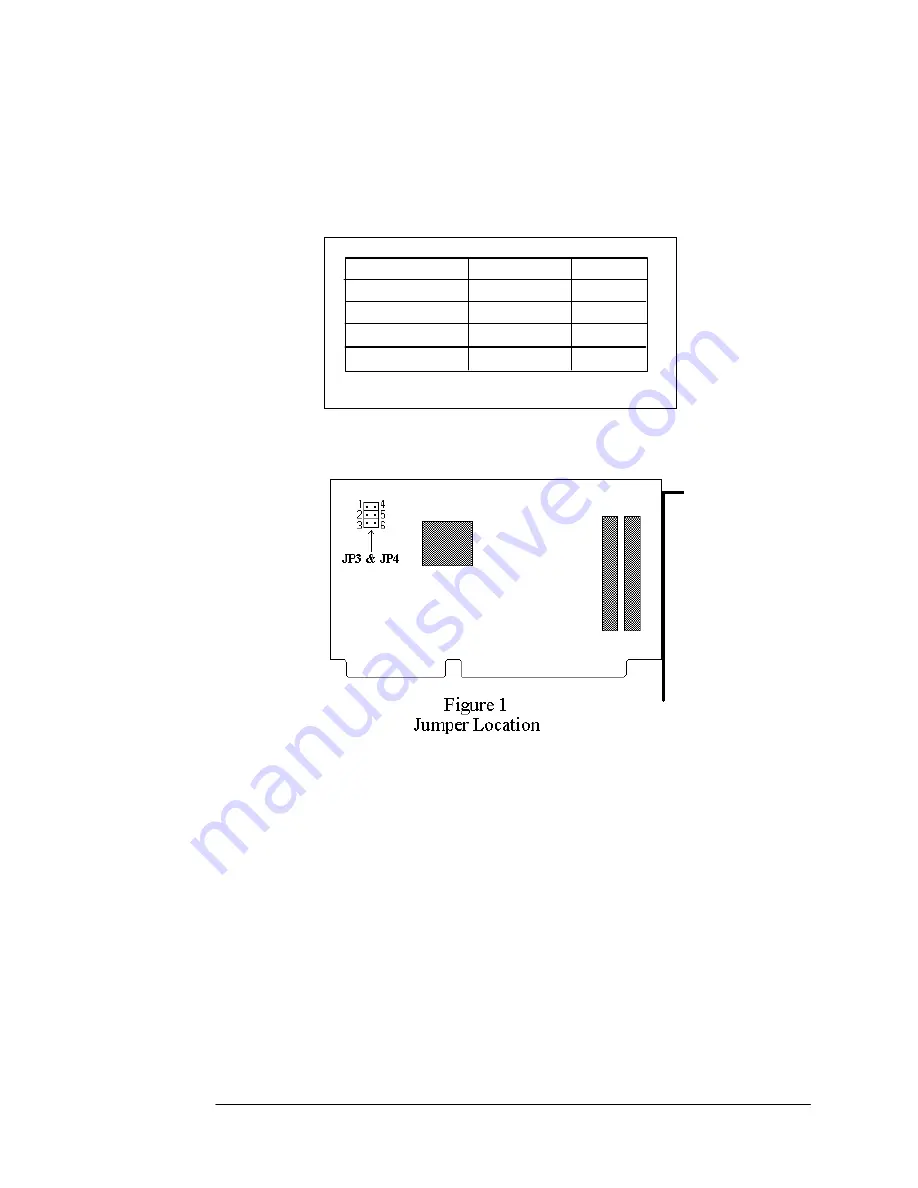
2.2 HARDWARE INSTALLATION
2.2.1 Jumper Settings
Card Drive # JP3 & JP4
1st Card Drive 2-3 & 5-6 0,1
2nd Card Drive 2-3 & 4-5 2,3
3rd Card Drive 1-2 & 5-6 4,5
SLOT #
4th Card Drive 1-2 & 4-5 6,7
Table 1. Jumper Settings
These setting allow more than one PCD2-F to be installed in the computer
at the same time without conflict. Use the table above to set the jumpers
accordingly. Note, the jumper configuration is factory set at 2-5 & 3-6.
The jumpers do not need to be changed if only one PCD2-F is used.
PCD2-F User's Manual
3
































