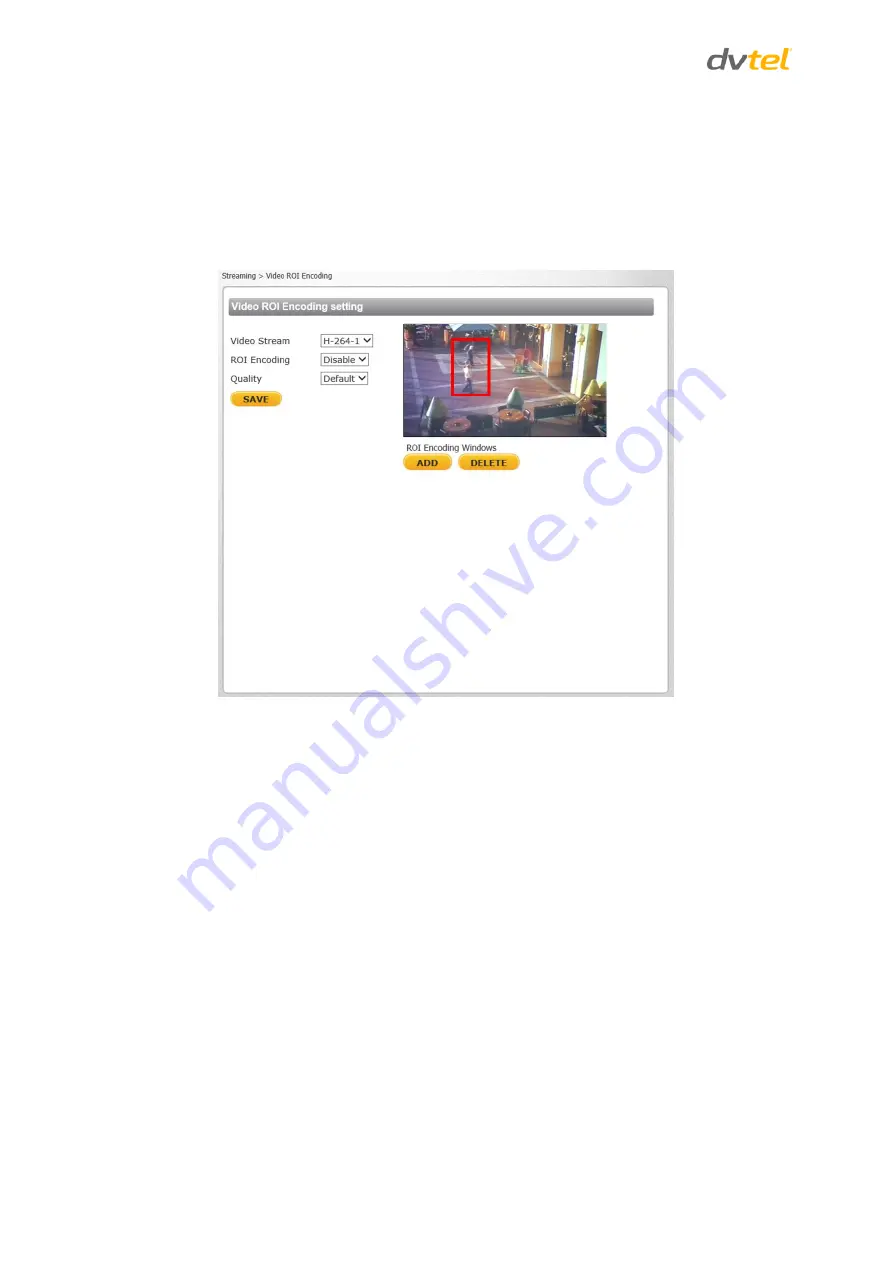
Quasar CB-6204/CB-6208 User and Installation Guide
98
9.4.3
Video ROI Encoding
It is possible to configure Region of Interest settings for three (CB-6204) or four (CB-6208) H.264
streams on the
Video ROI Encoding
screen. The image displayed within the ROI box can be displayed
with a higher bit rate and quality than the image outside of the box. Overall bit rate is not affected
by selecting Regions of Interest. Enhancing the video where the quality is very important consumes
more bandwidth, but enables lowering image quality and bandwidth consumption on less important
zones in the scene.
Figure 94: Video ROI Encoding Screen
To use ROI encoding
1.
From the
Video Stream
drop-down menu, select the H.264 stream. Three streams are
available on CB-6204 cameras. Four streams are available on CB-6208 cameras.
2.
From the
ROI Encoding
drop-down menu, select
Enable
to activate this function.
3.
From the
Quality
drop-down menu, select a number between -15 (lowest image quality) to
+15 (highest image quality) or default (where the image quality of the video in the box is the
same as the image quality outside the box).
4.
Click
SAVE
when finished.
5.
Drag the box in the ROI Encoding Window to cover the zone for which you want to activate
ROI encoding.
6.
Click
ADD
to create a new zone or
DELETE
to remove a zone.
7.
Click
SAVE
when finished.






























