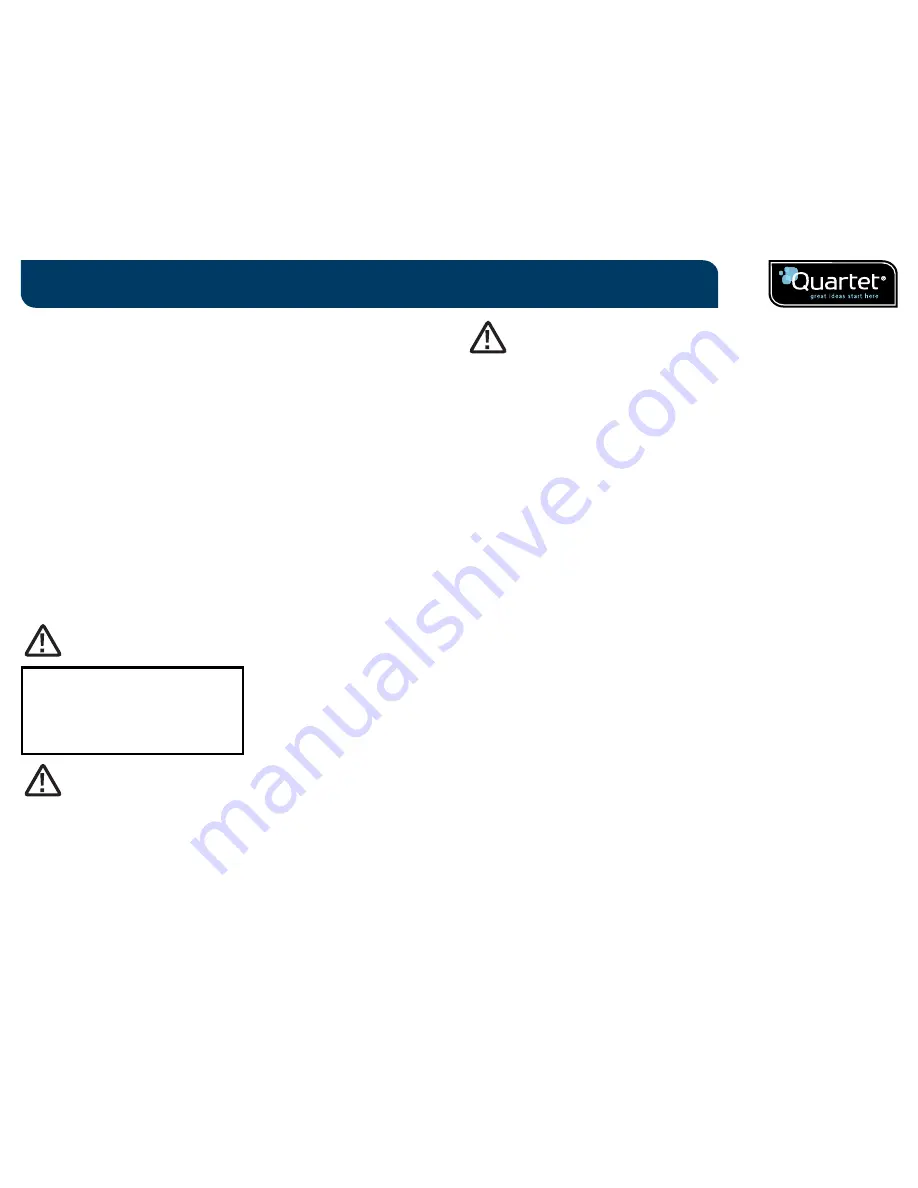
3
Thank you for choosing Quartet Kapture
ª
Digital Flipchart.
We are sure it will serve you well, but please take a little time to study these
instructions to ensure you get the best out of the product.
¥ Capture - Notes and ideas written on the Digital Flipchart Pad are instantly
captured onto your PC / Mac.
¥ Edit - Modify captured sessions and export the files in various formats.
¥ Share - Email files to meeting attendees, colleagues or clients.
Safety First
This system is safe to use as long as you observe a few basic precautions.
¥ Do not use near water.
¥ Do not use aerosol dusters or cleaners. Do not clean with solvents or
abrasives.
¥ LED Radiation - Class 1 LED product.
Do not view directly with optical instruments.
LED RADIATION
DO NOT VIEW DIRECTLY
WITH OPTICAL INSTRUMENTS
CLASS 1 LED PRODUCT
¥ READ THESE SAFETY INSTRUCTIONS CAREFULLY. FAILURE TO FOLLOW
THESE SAFETY INSTRUCTIONS COULD RESULT IN FIRE, ELECTRIC SHOCK,
PERSONAL INJURY OR PROPERTY DAMAGE.
¥ CHOKING HAZARD Ð The digital pen and its accessories contain separable
small parts which may present a choking hazard. Choking could result
in injury or death.
¥ Only use the digital pen and its accessories in accordance with the user's
guide. Any other use may result in personal injury or property damage.
¥ Do not drop, throw, bend or deform, crush, disassemble or open, puncture,
shred, microwave, incinerate, paint, or insert foreign objects into the digital
pen or its accessories. Failure to follow these instructions could result in
personal injury or property damage.
¥ In the event of a battery leak, do not allow the liquid to come in contact with
skin or eyes. This may result in personal injury. If contact has been made,
wash the affected area with large amounts of water and immediately seek
medical advice.
¥ Do not ingest the battery. The battery cell contents can be toxic if ingested.
¥ Do not incinerate used batteries, dispose of batteries in fire, recharge non-
rechargeable batteries or short-circuit the supply terminals. Failure to follow
these instructions may result in fire, explosion, electric shock, battery
leakage or other injury or damage.
¥ Risk of eye damage - invisible infrared light emitted from the digital pen tip.
Do not look directly into the tip. Do not view the tip with an optical device.
¥ Do not remove battery in areas with potentially explosive atmosphere.
The digital pen is an electronic device. Sparks may cause fire or explosion
resulting in personal injury or death or damage to property.
¥ Do not remove battery when in a blasting area, to avoid interfering with
blasting operations.
¥ Do not remove battery when in an area where posted notices require radio
transmitters to be switched off.
¥ Aviation regulations may prohibit using wireless devices while in the air.
Remove battery when on an airplane.
¥ The digital pen may interfere with some hearing aids or other personal
medical devices. If it does, consult the supplier for alternatives or remedies.
RF technical specifications
Operating frequencies: 2.402 GHz ~ 2.474 GHz
Introduction
WARNING
WARNING
WARNING





































