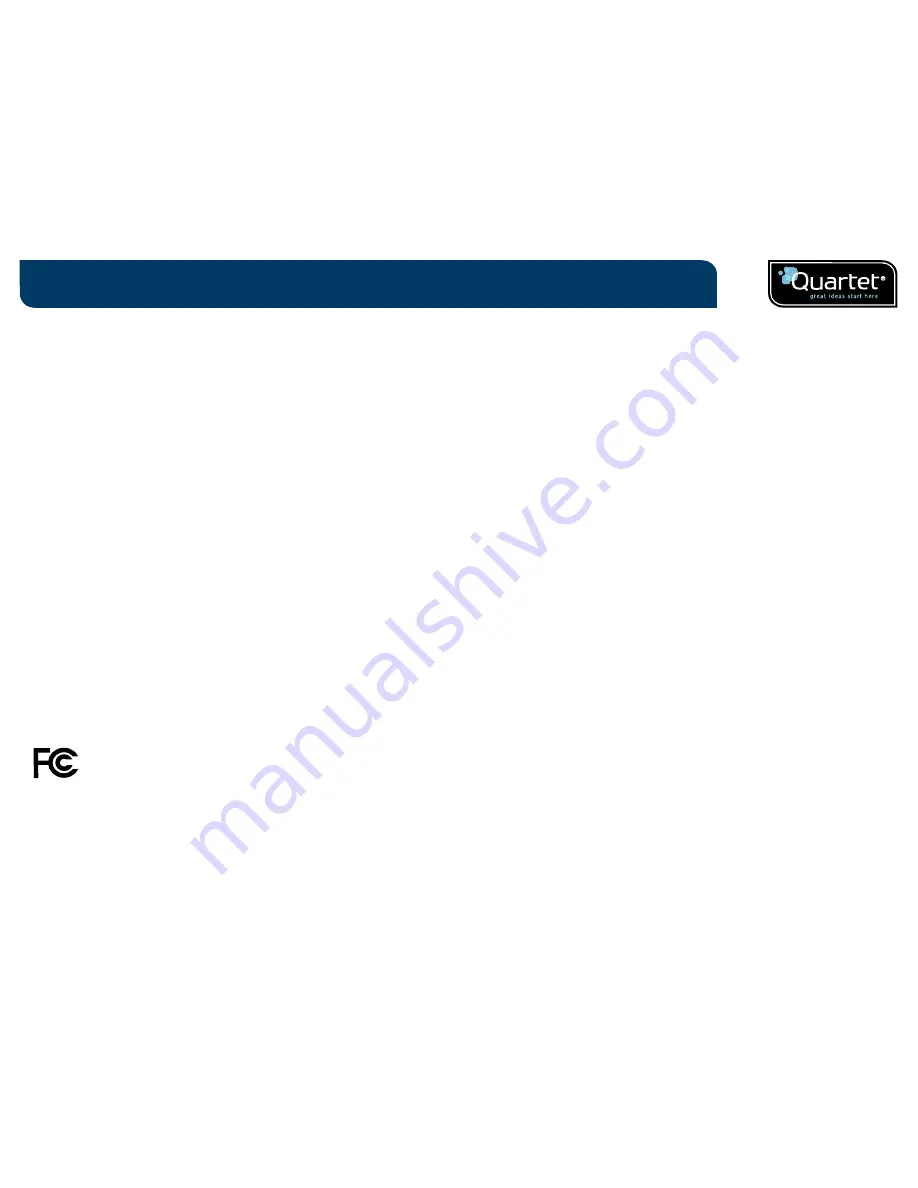
4
Introduction
Industry Canada - Class B Notice
This digital apparatus does not exceed the Class B limits for radio noise
emissions from digital apparatus as set out in the interference-causing
equipment standard entitled "Digital Apparatus," ICES-003 of Industry Canada.
Modifications
Any modifications made to this device that are not approved by ACCO Brands
Corporation may void the authority granted to the user by the FCC and/or by
Industry Canada to operate this equipment.
FCC declaration of conformity compliance statement
This product complies with part 15 subpart C of the FCC rules. Operation is
subject to two conditions: (1) This device may not cause harmful interference,
and (2) this device must accept any interference received, including
interference that may cause undesired operation. As defined in section 2.909 of
the FCC rules, the responsible party for the device is ACCO Brands 300 Tower
Parkway, Lincolnshire, IL 60069-3640.
Product Care
¥ READ THESE INSTRUCTIONS THOROUGHLY. FAILURE TO FOLLOW THESE
INSTRUCTIONS COULD RESULT IN DAMAGE TO THE DIGITAL PEN AND ITS
ACCESSORIES, AND VOIDING THE WARRANTY.
¥ Only use the digital pen and its accessories in accordance with the user's
guide.
¥ The device is intended for indoor, dry location use only.
¥ Routinely check the digital pen and accessories for damage. Do not continue
to use the product if there is any damage or broken parts. Consult your point
of purchase if the device needs repair.
¥ Do not expose the digital pen or its accessories to extreme temperatures or
direct sunlight, neither during use nor during storage.
¥ Keep the device in a clean and dust free place.
¥ Keep food and beverages away from the device.
¥ Clean with a dry cloth. Do not use water, soap, detergent or other chemicals.
FCC radiation exposure statement
This equipment complies with FCC radiation exposure limits set forth for
an uncontrolled environment. End Users must follow the specific operating
instructions for satisfying RF exposure compliance. This transmitter must
not be co-located or operating with any other antenna or transmitter.
FCC Class B Notice
Note:
This equipment has been tested and found to comply with the limits
for a Class B digital device, pursuant to part 15 of the FCC Rules. These limits
are designed to provide reasonable protection against harmful interference
in a residential installation. This equipment generates, uses and can radiate
radio frequency energy and, if not installed and used in accordance with the
instructions, may cause harmful interference to radio communications. However,
there is no guarantee that interference will not occur in a particular installation.
If this equipment does cause harmful interference to radio or television
reception, which can be determined by turning the equipment off and on, the
user is encouraged to try to correct the interference by one or more of the
following measures:
¥ Reorient or relocate the receiving antenna.
¥ Increase the separation between the equipment and receiver.
¥ Connect the equipment into an outlet on a circuit different from that to
which the receiver is connected.
¥ Consult the dealer or an experienced radio/TV technician for help.
Industry Canada - Conformity Statement
This device has been tested and found to comply with the limits specified in
RSS-210. Operation is subject to the following two conditions:
(1) This device may not cause interference, and (2) This device must accept any
interference, including interference that may cause undesired operation of the
device.






































