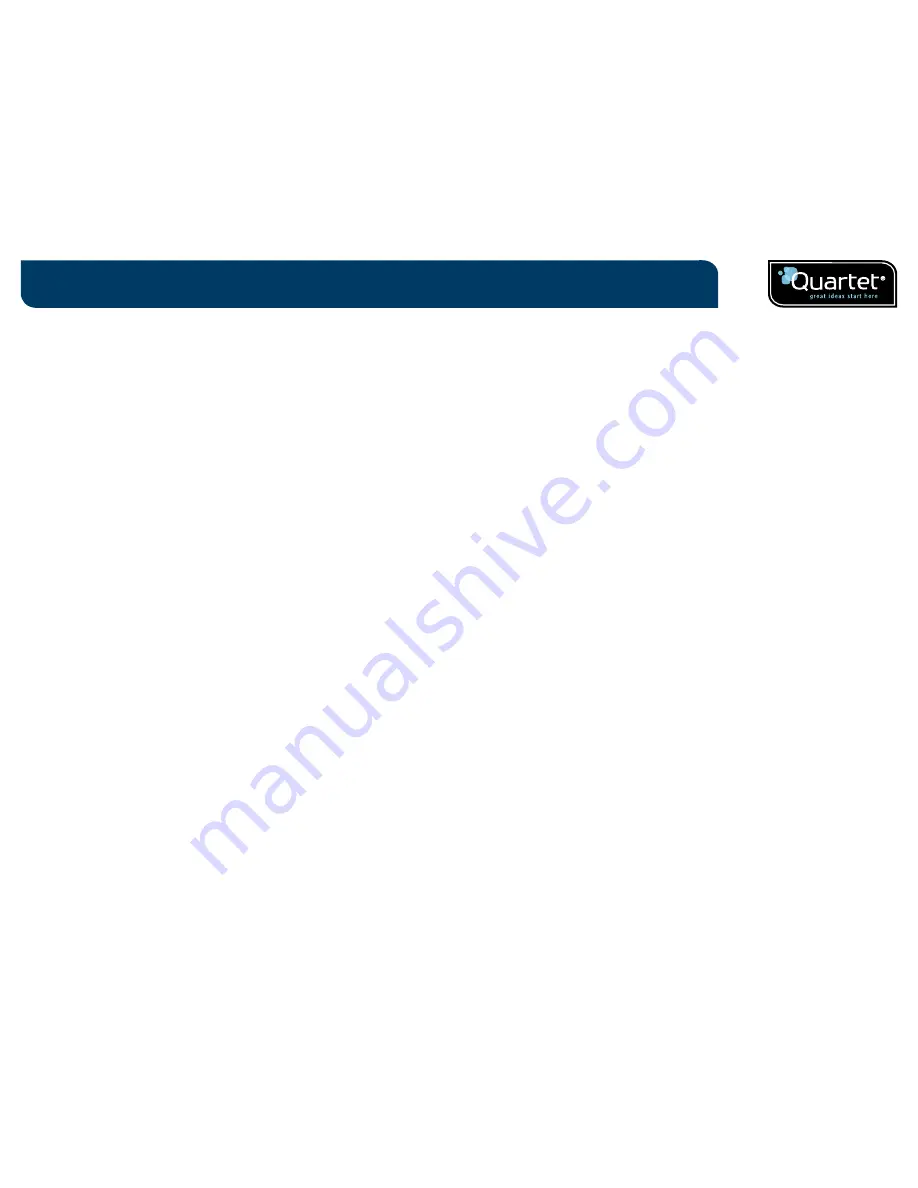
2
Contents
Introduction
3
Introduction / system components
4
Product safety
3
RF technical specifications
3
FCC radiation exposure statement
3
FCC declaration of conformity compliance statement
4
Product care
4
Specifications
5
Digital marker pen and cartridges
6
Plug and play USB receiver
6
Setup card
6
Digital Self-Stick Flipchart Pads
6
Pen case
6
Setup
7
Setup / digital marker pen
7
Setup / battery installation
8
Inserting or replacing the battery
8
Battery Do's
8
Battery Don'ts
8
Setup / cartridge installation
9
Installing a cartridge
9
Check correct cartridge installation
9
Setup / storing the cartridge cap
10
Removing the cartridge cap
10
Storing the cartridge cap
10
Refitting the cartridge cap
10
Setup / Digital Flipchart Pad
11
Digital Flipchart Pad overview
11
Setup the Digital Flipchart Pad(s)
11
Setup / software overview
12
Software overview
12
Capture mode
12
Help mode
12
Software custom pages
12
Returning to a previously created session
12
File saving
12
Setup / initial system setup
13
Computer and pen communication
13
Set the pen color
13
Operation
14
Operation / capturing
14
Capturing from the flipchart pad
14
Reference
15
Reference / software / launch page
15
Reference / software / error page
16
Reference / software / pen management
17
Reference / software / help page
18
Reference / software / page information
19
Reference / software / save
20
Reference / software / file manager
21
Reference / software / capture mode
22
Reference / software / edit mode
23
Reference / icon quick reference guide
24
Reference / icon quick reference guide
25
Reference / Quartet Kaptureª guide to good capturing
26
Reference / miscellaneous
27
Pen LED status matrix
27
Limited 1 year warranty
27




































