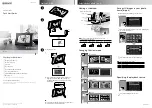Table of Contents
1
Eng
lish
Regulatory Information ......................................................... 2
Description of Warning Symbols ......................................... 3
Important Safety Instructions............................................... 5
Preface.................................................................................... 7
Getting Started............................................................................ 8
Package Contents .............................................................................................. 8
Main Menu.......................................................................................................... 9
Selecting Your Source........................................................................................ 9
Photo ......................................................................................... 10
Viewing Photos................................................................................................. 10
Setting Photo Display Mode ............................................................................. 12
Configuring Photo Display Settings.................................................................. 12
Configuring Sildeshow Settings........................................................................ 13
Video.......................................................................................... 14
Playing Videos.................................................................................................. 14
Music ......................................................................................... 15
Playing Music ................................................................................................... 15
Calendar .................................................................................... 16
Displaying Calendar ......................................................................................... 16
Setting Calendar Display Mode........................................................................ 16
Setting Date & Time ......................................................................................... 17
Setting the Alarm.............................................................................................. 18
Turning the Alarm On/Off ................................................................................. 18
File Manager.............................................................................. 19
Deleting Files.................................................................................................... 19
Other Settings........................................................................... 20
Setting the Language ....................................................................................... 20
Setting Auto-Power .......................................................................................... 20
Turning On/Off Auto-Power.............................................................................. 21
Adjusting Brightness......................................................................................... 21
Adjusting Contrast ............................................................................................ 21
Adjusting Saturation ......................................................................................... 21
Formating ......................................................................................................... 21
Resetting .......................................................................................................... 21
Troubleshooting ....................................................................... 22
Specifications ........................................................................... 24