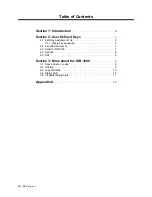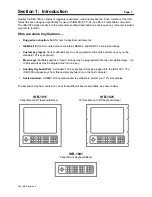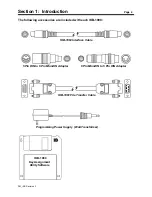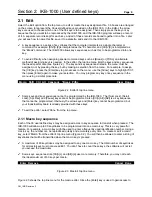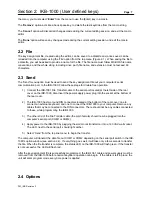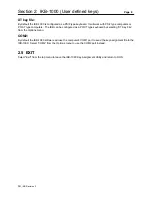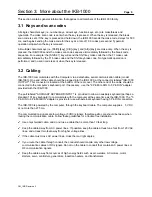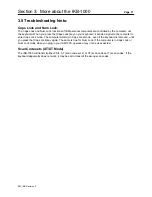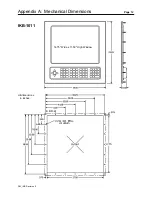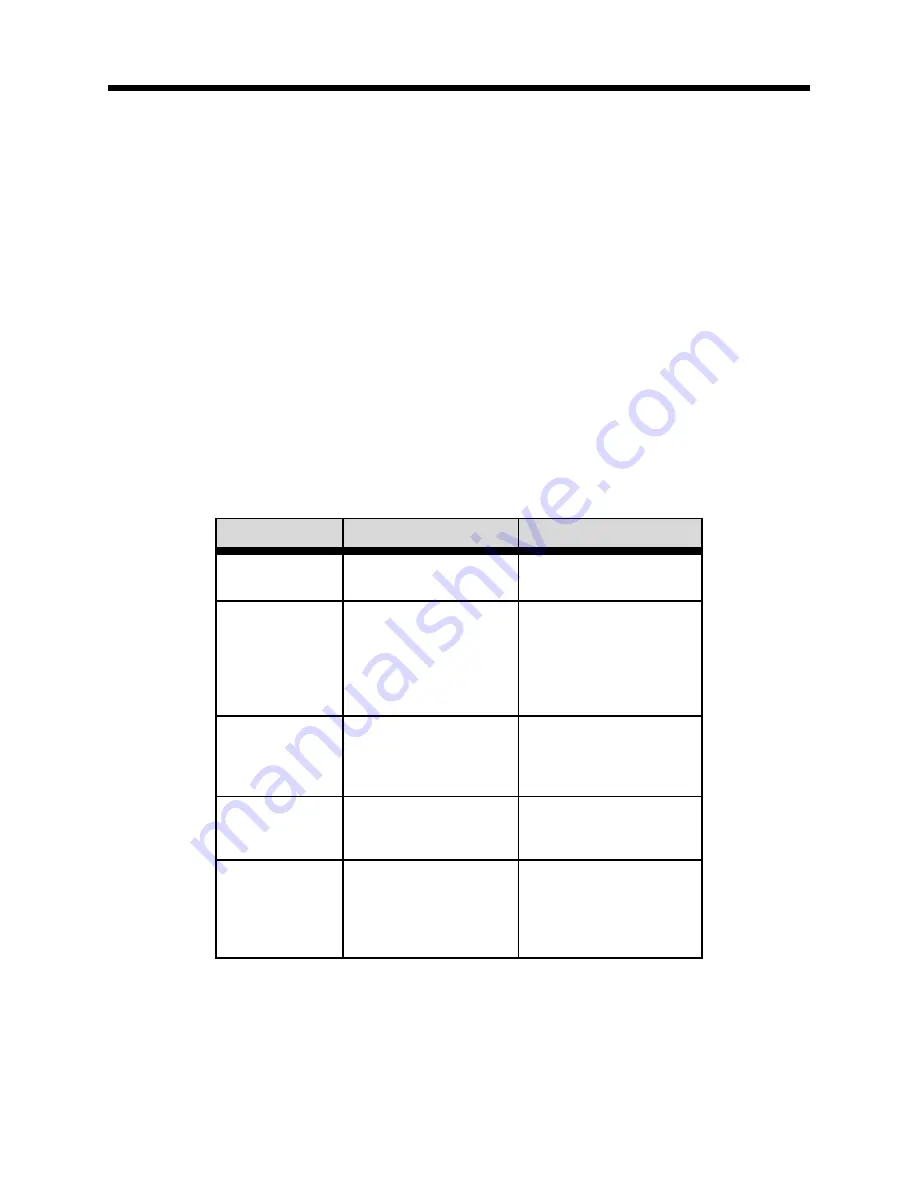
Section 3: More about the IKB-1000
Page 10
PM_IKB Revision 3
3.3 Legend Cards
Each of the 36 user defined keys have a 7/8" square legend area which allows the user to label each key;
a set of legend cards is included. The legend cards are kept clean by inserting them into a 'see through'
pocket underneath the polyester overlay.
To gain access to the pocket in the keyboard overlay, it is necessary to withdraw the keyboard assembly
from the IKB-1000 bezel. To do this, remove the 18, No.6, KEP nuts from the rear of the keyboard backing
plate. The keyboard assembly can now be removed from the bezel.
The three legend card pockets are open at the top edge of the keyboard overlay. After labeling each
legend card, carefully cut it to size and insert it into the pocket from the top down. Assembly of the
keyboard to the bezel is the reverse of removal; take care to align the gasket properly.
3.4 Status LED
The IKB-1000 is provided with a tri-color status LED visible through a hole in the rear cover.
IKB-1000 Status LED Summary
LED Status
Indication
Possible Cause
Steady Green:
Normal keyboard
operation.
Steady Red:
Basic Assurance Test
(BAT) failure.
Bad key assignment file.
Power down then up; if
problem continues,
reprogram the key
assignment file (see
Section 2).
Steady Amber:
The IKB-1000 is in
program mode. It is
waiting for download
from computer.
The IKB-1061 cable is
plugged into the IKB's
programming port.
Green flash:
Key assignment file
successfully
programmed.
Red flash:
Error on key
assignment file
download.
1) Not compatible key
assignment file.
2) Time-out waiting for
computer to download.