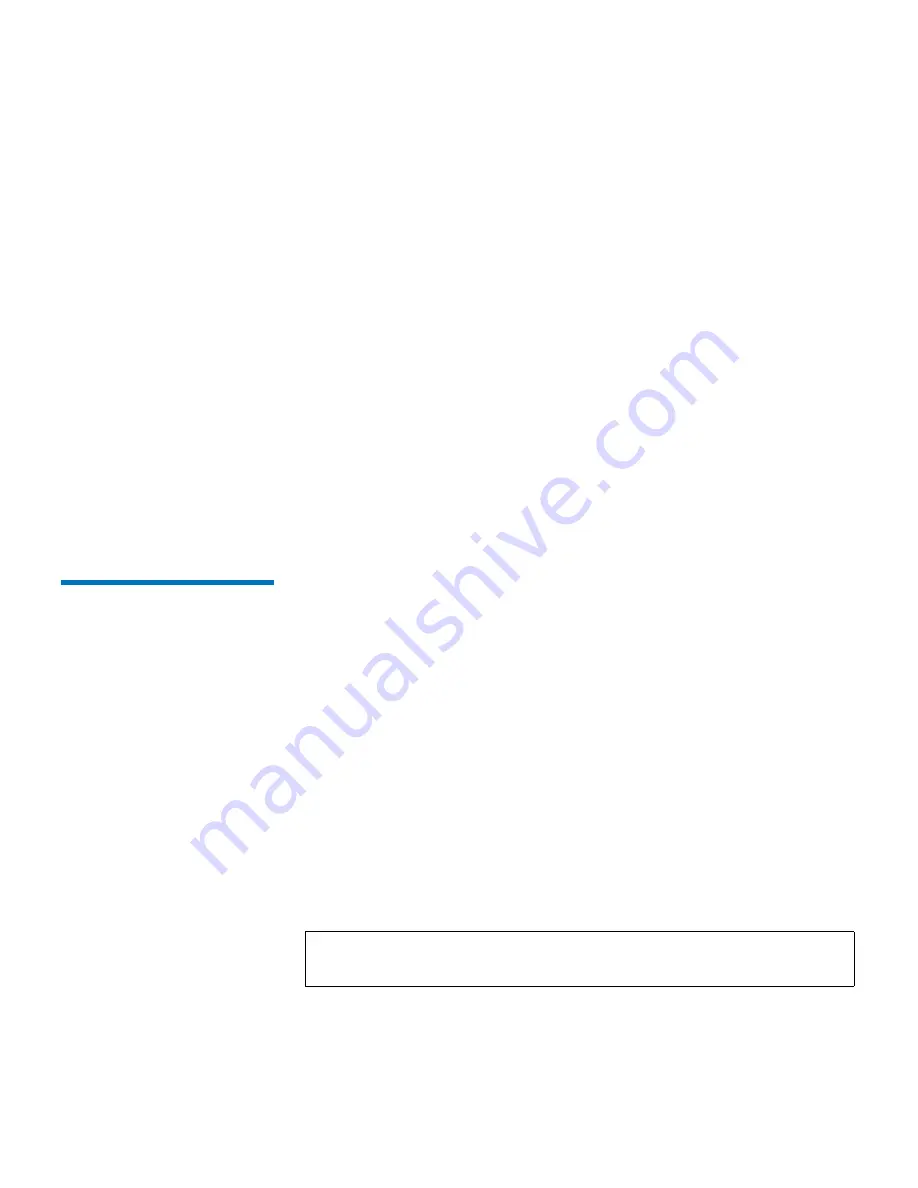
Chapter 4 Using the FTP File Server
FTP File Transfers
SDLT 600A Product Manual
57
The panes can be local view or remote view and you can interact with the
system as follows:
• Double-click a folder to expand it to view the enclosed folders and
files
• Double-click a folder at the top followed by leader dots that lead
toward the parent folder
• Click an item (file or folder) to select it
• Use <
Ctrl
>
for non-continuous and <
Shift
>
for continuous item
selection
• Use <
Ctrl + A
>
to select all files and folders
• Use
F2
is supported (allows you to edit the name of the selected file)
• Right-click to see the
Contextual
menu (<
Ctrl
>
+
right-click
under
Mac OSX)
• Click the column headings to change the sorting order
File Transfers
4
The SDLT 600A FTP client allows you to transfer files from a:
• Local PC to/from a SDLT 600A server
• Local PC to/from a non-SDLT 600A server (e.g. Filezilla)
• SDLT 600A server to/from a non-SDLT 600A server
• SDLT 600A server to/from another SDLT 600A server (FXP transfer)
To transfer files, select one or more items in one pane, then drag and drop
them to the other pane. You can also transfer files within folders of the
same pane, local or remote (e.g. into the SDLT 600A FTP server or into
another FTP server).
When transferring files of 4 MB and larger, transfer rates up to 36 MB/sec
native may be achieved. When transferring files of less than 4 MB, you
may see degraded drive transfer rates.
Note:
The maximum storage capacity of the SuperDLTtape II data
cartridge is 300GB.






























