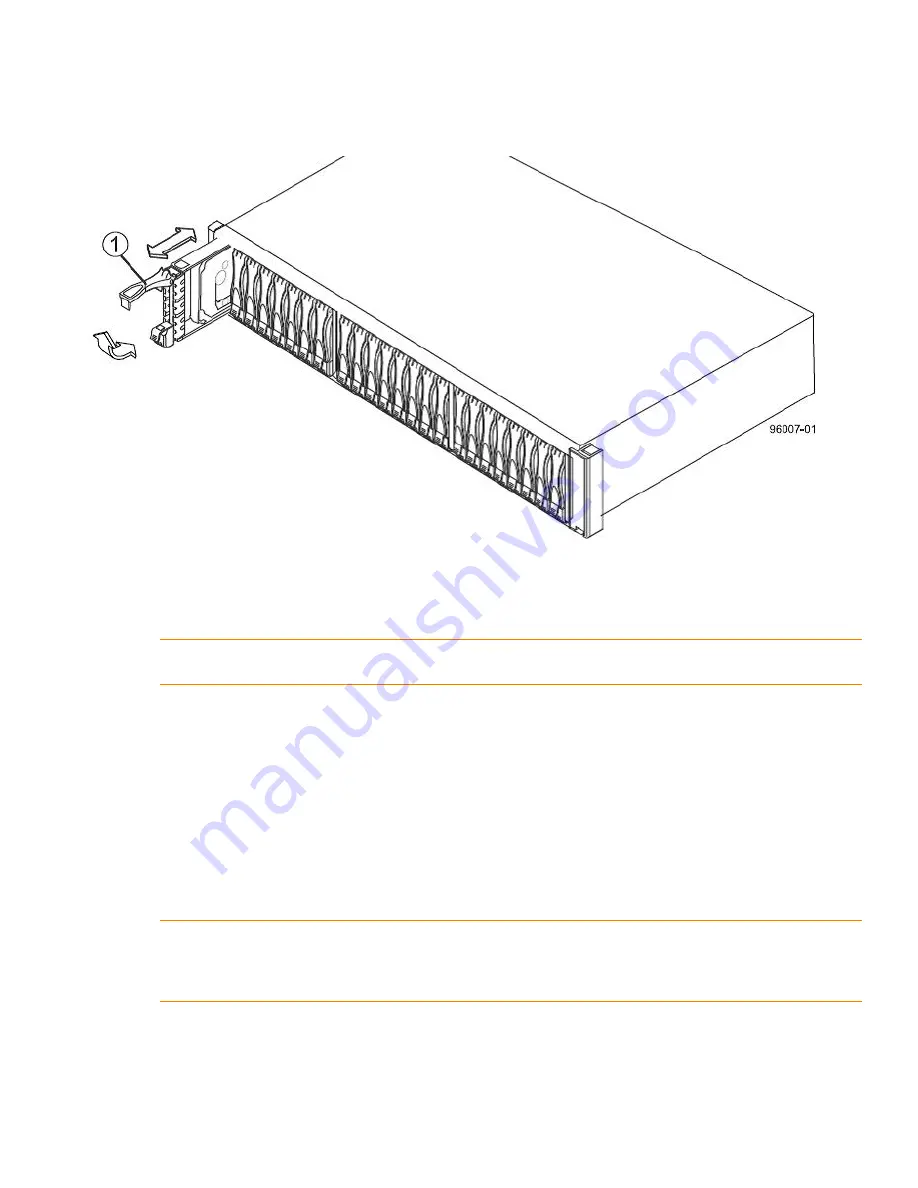
StorNext QM1200, QS1200 or QS2400 Base System - Replacing a Drive
April 2015
Quantum Corporation
- 6 -
b.
Pull the drive handle up for a drive in the QS2400 base system (
).
Figure 8 Removing and Replacing a Drive in the StorNext QS2400 Base System
1.
Drive Handle
c.
Use the drive handle to pull the drive out a few centimeters, and allow the drive to spin down.
d.
Use the drive handle to pull the drive out of the slot.
e.
Put the drive on an antistatic, cushioned surface away from magnetic fields.
Installing the Drive into the Drive Tray
1.
Wait 30 seconds for the storage management software to recognize that the drive has been removed.
a.
Place the replacement drive on the slot guides, and slide the drive all of the way into the slot.
b.
Push the drive handle down or to the right to lock the drive securely in place.
As the drive spins up, the Drive Power LED might blink intermittently, which indicates that data is being restored
to the new drive.
2.
Check the Drive Power LED and the Drive Service Action Required LED (
). Based upon the LED status,
perform one of these actions:
—
The Drive Power LED is off
– The drive might not be installed correctly. Remove the drive, wait 30 seconds,
and then reinstall it. Go to step
NOTE
If you accidentally remove an active drive, wait at least 30 seconds, and then reinstall it. For the
recovery procedure, refer to the storage management software.
NOTE
Depending on your configuration, the controller might automatically reconstruct data to the new
drive. If the base system uses hot spares, the controller might need to perform a complete reconstruction
on the hot spare before the controller copies the data to the replaced drive. This reconstruction process
increases the time that is required to complete this procedure.



























