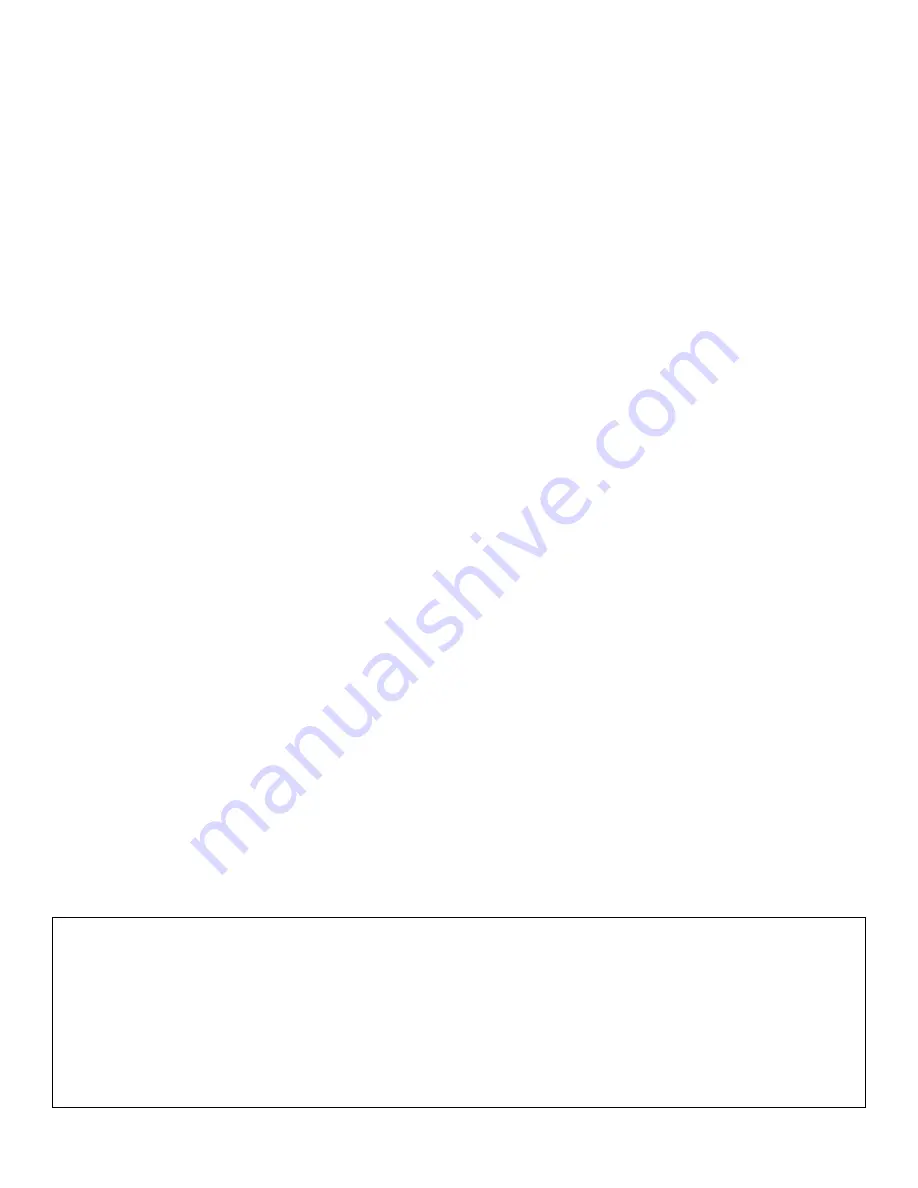
Scalar i500 Advanced Reporting Instructions
Document 6-01894-02
October 2008
2
Made in the USA.
Quantum Corporation provides this publication “as is” without warranty of any kind, either express or implied, including but not limited to the implied
warranties of merchantability or fitness for a particular purpose. Quantum Corporation may revise this publication from time to time without notice.
COPYRIGHT STATEMENT
© Copyright 2008 by Quantum Corporation. All rights reserved.
Your right to copy this manual is limited by copyright law. Making copies or adaptations without prior written authorization of Quantum Corporation
is prohibited by law and constitutes a punishable violation of the law.
TRADEMARK STATEMENT
Quantum, the Quantum logo, and the Scalar are all registered trademarks of Quantum Corporation. LTO is a trademark of Quantum, IBM, and HP in the
USA and other countries. Other trademarks may be mentioned herein which belong to other companies.


























