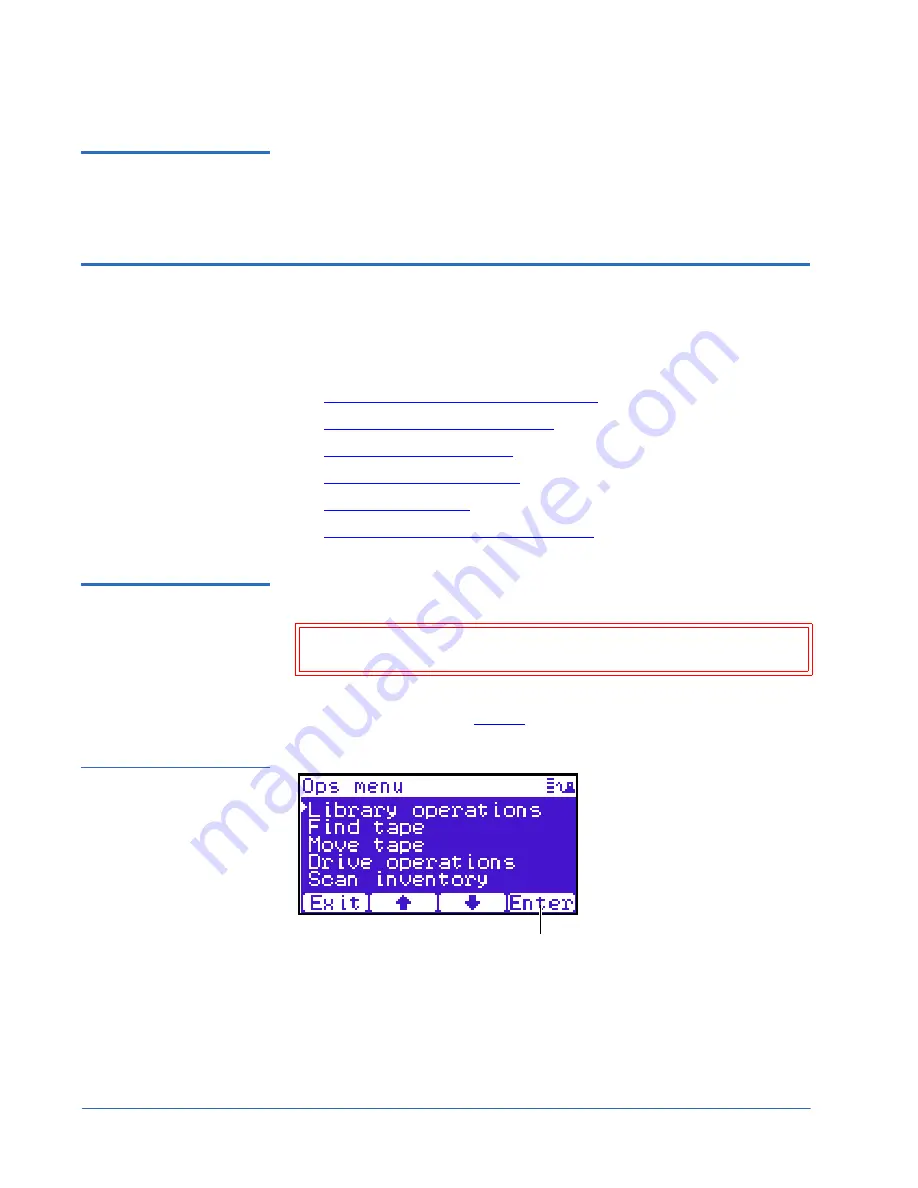
Quantum Scalar 50 TC2201 iSCSI Bridge Upgrade Instructions
81-81792-01 A01
July 2007
4
TC2201 Upgrade Procedure
Required Tools
0
The following tools are required to install the TC2201 bridge upgrade:
• #2 PHILLIPS® screwdriver
TC2201 Upgrade Procedure
0
The upgrade procedure is identical regardless of the number of TC2201s
installed except where noted. The upgrade procedure consists of the
following major steps:
•
Preparing the Quantum Scalar 50 Library
•
Removing Tape Drive SCSI Cables
•
Installing the TC2201 Bridge
•
Installing the Ethernet Cables
•
Installing SCSI Cables
•
Configuring the TC2201 Bridge Software
Preparing the
Quantum Scalar 50
Library
0
To prepare the Scalar 50 library:
1
With the library turned on, press the
Ops
button on the OCP to access the
Operations
screen (see
figure 1
).
Figure 1 Operations
Screen
2
Select
Library operations
and press
Enter
.
3
From the library operations menu, select
Library on/offline
and press
Enter
to turn the library offline.
4
Verify that the OCP display indicates “Offline” from the
OCP
screen.
Caution:
Use appropriate ESD procedures when assembling and
installing the TC2201 option.
Enter



















