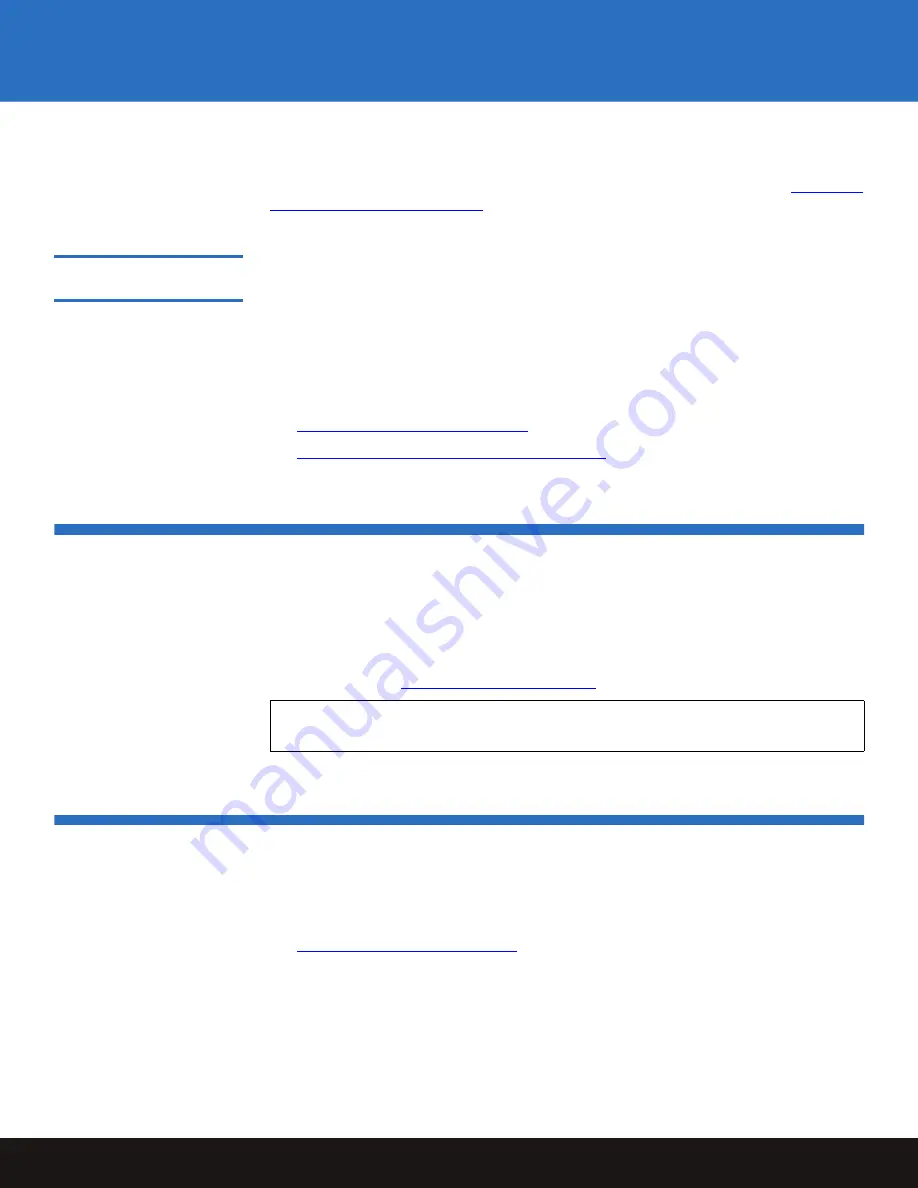
Installing the LTO Driver Software
13
LTO-3 Half-Height Tape Drive
5
Reconnect the workstation or server system AC power cord to the facility AC power
receptacle.
After connecting the tabletop drive interface and AC power cables, proceed to
Restarting
the Tabletop Tape Drive System
in the following subsection.
Restarting the Tabletop
Tape Drive System
0
After connecting the tabletop drive interface and AC power cables:
1
Set the tabletop drive AC power switch to the on position.
2
Restart the workstation or server system.
3
Verify that the tabletop LTO-3 Half-Height Tape Drive comes on and completes the
Power On Self Test (POST) functions.
As required, proceed to either:
•
Installing the LTO Driver Software
•
Registering the LTO-3 Half-Height Tape Drive
Installing the LTO Driver Software
If you intend to use the LTO-3 Half-Height Tape Drive with the Microsoft
®
native backup
applet on a Windows 2000, Windows Server
®
2003, Windows XP
®
, or Windows Vista
operating system, install the appropriate version of the LTO driver software. (See the
Downloads page for LTO-3 drivers under Standalone Tape Drives on the Quantum
support website at:
www.quantum.com/support
.)
Registering the LTO-3 Half-Height Tape Drive
After installing the LTO-3 Half-Height Tape Drive, be sure to register it via the Quantum
website at:
www.quantum.com/registration
Registering the drive ensures that you will receive the latest technical information about
the drive, as well as other product, service, and support information.
Note:
The LTO driver software is not necessary with commercial backup application
software.
















